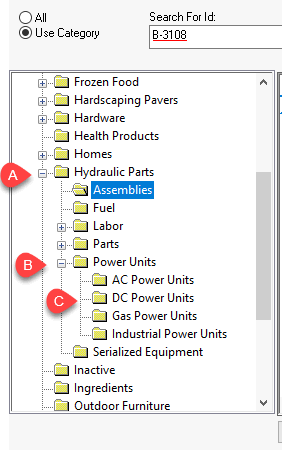Vendor Catalog Folder Structure
The optional folder structure within a vendor catalog identifies the product category. This setting can be ignored if the user wants to choose the folder category structure whenever a product is added into the EBMS Product Catalog from a vendor catalog. Users can also use the vendor catalog to identify category folder information, as described in this article.
The category folder structure for a vendor catalog can be set up from Inventory > Options > Vendor Catalogs tab. Complete the following steps to configure these folder settings:
- Open the Vendor Catalogs tab after navigating to Inventory > Options from the main EBMS menu.
- Open a specific vendor catalog record by selecting that catalog in the list and clicking the Properties button. Go to the Folder Structure tab as shown below:
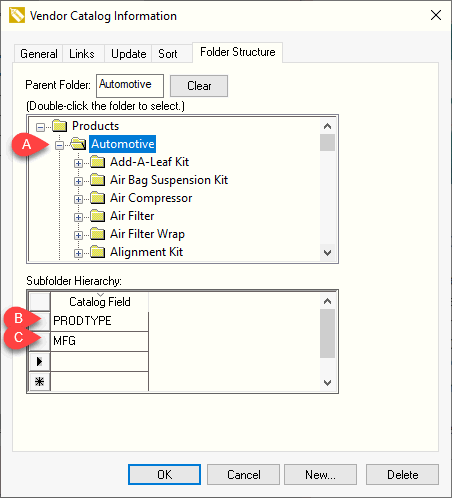
-
Set the Parent Folder by selecting a folder within the category folder pane. (In the example above, the Parent Folder is set to Automotive by double-clicking on that folder.) This root folder can be at any level within the product catalog including the top-level folder.
The Subfolder Hierarchy will be within the Parent Folder. Click Clear to remove the folder name Parent Folder field, which removes the Folder Structure feature from the current vendor catalog. A blank Parent Folder will cause the system to prompt the user to identify the product category each time an item is inserted. This setting is required to use the Bulk Import tool.
-
Set one or more optional subfolders within the Subfolder Hierarchy. The Catalog Field setting is selected from the available columns within the vendor catalog. All items will be inserted within the Parent Folder if the Subfolder Hierarchy is blank.
Scenarios
Scenario 1: An automotive accessory store has created a folder structure for a vendor, which supplies automotive products including various License Plates items. The company can use the default settings for these folders to create part number prefixes such as the manufacturer code or product item prefix. This configuration allows the manager to set up product defaults by category or sub-category, so that the creation of a new product SKU# (Stock-Keeping Unit Number) within EBMS is consistent and simple.

Scenario 2: A hydraulic shop has set up the category folder structure for their main hydraulic parts supplier to map the parts within the main catalog under the category label Hydraulic Parts. The catalog is organized by product type and then a sub-category. This organization can be created by the vendor catalog if the main supplier's vendor catalog contains the main category and the sub-category for each part. This creates a three level Folder Structure: Hydraulic Parts > Power Units > DC Power Units that contains various models of hydraulic DC power unit SKU#.