Inventory Settings for Products Using Component Formulas
Complete the steps within this section to set up defaults for a finished good item with components calculated by formulas. Set up component formulas before continuing with this step. Review the Formula Setup section for details.
Open an inventory item that contains component formulas (also labeled Parts Calculate) and select the Parts Calculate tab as shown below:

-
Enter the Waste Multiplier value in a decimal format. This value will increase the inventory consumed to account for waste. For example, a waste multiplier of 0.1 adds 10% to the materials list quantity.
This setting is for items used as components on materials lists, not for finished goods. The remaining settings are for finished goods.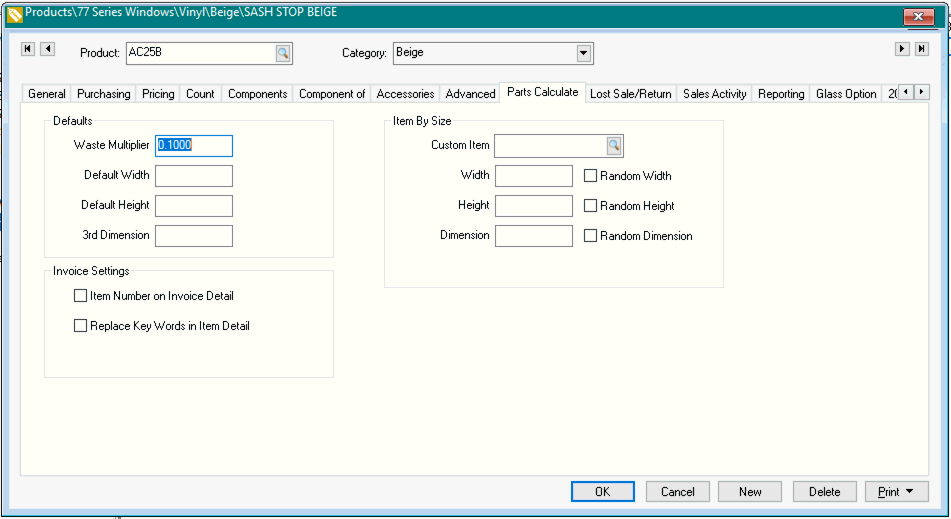
-
Enter the Default Width/ Default Height/ 3rd Dimension settings. The dimension fields within a sales order or proposal will pre-populate with this information.
-
Enable the Item Number on Invoice Detail option to populate the Line Number field on a component list containing this item with the parent item's inventory ID, plus the next line number.
-
Enable the Replace Key Words in Item Detail option to replace a variable referred to by wrapping it in {curly braces} in an item's description with the value. For example, {Width} in an item's description would replace it with the value of the WIDTH variable in that component list line. Review the following Variable Options list for additional variables.
-
Items by Size defines a placeholder item to go onto the component list. This item will be replaced by another item if its dimensions match the settings below.
-
Enter the Custom Item inventory ID of the placeholder item. This needs to be specified on both the custom item and the items that can replace it.
-
Enter the Width, Height, or Dimension entries that the custom item will replace, if one or more of its dimensions match the custom item's calculated dimensions.
-
Enable the Random Width, Random Height, or Random Dimension option to ignore the dimension when matching.
Setting default dimensions for an item that are used within the formulas.
Variable Options
Standard Variables
-
{DEM} db.field("Dem")
-
{DEMD} db.field("Demd")
-
{WIDTH} db.field("width")
-
{WIDTHD} db.field("WidthD")
-
{HEIGHT} db.field("Height")
-
{HEIGHTD} db.field("HeightD")
-
{Dem} db.field("Dem")
-
{Demd} db.field("Demd")
-
{Width} db.field("width")
-
{Widthd} db.field("WidthD")
-
{Height} db.field("Height")
-
{Heightd} db.field("HeightD")
-
{Comment} db.field("Comment")
-
{COMMENT}db.field("Comment")
INCI Feet Inches Variables
-
{Feet} db.field("Feet")
-
{FEET} db.field("Feet")
-
{Inches} db.field("Inches")
-
{INCHES} db.field("Inches")
-
{Inchesd} db.field("Inchesd")
-
{INCHESD} db.field("Inchesd")
Metal Advanced Color Variables
-
{Color} - db.field("Color");
-
{COLOR} - db.field("Color")