Selling a Serialized Item
Processing the sale of a serialized item in a sales invoice is similar to any other inventory item sale. Enter products within a sales order as shown below:
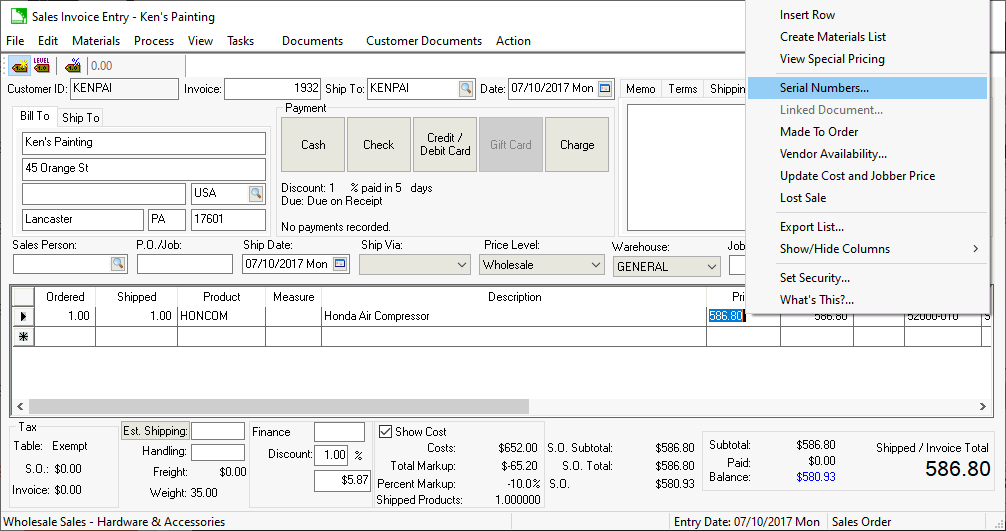
If the Select special items, serial numbers and lots on item entry option is enabled, the serial number selection dialog will open when a Shipped amount is entered for a product classified as Serialized Item. Otherwise, the user will not be prompted to enter the serial numbers until the sales invoice is processed. This option can be viewed or changed from Sales > Options > Invoices and S.O.s. (see image below).

If this option is enabled, the following serialized item dialog will open automatically for each serialized inventory item listed on the sales order or invoice.

The Select Serial Numbers dialog consists of two lists: the left-hand list displays all the available unsold items (Available Numbers) and the list on the right-hand side displays all the selected items (Selected Numbers). Each display consists of two columns: the serial numbers and the item descriptions. To select an item, highlight the desired serial number and click on the Select >> button. The highlighted item will move from the left to the right pane. To unselect or move the item back to the left list, highlight the item and press the << Unselect button.
The Select button will be disabled if the number entered in the Quantity column of the sales order has been reached. To select different serial numbers, some selected items will have to be unselected, and new items pulled in.
Click on the OK button when the proper number of items has been selected. You can wait to select items until the sales invoice is processed. A sales invoice cannot be processed until all the serialized items have been selected.