Inventory Sync Overview
Link the product catalogs between multiple companies.
In this article
Getting Started | Features | Related Content
Getting Started
The Inventory Sync tool is an option within EBMS to synchronize the inventory product catalogs between multiple data sets within EBMS. This tool facilities the ability to create multiple company data sets for different companies with unique tax entities but create an inventory file with the same products within each company. Review [Main] EBMS Server Manager > Creating a New Company within the main documentation for details on creating new companies.
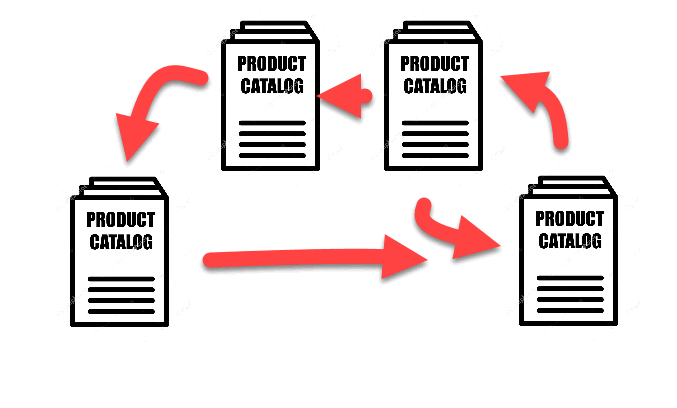
When an inventory item is created within any company’s product catalog the item is copied to the inventory files within each company’s data set. The following processes are much easier since the product catalogs contain the same item records:
- Reduce the additional work to add inventory items within the product catalog of multiple companies.
- Verifies that inventory part numbers or IDs are common between each company data set.
- Gives the user the ability to check stock within multiple data sets from a single dialog. Review Viewing Inventory Stock Levels within Multiple Companies for more details.
• Transfer product from one company to another without duplicate sales order/purchase order entry.
Note that this tools is not used by companies with multiple locations within the same company. Review Multiple Inventory Location Management Overview for instructions on configuring multiple inventory locations within the same company.
Commonly Asked Questions-
How do I know if the data is synchronizing properly?
-
Review the Sync status monitor
-
How many companies can I synchronize?
-
EBMS recommends that no more than 5 companies be synchronized because of speed purposes. Please contact your EBMS customer support rep if you wish to sync more companies.
-
Do the files need to match before the Sync is launched initially?
-
The file structure must match but the data does not need to contain the same records. Please plan the results of a complete synchronization of data before implementing this tool. Please review the Implementing the Sync Tool section before continuing with the implementation of the sync tool.
-
Can the user choose which data or folders to synchronize?
-
No, the user cannot synchronize only part of the product catalog. All inventory items will be copied to the other files as a result of launching this tool. Note that the user can choose which tables to sync. For example, the user can choose to not sync the vendor purchase history or the inventory pricing when syncing product information. Product counts, values, and history cannot be synchronized.
-
What are the security considerations?
-
A common sync tool EBMS security user account must be setup in each data set. Review setup instructions and requirements in the following Implement the Sync Tool section for security setup instructions.
-
What is the synchronization frequency?
-
The sync tool review of the data is user defined. The recommended frequency is 5 minutes.
-
Are there any hardware requirements to consider when considering the implementation of the sync tool?
-
The sync tool adds only a slight additional demand on the EBMS data server. It is recommended that any EBMS server includes fast data access for reporting and other data requirements but should not require additional server power to implement the sync tool. Review the Introduction > System Requirements section within the main documentation for system requirements.
Review Implementing the Sync Tool to review requirements and for installation steps.
Features
- Reduce the additional work to add inventory items within the product catalog of multiple companies
- Verify the inventory part numbers and ID are common between each company
- Quickly check stock within multiple data sets from a single dialog
- Transfer product form one company to another without duplicate sales order and purchase order entry
- Choose which product information to sync such as descriptions, images, manufacture, and pricing
- Maintain product count, values, and history per company since this info is not synced