Updating Vendor Catalog Prices and Other Information from the New File
Once the correct parameters are set up in EBMS, updating inventory items from a vendor catalog can become a quick, simple process.
Go to Inventory > Options > Vendor Catalogs. Select a vendor catalog from the list and click the Properties button to open the Vendor Catalog Information page. Go to the General tab.
The updated inventory items are controlled by going to Inventory > Options > Vendor Catalogs > Properties button > General tab. Make sure the Key Type and Key Expression(s) are configured properly for the vendor catalog. The Key Type determines how product information within the vendor catalog file relates to EBMS inventory items.
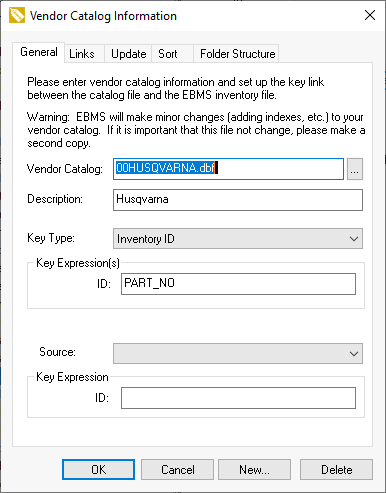
Users can determine specific product fields to update by going to the Inventory > Options > Vendor Catalogs > Properties button > Update tab as seen below. In the following example, the fields BASE, COST, DESCR_1, MFG_PART, and UPC will be updated in the EBMS product catalog, because there is a checkmark next to those options.
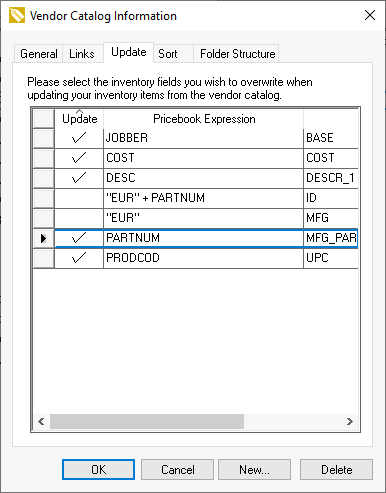
After the new vendor price catalog is saved into the EBMS data directory and the correct parameters are set up, go to the Inventory > Options > Vendor Catalogs tab and click the Update button on the right-hand side. The Choose Catalogs To Update screen will appear.
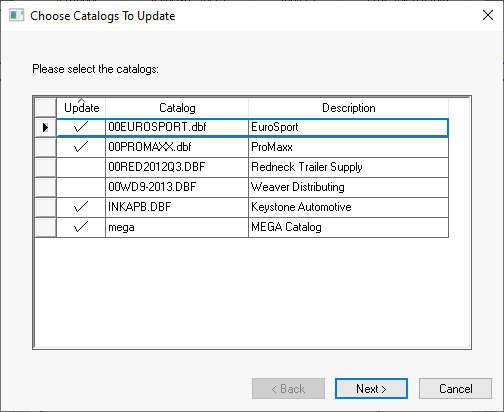
Select the Vendor Catalog that needs to be updated by putting a checkmark in the relevant Update fields and clicking the Next button.
After the utility is finished, the following screen will appear with the number of items that the process checked and the number of items updated, plus how many errors occurred.
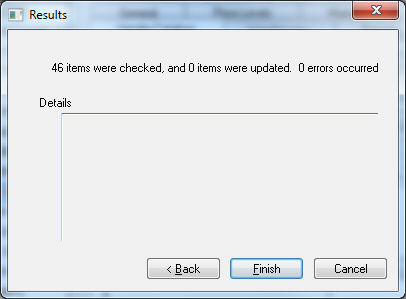
Select Finish to exit the update utility.