Viewing and Sorting Inventory Items in a Vendor Catalog
Finding items in a vendor catalog file is simplified with the Multiple Vendor Catalog module. The columns in a vendor catalog file that can be sorted are determined by the user.
To see what columns can be sorted, go to Inventory > Options > Vendor Catalogs > Properties button > Sort tab as seen below.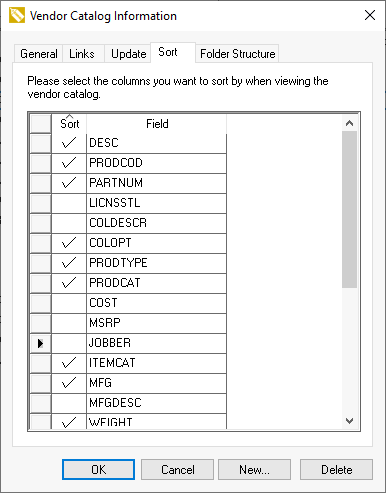
The columns that are most useful to sort by are the fields that are used to identify the product. Columns used to create the Product ID, MFG Part number, and barcode should be included as sort Fields.
To sort or to find an item in a vendor catalog, open the vendor catalog by selecting Inventory > Product Catalog from the EBMS menu and select the desired catalog by clicking on the Catalog button in the lower right-hand corner.
Click on the title of the column in the vendor catalog that you want to sort or search. A triangle and a search box will appear for that column as seen below. In this example, the description field (DESCR) is being sorted.