- EBMS Knowledge Base
- Inventory
- Sync Product Catalogs between Companies
-
Client Resources
-
EBMS Main Documentation
-
Sales
- Customers
- Proposals
- Proposal Sets and Templates
- Sales Orders
- Sales Invoices
- Materials Lists
- Sales and Use Tax
- TaxJar
- Recurring Billing
- Customer Credits
- Customer Payments
- Card Processing and Koble Payments
- Gift Cards and Loyalty Cards
- Verifone Gateway and Point Devices
- Freight and Shipping
- General Ledger Transactions for Sales
- Point of Sale and XPress POS
- Point of Sale Hardware
- Salesperson Commissions
-
Inventory
- Product Catalog
- Using Product Codes for No Count Items
- Product Pricing
- Special Pricing
- Tracking Inventory Counts
- Unit of Measure (UOM)
- Purchasing Stock
- Special Orders and Drop Shipped Items
- Receiving Product
- Barcodes and Inventory Scanners
- Components, Accessories, and Bill of Materials
- Component Formula Tool
- Made to Order Kitting (MTO)
- Configure to Order Kitting (CTO)
- Multiple Locations: Warehouses, Divisions, Departments
- Sync Product Catalogs between Companies
- Vendor Catalogs
- Serialized Items
- Lots
- Product Attributes
-
Expenses
-
Labor
-
Financials
-
Tasks and Work Orders
-
Job Costing
-
Manufacturing
-
Rental
-
Apps
-
E-commerce
-
EBMS Automotive
-
EBMS Horticulture
-
EBMS Metal Supply
-
EBMS Fuel Sales
Viewing Inventory Stock Levels within Multiple Companies
The EBMS software contains an optional tool to view the inventory stock levels of other companies from within each company’s inventory file. This tool requires that the inventory IDs within the product catalog match. Matching IDs can be manually created or be synchronized using the Product Catalog Sync Tool. Review Synchronizing Product Catalogs Between EBMS Companies for details on this optional tool.
This optional view can be accessed by right clicking on the inventory ID field anywhere in EBMS. For example, the user can right click on Product column of the invoice to show the context menu as shown below:
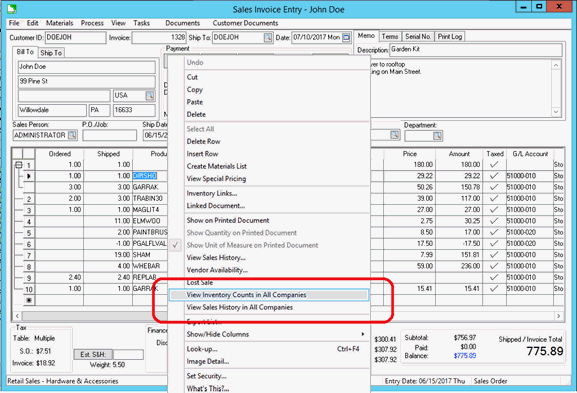
Select the View Inventory Counts in ALL Companies option from the context menu as shown above to open the count tab shown below. Note that it may take a few moments to open this dialog.
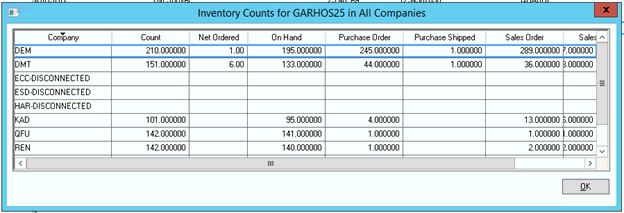
The example contains 8 company data sets. The Company code identifies the EBMS data set within the EBMS Server Manager. Review [Main] EBMS Server Manager > Creating a New Company for details on creating a Company data set.
Note that a Company will show disconnected if the data is not accessible or if the inventory ID does not exist within a specific company data set.
The sales history for the specific customer within all company data sets can be viewed from the sales invoice using the View Sales History in ALL companies option from the same context menu.
Note that the Product Catalog Sync tool is not used by companies with multiple locations within the same company. Review Multiple Inventory Location Management Overview for instructions on configuring multiple inventory locations within the same company.
