Record a Customer's Serialized and Service Items on the Customer Record
The Serialized Items tab located within the customer record is useful to track items that a customer owns or has purchased. This feature, in combination with the optional Task & Work Order module, is useful to track the service history of serialized items for each customer. For example:
-
An auto service dealer would record each customer's vehicle using the VIN number as the serial number. The entire service history of the vehicle would be listed.
-
An equipment manufacturer may record the serial number of each item sold. Any warranty or service history would be attached to the serialized item.
-
An equipment sales company (such as an HVAC, Plumber, Electrician, Electronics dealer, etc.) could use this feature to record the larger serialized items for each customer. This detail could be used for any future service reference.
In all of the examples listed above, the customer may own serialized equipment that was not purchased by the service company. Complete the following steps to add serialized items to a customer record Serialized Items tab without selling the product to the customer:
-
Open a customer record and click on the Serialized Items tab as shown below:
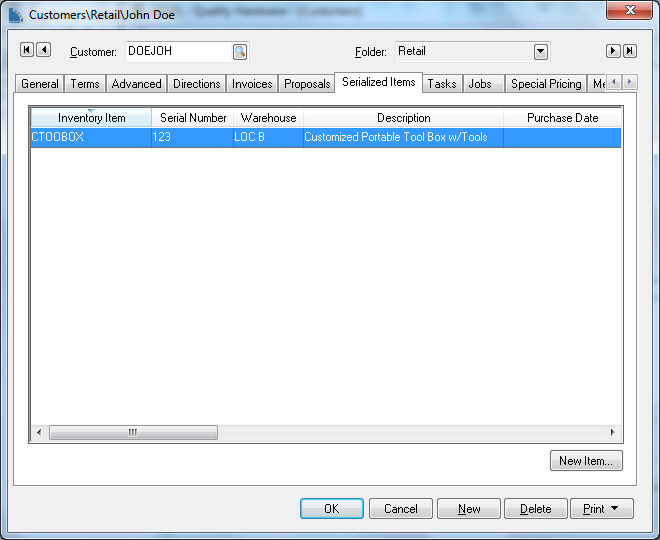
-
Click on the New Item button under the table to open the New Serialized Item dialog as shown below:

-
Enter a unique Serial Number for the piece of equipment. A generic number may be entered if the serial number of the service item is unknown.
-
A Product ID must be entered for the existing serialized item, even if the item was not sold to the customer. The user may wish to create a generic Product to attach to the items that were purchased elsewhere.
-
Enter a Description of the item being serviced.
-
Enable (check) the Service Only switch. This option cannot be changed since the serialized item was not purchased and cannot be sold.
-
Enable the View serialized item when wizard is finished option so the user can enter more details within the Memo of the item. Click the Next button for the following wizard page:
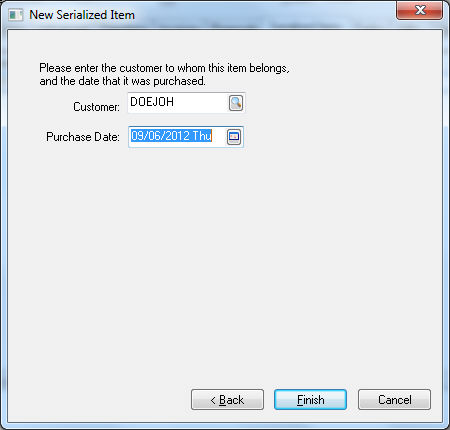
-
The Customer ID will be populated. The Purchase Date entry is optional.
-
Click the Finish button to complete the addition of the Service Only serialized item.
Customer vehicle specifications can be added to a customer record quickly using the VIN decoder within the sales order or task dialog. Review Vehicle Identification Number (VIN) Decoding for more details on this powerful built-in feature.