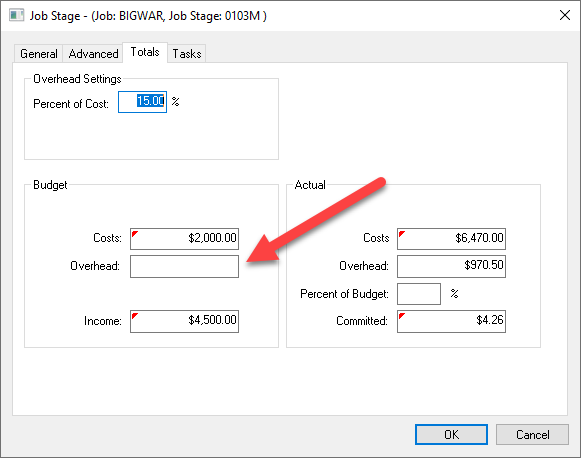- EBMS Knowledge Base
- Job Costing
- Overhead Costs
-
Client Resources
-
EBMS Main Documentation
-
Sales
- Customers
- Proposals
- Proposal Sets and Templates
- Sales Orders
- Sales Invoices
- Materials Lists
- Sales and Use Tax
- TaxJar
- Recurring Billing
- Customer Credits
- Customer Payments
- Card Processing and Koble Payments
- Gift Cards and Loyalty Cards
- Verifone Gateway and Point Devices
- Freight and Shipping
- General Ledger Transactions for Sales
- Point of Sale and XPress POS
- Point of Sale Hardware
- Salesperson Commissions
-
Inventory
- Product Catalog
- Using Product Codes for No Count Items
- Product Pricing
- Special Pricing
- Tracking Inventory Counts
- Unit of Measure (UOM)
- Purchasing Stock
- Special Orders and Drop Shipped Items
- Receiving Product
- Barcodes and Inventory Scanners
- Components, Accessories, and Bill of Materials
- Component Formula Tool
- Made to Order Kitting (MTO)
- Configure to Order Kitting (CTO)
- Multiple Locations: Warehouses, Divisions, Departments
- Sync Product Catalogs between Companies
- Vendor Catalogs
- Serialized Items
- Lots
- Product Attributes
-
Expenses
-
Labor
-
Financials
-
Tasks and Work Orders
-
Job Costing
-
Manufacturing
-
Rental
-
Apps
-
E-commerce
-
EBMS Automotive
-
EBMS Horticulture
-
EBMS Metal Supply
-
EBMS Fuel Sales
Adding Overhead to the Budget Total
Overhead costs such as administrative costs, labor overhead, miscellaneous supplies, or other costs should be considered in a job costing system to report accurate cost comparisons. The most common method of allocating overhead costs is to add a percentage only to the actual direct costs, but not to the budget. The budget amounts added in the job proposal or change orders should include the margin required to cover overhead costs.
EBMS does give the user the option to add the percentage overhead costs to the budgeted amount in situations where the budgeted costs entered within a proposal do not include the margin required to cover overhead. This situation would occur if a proposal lists product and labor costs without any overhead margin.
Complete the following steps to add the same overhead percentage to the budget as the actual costs:
-
Select Job Costing > Options > Stage Classifications tab from the main EBMS menu.
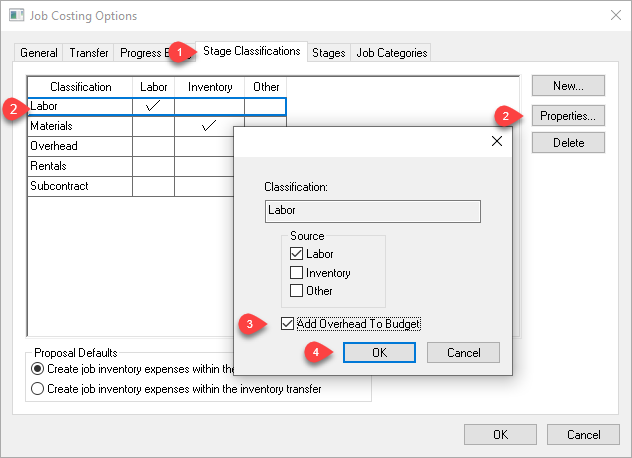
-
Select a classification from the list and click Properties.
-
Enable Add Overhead To Budget to add the overhead percentage to all stages set with the selected classification.
-
Click OK to save. Repeat for other classifications.
Review Job Stage Classifications for more details on creating classifications and setting options.
Note that the following values will be blank if the Add Overhead To Budget option is disabled:
On the Budget tab of a job record, the Costs > Overhead value will be blank if the option is disabled for all classifications for this job.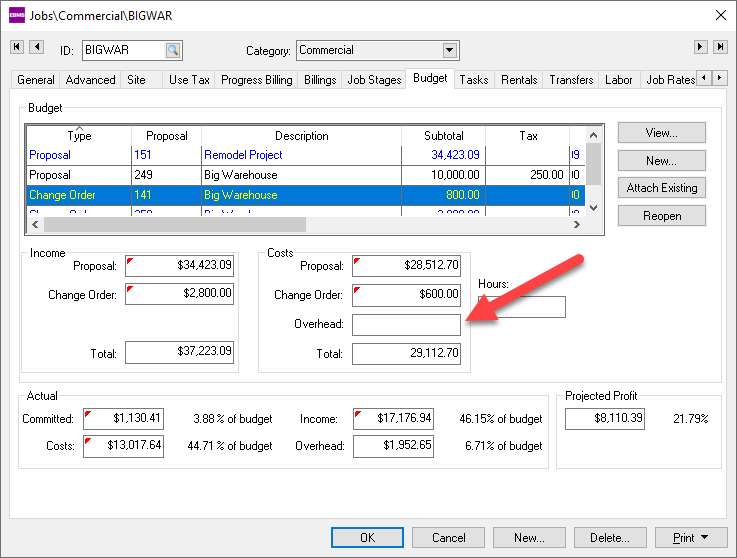
On the Job Stage Properties Totals tab (from the Job Stages tab, the Budget > Overhead value will be blank if the option is disabled for the stage classification.