Journal Job Costs
Costs can be added to a job using many documents such as invoices, transfers, and rentals. An alternative method is to post job costs using a journal entry. This method can be used to add costs when entering beginning balances or other accounting expenses.
WARNING: The job cost journal entry does not warn the user when applying job cost expenses to none job financial accounts. Although the post process does display an error, the Direct Job Cost option does not block journal entries to none job general ledger accounts.
Complete the following steps to post costs to a job using a journal:
-
Open the journal by selecting Job Costing > Journal Entry and click the New button to create the following journal:
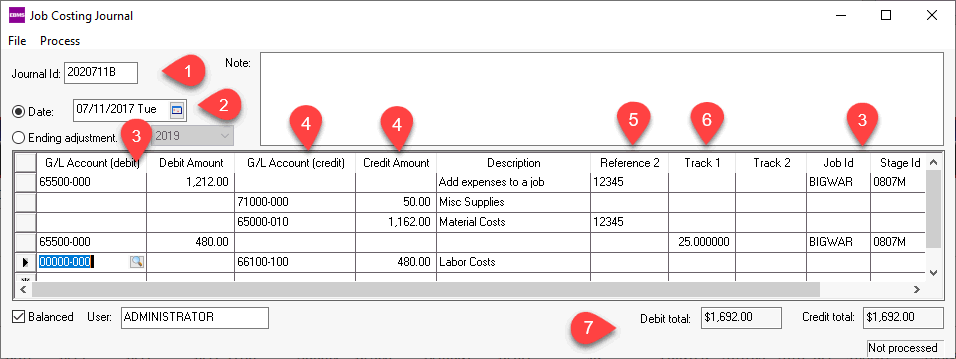
-
Set the appropriate journal date to post job costs and financial transactions in the appropriate period.
-
Enter the expense G/L Account (debit) and the Debit Amount for the job costing expense along with the Job ID and Stage ID. Do not enter the credit amounts on the same journal line that contains the Job ID. Do not enter a G/L Account that is classified as Work in Process.
-
Enter the G/L Account (credit) and the Credit Amount for the offsetting financial account. DO NOT enter a JOB ID or Stage ID on the credit line.
-
The Reference 2 column can be kept blank. Enter an optional document ID.
-
Enter a value in Track 1 only to identify a quantity or hours. Inventory quantities and labor hours should be processed using the EBMS inventory and labor modules.
-
Save and process the journal after matching the Debit total and Credit total. Review Creating Journal Entries for more journal details.
Posting Job Costing Journal Transactions:
Posting job costing transactions will display the following errors if a wrong expense account has been used to post job journals:
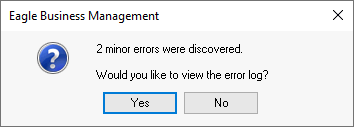
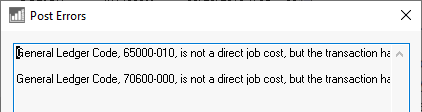
Review Direct Job Cost General Ledger Accounts for more details on job cost expense accounts.
Financial Transaction Mappings
| PAYROLL TRANSACTIONS | Expense transaction for each detail line |
| Rec Type | Pe |
| G/L Account | pytmdet->gl_code |
| Date | Line Date |
| REF1 | Pay Period |
| REF2 | Work Code |
| REF2 Flag | |
| Source | PYT |
| Description | Employee Name |
| Amount | Pay for line |
| DC | D |
| ID | Employee ID |
| Printed | |
| Status | |
| STAT DEP |
| SALES TRANSACTIONS | Transaction for invoice detail | Error correction for materials list | Job retainage for the invoice |
| Rec Type | SI | Sm | SJ |
| G/L Account | Account on line | Account from materials | jcjb->custret_gl |
| Date | Invoice date | Invoice date | Invoice date |
| REF1 | Invoice | Invoice | Invoice |
| REF2 | Inventory item | ||
| REF2 Flag | Maybe O | ||
| Source | ARI | ARI | ARI |
| Description | Descr | "Price Distribution Remainer" | Customer name |
| Amount | Selling price | Error amount | Total retainage |
| DC | C | C | D |
| ID | ID | ID | ID |
| Printed | |||
| Status |
| JOB COSTING WORK IN PROCESS | Work in process - cost in excess of billing | Work in process - cost in excess of billing | Work in process - billing in excess of cost | Work in process - billing in excess of cost |
| Rec Type | J1 | J2 | J3 | J4 |
| G/L Account | jcjb->cstbill_gl | jcjb->wrkproc_gl | jcjb->billcst_gl | jcjb->wrkproc_gl |
| Date | Process date | Process date | Process date | Process date |
| REF1 | ||||
| REF2 | ||||
| REF2 Flag | ||||
| Source | JCW | JCW | JCW | JCW |
| Description | Work in process - "job id" | Work in process - "job id" | Work in process - "job id" | Work in process - "job id" |
| Amount | Amount | Amount | Amount | Amount |
| DC | D | C | C | D |
| ID | ||||
| Printed | ||||
| Status |
Review Comprehensive GLT Transaction Reference Tables for a complete list.