- EBMS Knowledge Base
- Apps
- MyTime App
-
Client Resources
-
EBMS Main Documentation
-
Sales
- Customers
- Proposals
- Proposal Sets and Templates
- Sales Orders
- Sales Invoices
- Materials Lists
- Sales and Use Tax
- TaxJar
- Recurring Billing
- Customer Credits
- Customer Payments
- Card Processing and Koble Payments
- Gift Cards and Loyalty Cards
- Verifone Gateway and Point Devices
- Freight and Shipping
- General Ledger Transactions for Sales
- Point of Sale and XPress POS
- Point of Sale Hardware
- Salesperson Commissions
-
Inventory
- Product Catalog
- Using Product Codes for No Count Items
- Product Pricing
- Special Pricing
- Tracking Inventory Counts
- Unit of Measure (UOM)
- Purchasing Stock
- Special Orders and Drop Shipped Items
- Receiving Product
- Barcodes and Inventory Scanners
- Components, Accessories, and Bill of Materials
- Component Formula Tool
- Made to Order Kitting (MTO)
- Configure to Order Kitting (CTO)
- Multiple Locations: Warehouses, Divisions, Departments
- Sync Product Catalogs between Companies
- Vendor Catalogs
- Serialized Items
- Lots
- Product Attributes
-
Expenses
-
Labor
-
Financials
-
Tasks and Work Orders
-
Job Costing
-
Manufacturing
-
Rental
-
Apps
-
E-commerce
-
EBMS Automotive
-
EBMS Horticulture
-
EBMS Metal Supply
-
EBMS Fuel Sales
Communicating Documents to EBMS from MyTime
MyTime users may wish to view or send documents, images, or other files from the MyTime tablet to EBMS. The task module within EBMS may contain a Documents tab to store various documents associated with the specific task or work order.
Review the following options to communicate a picture, file,or other documents from MyTime to EBMS task module:
-
Use an e-mail message to share information from the MyTime tablet to EBMS back in the office:
-
Access the files within the Documents folder link shown below that communicates to the Documents tab within the EBMS task.
The most flexible connection between MyTime and EBMS is using the Relay Key. This flexible connection does not require a VPN connection as does the Documents folder option set within the EBMS Server Manager can not access the documents tab. Review the end of the [Main] Server Manager > Settings & Initial Setup section titled Server Settings > Advanced for information on setting the Relay Key.
The limitation with the Relay Key option is that files cannot be communicated directly. It is recommended that photos and other files by sent to EBMS using a e-mail client such as MS Mail. Review Communications > Emails from MyTime Tablet for details.
Documents folder
The documents tab can only be accessed if a network connection is established between the MyTime tablet and EBMS. This connection requires a local area network (LAN) connection or a virtual private network.
The following Documents folder link will appear in the Advanced page of MyTime as shown below:
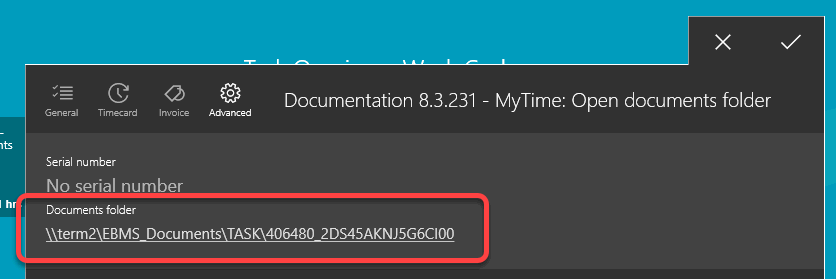
Verify that the following 2 conditions are met if this like does not appear:
-
That a Documents tab shows on the task within EBMS to verify that module exists. Review [main] Optional Features > Document Storage for more details.
-
That MyTime is using a LAN connect to EBMS rather than the Azure Bus relay.
