- EBMS Knowledge Base
- Tasks and Work Orders
- Schedule Tasks and Phases
-
Client Resources
-
EBMS Main Documentation
-
Sales
- Customers
- Proposals
- Proposal Sets and Templates
- Sales Orders
- Sales Invoices
- Materials Lists
- Sales and Use Tax
- TaxJar
- Recurring Billing
- Customer Credits
- Customer Payments
- Card Processing and Koble Payments
- Gift Cards and Loyalty Cards
- Verifone Gateway and Point Devices
- Freight and Shipping
- General Ledger Transactions for Sales
- Point of Sale and XPress POS
- Point of Sale Hardware
- Salesperson Commissions
-
Inventory
- Product Catalog
- Using Product Codes for No Count Items
- Product Pricing
- Special Pricing
- Tracking Inventory Counts
- Unit of Measure (UOM)
- Purchasing Stock
- Special Orders and Drop Shipped Items
- Receiving Product
- Barcodes and Inventory Scanners
- Components, Accessories, and Bill of Materials
- Component Formula Tool
- Made to Order Kitting (MTO)
- Configure to Order Kitting (CTO)
- Multiple Locations: Warehouses, Divisions, Departments
- Sync Product Catalogs between Companies
- Vendor Catalogs
- Serialized Items
- Lots
- Product Attributes
-
Expenses
-
Labor
-
Financials
-
Tasks and Work Orders
-
Job Costing
-
Manufacturing
-
Rental
-
Apps
-
E-commerce
-
EBMS Automotive
-
EBMS Horticulture
-
EBMS Metal Supply
-
EBMS Fuel Sales
Estimated, Billable, and Actual Time for Tasks
The task system within EBMS contains many time management tools to measure the following time measurements:
- Estimated hours: The estimated amount of time necessary to complete the task.
- Billable hours: The amount of time that is billed to the worker.
- Actual time: The total amount of time recorded on the Timecard tab.
- Hours setting defines the size or scope of the task.
The scope or the size of the labor within the task is calculated by one of the following methods:
-
The Hours setting is calculated from the schedule times. Note that when a task is scheduled the Hours value is calculated and the Estimate option is disabled.
-
Hours are calculated by subtracting the Actual time from the Estimated hours. The Estimate option must be enabled to use the Estimated time.
-
The Billable time is copied to the Hours tab if the Estimate option is enabled when the task is created from a service item. Review Attaching a Task to a Service Item for more details on writing estimated and billable time from a service code.
The following summary of this time is found on the Schedule and the Timecard tabs of the task: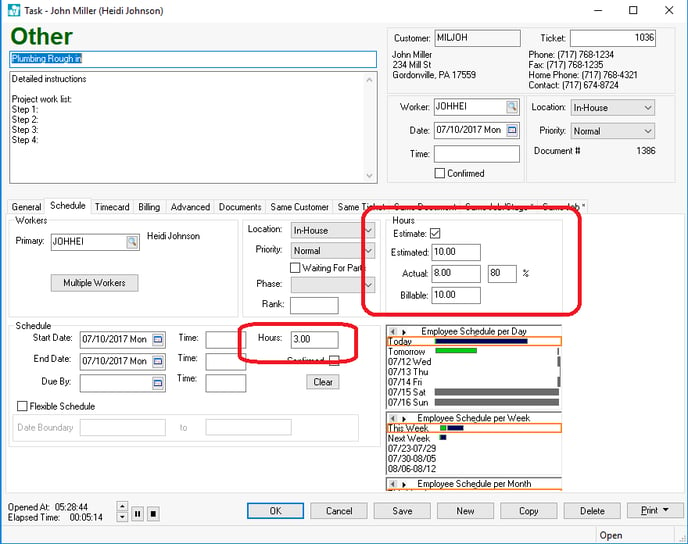
Enable the Estimate option to show or edit the Estimated time.
The task must have all of the following settings entered before MyDispatch handles complex work order schedules. Work order scheduling for projects that are estimated to take more time than the time space allows within the current scheduled date require each of the following values:
- Primary worker who had daily hours configured: Review Worker Clock In/Out Parameters for configuration instructions within each worker's record.
- The Estimated length of the work order must be populated.
NOTE: Scheduling the task with exact Time parameters will disable the Estimate option, since the total number of Hours is calculated rather than estimated.
Review the Billable Time for more details on this feature.
Review the Recording Labor and Completing the Task section for more details on recording actual time.
Disable Automatically Recalculate Estimated Hours
The Automatically recalculate estimated hours option should be disabled to keep the Estimated hours to the original value, rather than adjusting the hours value when Estimated time is greater than Actual time.
-
Select Labor > Task Options > General tab from the main EBMS menu.
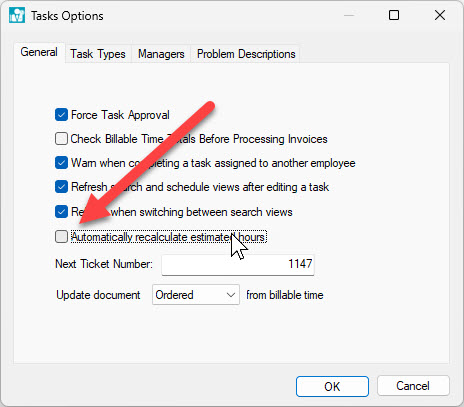
-
Disable the Automatically recalculate estimated hours option. Enable this option only to make EBMS backwards compatible and recalculate the Estimated hours when it exceeds the Actual hours using the method used in EBMS version 8.4 and earlier.
