- EBMS Knowledge Base
- Apps
- MyDispatch App
-
Client Resources
-
EBMS Main Documentation
-
Sales
- Customers
- Proposals
- Proposal Sets and Templates
- Sales Orders
- Sales Invoices
- Materials Lists
- Sales and Use Tax
- TaxJar
- Recurring Billing
- Customer Credits
- Customer Payments
- Card Processing and Koble Payments
- Gift Cards and Loyalty Cards
- Verifone Gateway and Point Devices
- Freight and Shipping
- General Ledger Transactions for Sales
- Point of Sale and XPress POS
- Point of Sale Hardware
- Salesperson Commissions
-
Inventory
- Product Catalog
- Using Product Codes for No Count Items
- Product Pricing
- Special Pricing
- Tracking Inventory Counts
- Unit of Measure (UOM)
- Purchasing Stock
- Special Orders and Drop Shipped Items
- Receiving Product
- Barcodes and Inventory Scanners
- Components, Accessories, and Bill of Materials
- Component Formula Tool
- Made to Order Kitting (MTO)
- Configure to Order Kitting (CTO)
- Multiple Locations: Warehouses, Divisions, Departments
- Sync Product Catalogs between Companies
- Vendor Catalogs
- Serialized Items
- Lots
- Product Attributes
-
Expenses
-
Labor
-
Financials
-
Tasks and Work Orders
-
Job Costing
-
Manufacturing
-
Rental
-
Apps
-
E-commerce
-
EBMS Automotive
-
EBMS Horticulture
-
EBMS Metal Supply
-
EBMS Fuel Sales
MyDispatch Map Feature
The map pane within MyDispatch is used to identify the location of the technician using MyTime. The location of each worker is identified by a map pin as shown below. Note that the task color, number, and description is shown along with the worker's name.
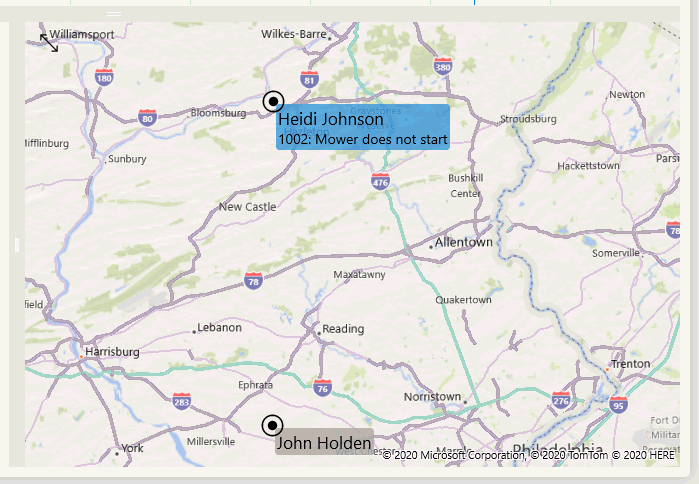
Enable the Map Pins
The following settings are required to communicate the worker's MyTime location to MyDispatch:
- Enable the Report location to MyDispatch option within the MyTime App Properties as shown below:
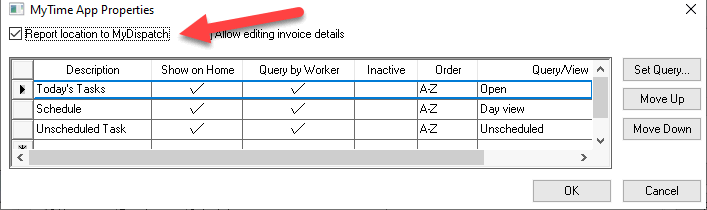
Review MyTime EBMS User Configuration for more details on accessing MyTime App Properties. - Enable the MS Windows > Settings > Privacy > Location option to allow an app to access the location of the device that is hosting MyTime.
Using the Map
Tap the worker name within the schedule pane to move the map to focus the selected worker on the center of the map.
Resize the map pane by dragging the top map bar upward or move the left map bar.
