Automatic Payroll Tax Update
The Automatic Payroll Tax Update wizard is used to update the most common tax and deduction rates within the payroll system with the new year’s rates. Many taxes and deductions, such as local income tax and unemployment tax, will not be updated.
IMPORTANT NOTE: An accountant or tax consultant should review all tax rates. EBMS does note certify these rates and is not liable for any rates used within this software.
Complete the following steps to update payroll tax rates:
- The Automatic Payroll Tax Update wizard is activated after a payroll year is closed, but it can also be started by going to Labor > Utilities > Tax/Deduction Rate Update. If payroll has already been closed DO NOT RERUN THE CLOSE PAYROLL YEAR WIZARD TO UPDATE TAXES. Instead, access the wizard from the Utilities menu.
- The following dialog will appear if the Automatic Payroll Tax Update wizard is activated from the update utility.

-
Click Next to view the tax list:
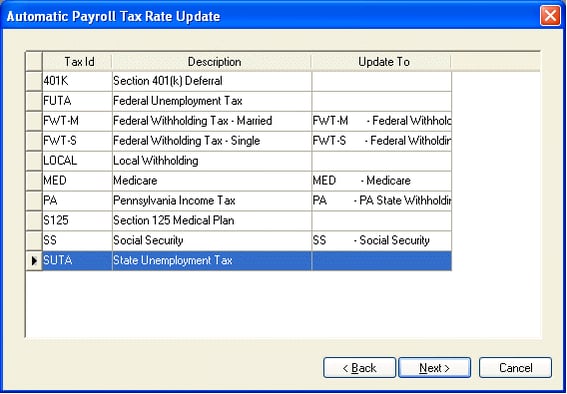
-
Review the following tax rate information:
-
-
The Tax Id and Description column lists all the taxes and deductions currently with the payroll system. Some of these deductions may not be currently deducted for any worker, but if they are present in the EBMS system, they will be present in this list.
-
The Update To field identifies the new tax that will be used to update the Tax Id’s rate. The system will automatically try to match the original Tax Id with the Update To rate.
-
Click on any field within the Update To column and click on the dropdown button (down arrow button) to list all the available options. Only the taxes with the same type will be listed as options.
-
Go to Labor > Taxes / Deductions > General tab to view the Type setting for any current tax. Note that many deductions will not have any Update To options since they vary between companies.
-
-
-
Click on the Next button to open the following dialog:
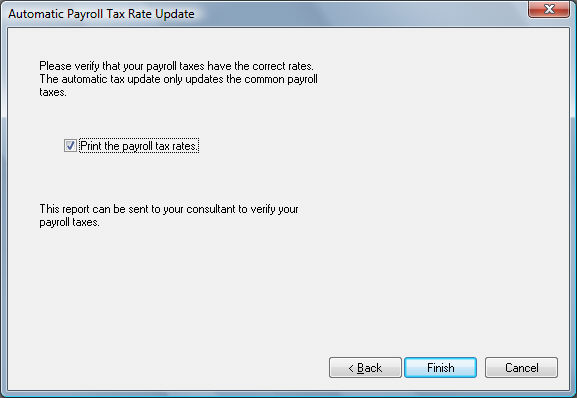
-
This step will print a list of all the payroll rates AFTER the new rates have been updated. Disable the Print the payroll tax rates to abort the printing of the tax rate report. An accountant or payroll tax consultant should review and verify all rates before any payroll is processed within the New Year.
-
Click on the Finish button to update taxes and print rate report.
Payroll rates can be changed after timecards have been entered. This process must be completed before the payroll tax calculation is launched.