Customizing the Task Header
The EBMS task system allows the user to change the appearance of the task header based on the task type. This feature allows the user to place important information on the header which places this information in a more convenient location. Note that information for almost any tab can be placed on the task header.
The example below places the ticket, description, and note from the General tab on the header as well as the worker information from the Billing tab and employee and other schedule information from the Schedule tab.
The task layout can be altered by the EBMS worker service staff or by a script programmer.
Each task header style is identified by a Task View label. Go to Labor > Tasks Options and click on the Task Types tab to view or change the Task View setting. Click on a Task Type and click the Properties button to view the task type settings as shown below: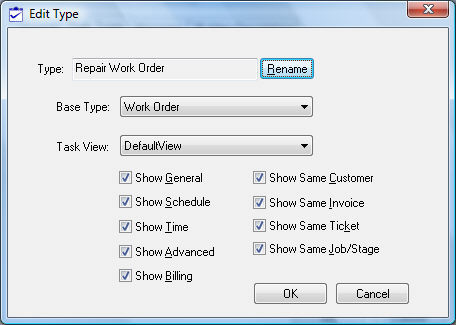
Click on the Task View drop down to select the available task views. Click OK to save the changes.
Contact your Koble Systems account manager for more information on creating custom task headings.