Daily Hours and Memos
Daily hours information contains the clock-in and clock-out times for an employee. These start and stop times give the manager additional details about the total hours worked per day. Using daily hours is an optional feature within EBMS, although state or federal reporting requirements may require the user to record this detail.
- Go to Labor > Timecard Entry and create a timecard entry. Review the Entering Timecards section for more details regarding timecard entry.
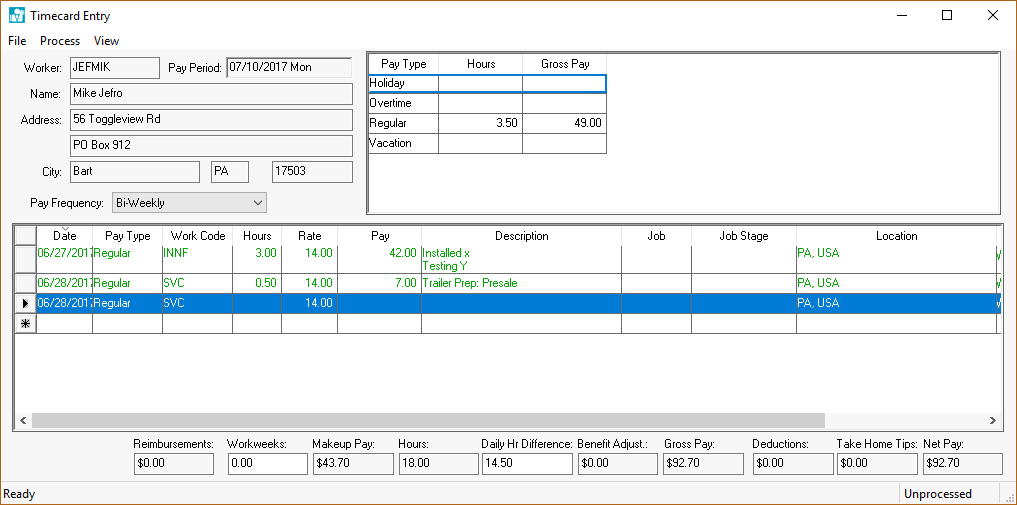
-
Go to View > Daily Hours from the timecard menu to turn Daily Hours ON (Daily Hours checked on in the View menu) and to show the daily hour’s entry table.
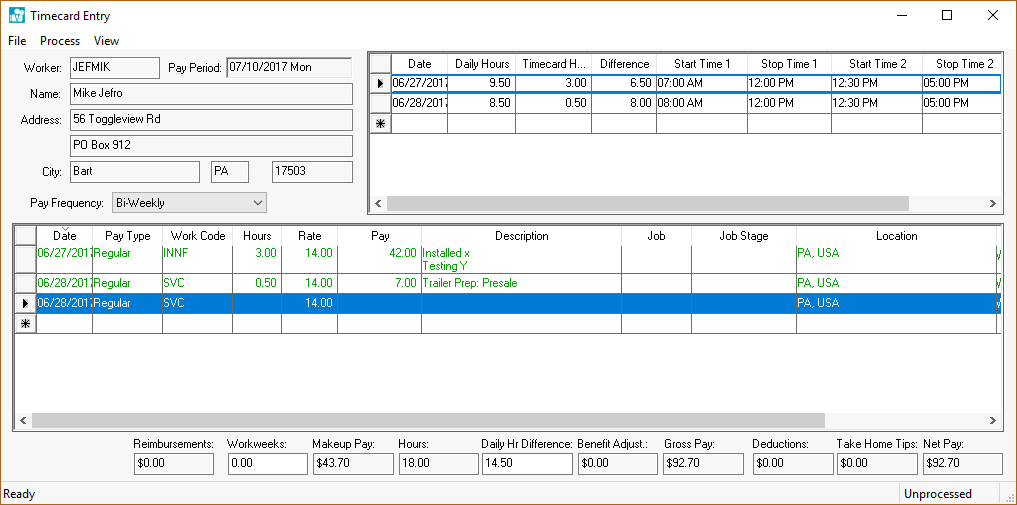
Daily hours can be recorded either manually or using Koble Systems electronic time clock tools. The timecard screen may need to be resized in order to view the entire daily hours table.Complete the following steps to enter daily hours manually in the Daily Hours table:
-
Enter the date of the first day worked. Some date entry shortcuts are to enter "Monday" to enter Monday’s date or "Last Monday" to enter the date for last Monday. "509" would be a numeric syntax to enter the month (5 – May), day (09), and the current year.
-
The Daily Hours, Timecard Hours, and Difference are all calculated columns.
-
The Daily Hours value reflects the total time according to the individual start and stop times.
-
The Timecard Hours are derived from the detail lines of the timecard.
-
The Difference = [Daily Hours – Timecard Hours]
-
-
The time entry columns consist of a pair of Start Time and Stop Time that is used to enter an employee’s clock-in and clock-out times. Time entry can be expedited by ignoring the colon within time entry such as "1130" instead of 11:30. Other shortcuts include:
-
5:00 PM can be entered by typing "5p".
-
8:00 AM can be entered by typing "8".
-
3:30 PM can be entered by type "1530" using the 24 hour clock.
-
-
-
Repeat steps A-C for each workday. Use multiple lines within the daily hours table if more than two Start Times and Stop Times are needed for a single day (otherwise use Start Time 1, Stop Time 1, Start Time 2, Stop Time 2, etc.). Set the Date of the second line to the same date as the previous line.
NOTE: The Timecard Hours and the Difference calculations are calculated only on the first line of the redundant date lines.
Enter the detail lines of the timecard. Note that the Date will default to the first date contained within the daily hours list. Enter the Pay Type, Work Code, and other timecard detail information as usual. The Hours / Units value will default to the balance of unallocated daily hours for the specific date.
Clock In/Out Time Notes
Memos and notes entered when recording time and attendance details can be accessed within the daily hour lines of the timecard. Any line that contains notes is colored purple. Display the optional Start Note or Stop Note columns to view or edit notes.

Review Timecard Color Codes for information on the purple comment color code.
MyEBMS Memo Report
The memo notes added to daily hours can be accessed by navigating to File > Reports > Labor > Workers > Employee Daily Hours from the main EBMS menu.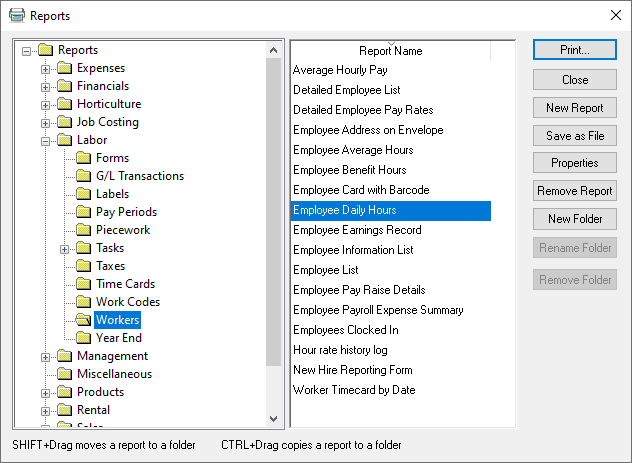
Double-click on the report name to open the Print and Report Options page. From the Show MyEBMS TimeClock Memos option, select All Time Entries (Show Memos) option from the dropdown list as shown below:
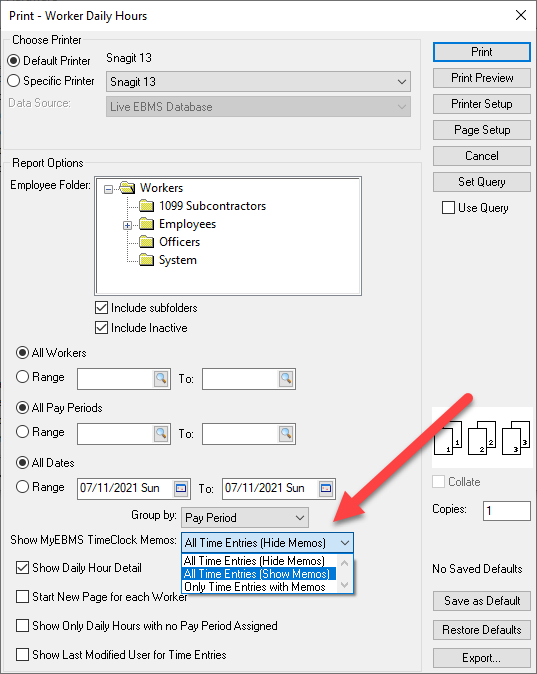
Select Only Time Entries with Memos to ignore daily hour records with blank memo fields.
Review the Entering Timecards section for more details on entering timecards.