Edit Task Information
The schedule pane is used to change time and worker settings. Other task information can be changed using one of the following methods:
-
Configure the MyDispatch > task list pane to show and allow editing common information such as dates to be conveniently changed within a list. Review MyDispatch Task Lists for list editing instructions.
-
Tap the task in MyDispatch > schedule pane to open the following task editing tool:
-
Edit the task within EBMS: Review Tasks & Work Orders Overview for general task information and links to various EBMS task tools.
Editing Task Dialogs
- Tap
 on the left icon bar to edit the following information:
on the left icon bar to edit the following information: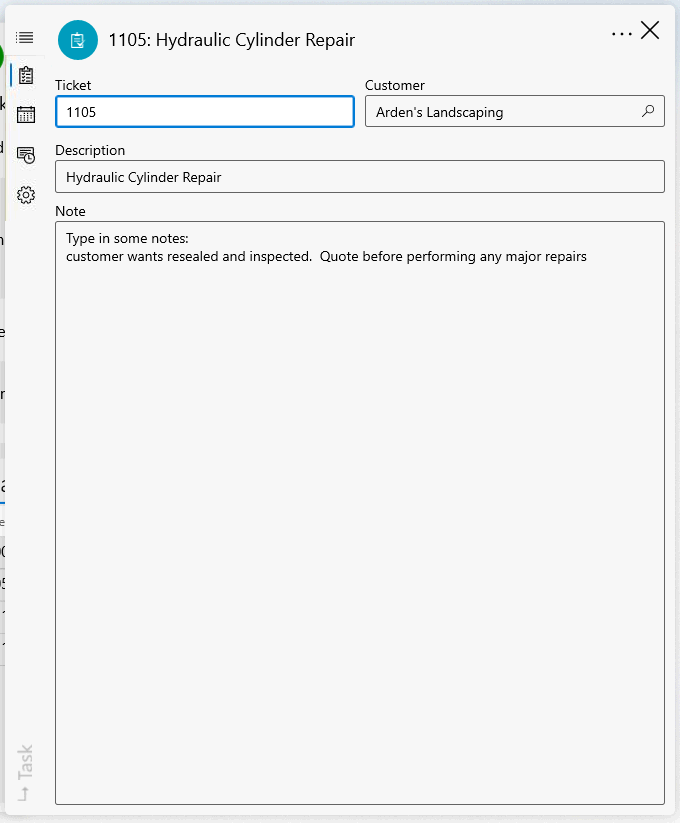
- Tap the schedule icon
 to edit the following schedule and optional serial number information:
to edit the following schedule and optional serial number information: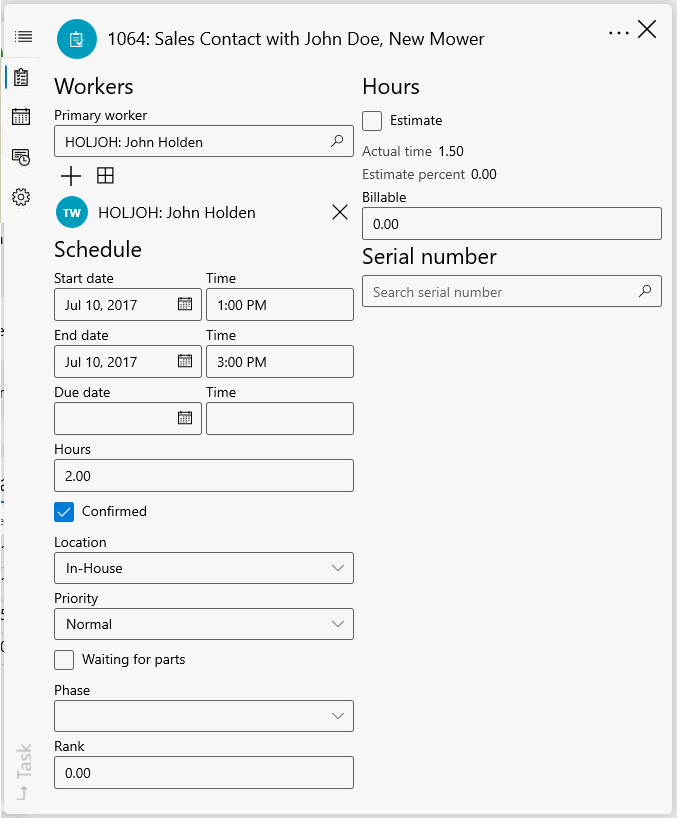
- Tap the Timecard icon
 to change the Work code, job, completed or timecard details.
to change the Work code, job, completed or timecard details. 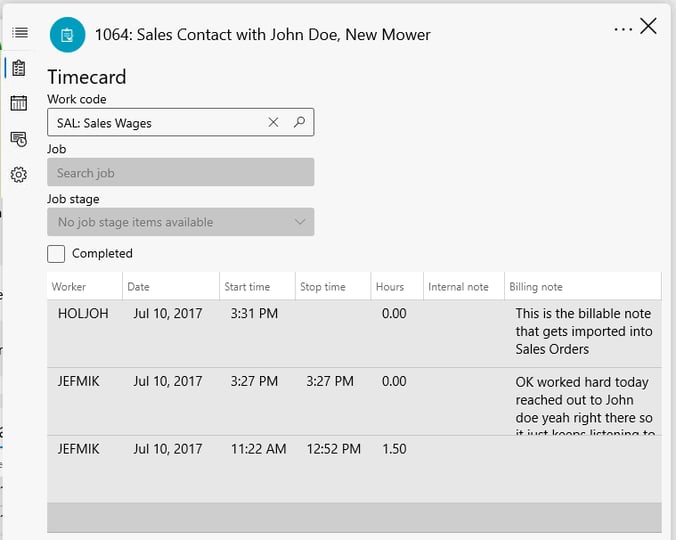
-
Tap the advanced settings icon
 to make changes to the advanced information.
to make changes to the advanced information.
Reference the task or MyTime documentation for alternative ways to edit data.