Worker Terminations
Make a worker record inactive and record termination
When a worker leaves or is terminated, take the following steps to record the status change:
-
Go to Labor > Workers, double-click the name of the worker that is being terminated to open their worker record. Go to the Personal tab:

-
A Termination Date should be entered in the worker's Personal tab window for reference purposes. (See image above.)
-
The worker record should be marked as Inactive by enabling the option on the worker record General tab. This will keep the worker from being listed on many reports, but the system will retain the worker's history for recordkeeping.

-
The following dialog will appear if the worker had licenses for MyEBMS apps. "Worker has been assigned mobile app licenses. Should these assignments be deleted?"
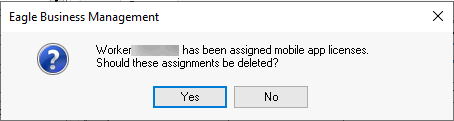
Click Yes to remove all MyEBMS app licenses from the worker who is leaving. Click No to keep the app license assignments. Review MyEBMS Apps for app licensing details. -
Click OK to accept changes when exiting.
NOTE: All inactive accounts and records will be grayed on search lists when the Show Inactive option is enabled at the bottom of the list.