Setup MyTime
The MyTime app can be installed on a tablet, laptop, desktop, or smartphone. The MyTime 1.5 app requires the Windows 10 operating system to operate.
Complete the following steps to load MyTime on a tablet, laptop, or PC with the Windows 10 operating system. This app is not currently available on iOS and Android.
-
Download MyTime from the MS Store:

-
Connect MyTime to the EBMS software: Review the MyTime Connections and User Settings section for WLAN instructions.
- Launch the MyTime app within the Windows tablet, phone, or computer and log in as shown below.
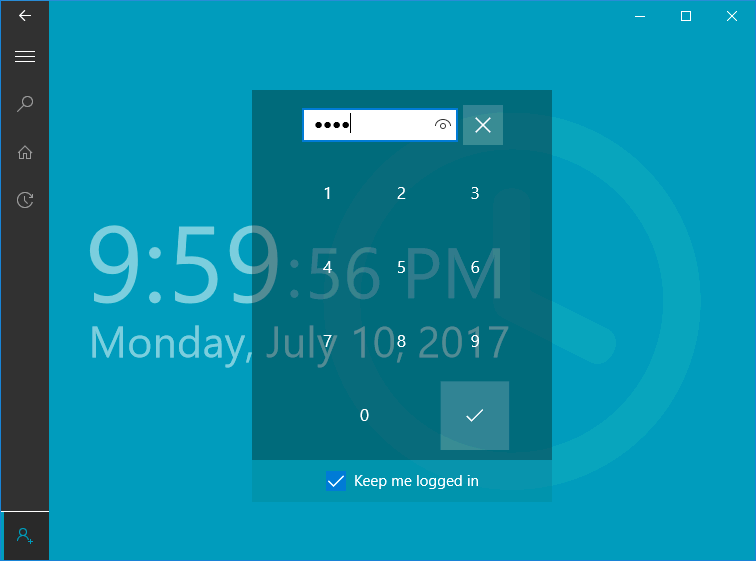
- Enter the user's PIN as entered in the worker record App Settings tab as shown below and tap on the log in button:
 :
: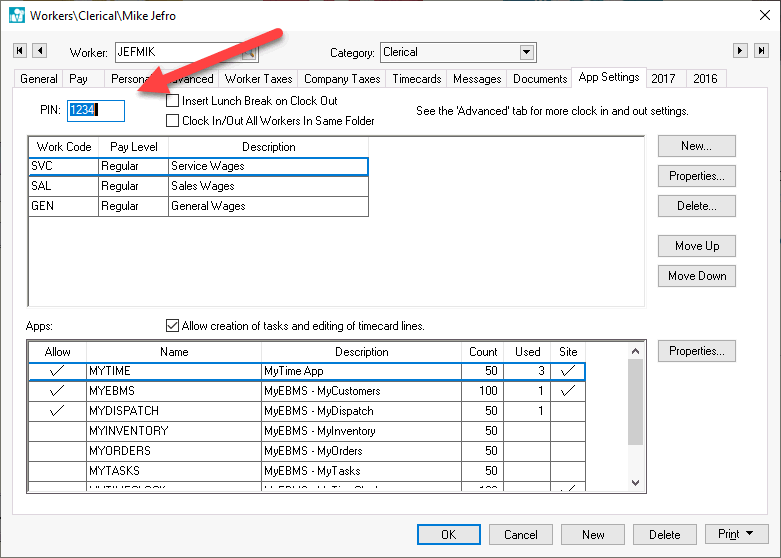
The MyTime home page will display the information configured within the worker record App Settings tab. To access this tab, go to Labor > Workers in EBMS and double-click on a worker in the list to open the record.
Review MyTime Connections and User Settings for steps to configure the connection of MyTime to the EBMS server.
The user configuration must be completed before the MyTime app can be used. Review the MyTime EBMS Configuration section for MyTime user configuration within EBMS before continuing.