Voiding a Payroll Check
If a payroll check was issued in error or contained incorrect information and needs to be voided, take the following steps:
-
Go to Financials > Account Reconciliation and the selection window for reconcilable accounts will appear.
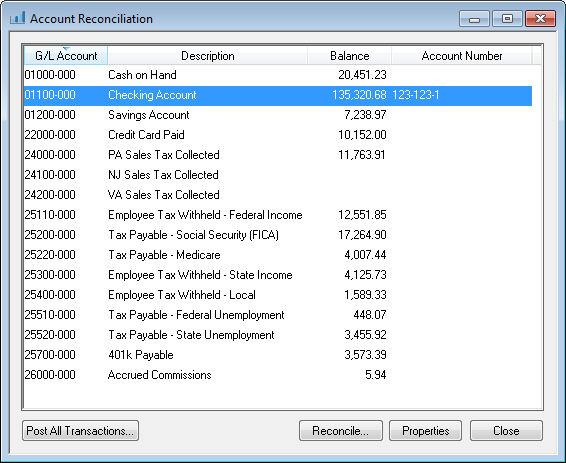
-
Select the Checking Account used for payroll.
-
Go to the Payments tab and locate the Control Number (check number) to be voided and highlight the row.
-
Select the Void button at the bottom of the window. The following window will appear:

-
Verify the correct check was selected and hit the Next button. If this is the wrong check, select Cancel.

-
Enter a Process date - this date will be the void date for the selected paycheck. This defaults to the date on the check, which is the recommended date to use for the void.
-
Click the Finish button to complete the paycheck void process. If the check being voided is a timecard in a closed pay period, the following message will appear when the Void button is clicked:

Click OK on the above message.
Void Check in a Closed Pay Period
To void a check in a Closed Pay Period take the additional following steps:
-
Go to Labor > Pay Periods to open the following window:

-
Select and highlight the closed pay period that needs to be opened. A checkmark in the Closed column means that the Pay Period is closed, while a blank field in the Closed column means that the period is still open.
-
Click the Reopen button at the bottom of the window. This option will not appear until a closed pay period is highlighted.
-
Walk through the steps of the previous section for voiding a payroll check.