Purchasing the Required Manufacturing Materials
The EBMS software contains tools to enter a manufacturing batch for planning purposes.
Creating the Scheduled Batch
Entering a scheduled batch before product is manufactured assists the user with purchasing the necessary Items Consumed without affecting inventory counts. Complete the following steps to plan a manufacturing batch:
-
Create a new Manufacturing batch by selecting Inventory > Manufacturing from the main EBMS menu.
-
Enter the Quantity of the Finished Goods (items scheduled to be manufactured) and the Items Consumed (raw materials and parts needed). Multiple Finished Goods items can be scheduled on a common batch as shown below:
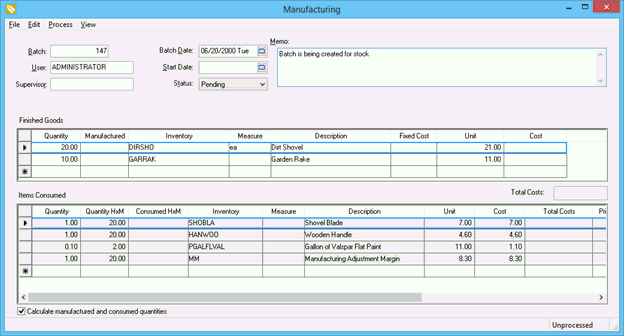
-
The Manufactured column should be kept blank since the manufacturing process has not been completed. The Quantity of the Items to be Consumed must be populated as well to properly determine the needed materials within the purchasing window. The Quantity list of Items Consumed are conveniently populated from the component list within the Finished Goods inventory items. Review the Adding Components to Create an Assembly Kit section for details on creating the Items Consumed component list.
-
Save the batch and right-click on one of the inventory items listed in the Finished Goods list. Select lookup from the context menu and click on the Count tab as shown below:
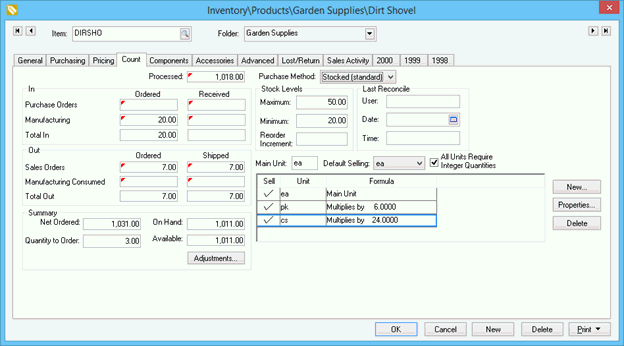
The quantity entered within the Quantity column of the manufacturing batch is displayed within the In settings of the product record Count tab. The Manufacturing quantity has the same effect on the Net Ordered value as a purchase order. Since the Manufactured column was not populated within the batch, the On Hand value is not affected by the new batch. These values will allow the user to create necessary purchase orders using the inventory purchasing tools as shown later in this section. - Close the inventory window for the finished goods item and look up a component product shown in the Items Consumed list. The Count tab is shown below:
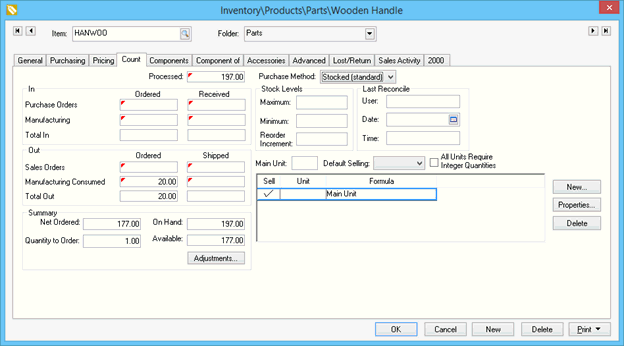
The manufacturing batch example shown above contains 20 finished goods (not shown) and each item manufactured contains 1 of the components shown above. The total of the items to be Manufacturing Consumed is 20, shown in the Count tab listed above. The raw materials or parts in the Items Consumed list within the manufacturing batch affect the Net Ordered value in the same manner as a sales order.
Purchasing Estimated Consumed Items
The materials that are required to maintain the set inventory levels will show within the purchasing window. Review the Purchasing and Special Orders Overview section for detailed instructions about creating purchase orders for low inventory levels.
Manufacturing batches can be created for needed Finished Goods inventory items from the Purchasing Page. Complete the following steps to create manufacturing batches from the purchasing window:
-
Open the Inventory > Purchasing window as shown below:
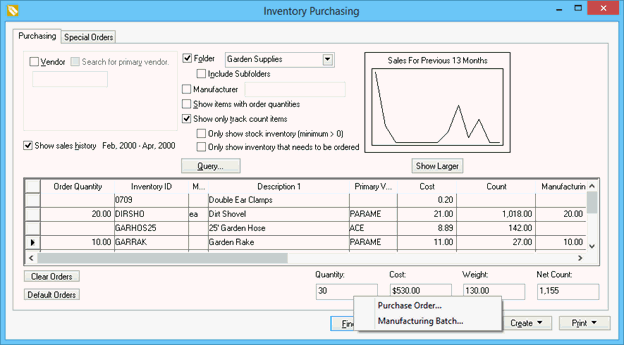
-
Set the Folder query on the Purchasing tab to list the items that are manufactured instead of purchased. See the Garden Supplies folder example shown above.
-
Set any additional filter queries and click the Find (F5) button.
-
Click on the Create button and select the Manufacturing Batch option to create a manufacturing batch for the items needed, rather than a purchase order.
Review the Inventory Purchasing Page section for more details on the query options.
The user can also print a report that will list all the materials that are required to manufacture the specific batch or batches. Select File > Print from the manufacturing window menu to print the Required Materials report.