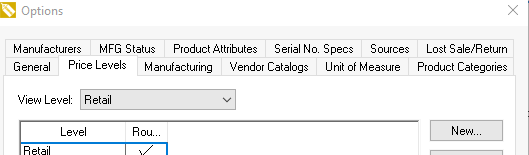- EBMS Knowledge Base
- Rental
- Rentals Contracts
-
Client Resources
-
EBMS Main Documentation
-
Sales
- Customers
- Proposals
- Proposal Sets and Templates
- Sales Orders
- Sales Invoices
- Materials Lists
- Sales and Use Tax
- TaxJar
- Recurring Billing
- Customer Credits
- Customer Payments
- Card Processing and Koble Payments
- Gift Cards and Loyalty Cards
- Verifone Gateway and Point Devices
- Freight and Shipping
- General Ledger Transactions for Sales
- Point of Sale and XPress POS
- Point of Sale Hardware
- Salesperson Commissions
-
Inventory
- Product Catalog
- Using Product Codes for No Count Items
- Product Pricing
- Special Pricing
- Tracking Inventory Counts
- Unit of Measure (UOM)
- Purchasing Stock
- Special Orders and Drop Shipped Items
- Receiving Product
- Barcodes and Inventory Scanners
- Components (BOM) and Accessories
- Component Formula Tool
- Made-to-Order Kitting
- Configure-to-Order Kitting
- Multiple Locations: Warehouses, Divisions, Departments
- Sync Product Catalogs between Companies
- Vendor Catalogs
- Serialized Items
- Lots
- Product Attributes
-
Expenses
-
Labor
-
Financials
-
Tasks and Work Orders
-
Job Costing
-
Manufacturing
-
Rental
-
Apps
-
E-commerce
-
EBMS Automotive
-
EBMS Horticulture
-
EBMS Metal Supply
-
EBMS Fuel Sales
Rental Schedule
The rental schedule gives a visual schedule of the equipment associated to a specific rental code.
This schedule can be accessed from the following dialogs and lists:
- Right click on an inventory items folder.
- Right click on the inventory item line within the inventory folder.
- Right click on the inventory ID within the rental contract.
- Open a rental inventory item. Select the Rental tab. Select the View Schedule button.
- Open a serialized item. Select the Rental tab. Select the View Schedule button.
- Open the availability wizard and select the Schedule button.
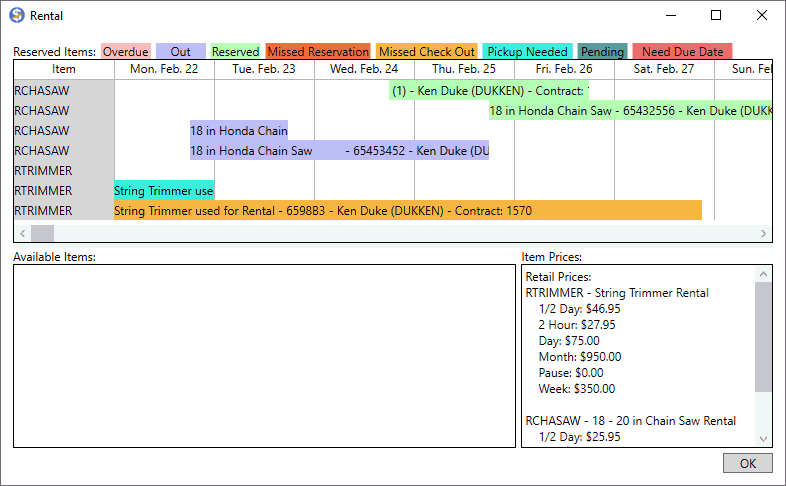
Scroll the schedule to the right to view dates into the future. Click on any color coded contract to open the contract and make any changes.
The following color codes are used for each rental item's reservation bar:
The Available Items will show on the lower left pane when applicable.
Enable the View Level found in Inventory > Options > Price Levels tab to show pricing on the Item Prices pane within the schedule dialog.