Creating an Inventory Unit within the Sales Invoice
Inventory units (inventory items with components) can be created within an invoice without entering components into the Component tab on the product record. This can be useful for inventory units that are specifically created for a customer.
For example, if a customer needs a unique tool set and the set is priced as a unit, this set can be created within the materials list without creating an inventory code for the set. Go to the main invoice entry window:
Enter an inventory item that is classified as No Count since a materials list cannot be inserted on an invoice detail line with an inventory item classified as Track Count.
Create a new materials list by right-clicking on the row button and selecting Create Materials List from the context menu. Enter the inventory items that are components of the inventory assembly. Sub-materials lists can be inserted as well but remember that materials lists cannot be inserted within the inventory item that is classified as Track Count.
Right-click on the header line and select Distribute Original Price from the context menu to restore the total materials list price to the price at the time the invoice was last saved. The price of the materials list items will be prorated to match the total if the assembly total on the materials list header line is changed or set by the user.
The materials list inventory items will be processed, and totals will be updated the same way as the items listed on the main invoice screen. The prices of materials list items are not printed on the invoice but totaled to the materials list header.
The contents of the materials list can be hidden or partially shown on the invoice by using any of the following options:
-
Right-click on the line and enable the Show on Printed Document option from the context menu to show the item description on the invoice. This option MUST be enabled in order to set the following two options.
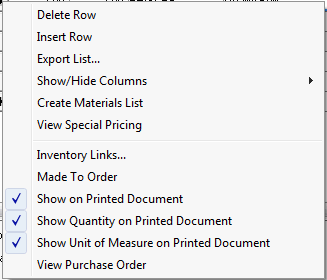
-
Right-click and disable the Show Quantity on Printed Document option to hide the quantity of the selected materials list line on the printed document such as the invoice.
-
Right-click and disable the Show Unit of Measure on Printed Document option to suppress the unit of measure setting on the printer document. This option has a similar result as the previous option.
The price will never show since the materials list total shows on the materials list header line.
Note that the Show on Printed Document option must be enabled in order to set the Show Quantity on Printed Document and Show Unit of Measure on Printed Document options.