Displaying Unposted Sales Transactions
To see what transactions have not been posted in Accounts Receivable, take the following steps:
Go to Sales > Display Unposted Transactions. Select to display the unposted transaction by By G/L Account or By Date.
Following is the resulting window when By G/L Account is chosen: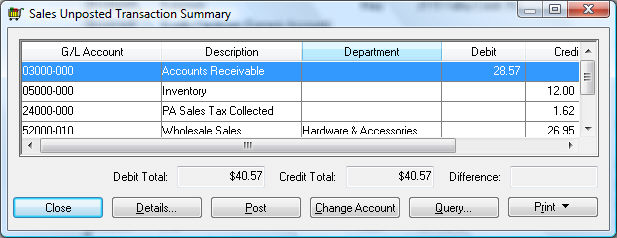
The Details button will bring up more line detail on the highlighted item. Dates and account numbers can be changed at this window if correction is needed.
The Post button will post the transactions, and therefore there is no need to go to Sales > Post Transactions, discussed in the next section.
The Change Date button will allow the date of the selected item to be changed. This may be necessary if a transaction was created with an invalid date or if the general ledger period has been closed for the specific transaction.
The Query button will search for certain dates or amounts in a transaction to narrow down the list. Review the Set Query Options section of the main documentation for details on using queries.
The Print button will drop down a list of linked reports that can be printed from this window or reports can be added at this time. See the Print Buttons and Menus section of the main documentation for details on connecting reports to this button.