Offline Payment Transactions
EBMS and PayWare can sometimes get out of sync. This may happen as a result of a miscommunication at the point of payment, or because of network issues between the credit card machine, EBMS, and Verifone.
Offline Payment is a method to get PayWare and EBMS back in sync.
Complete the following steps to record a payment or credit in EBMS but not transmit the transaction to PayWare:
-
Open the sales invoice in question and click Credit/Debit Card in the Payment section.

-
In the card payment entry window, right-click on the Card Number field and select Offline Payment Card from the context menu.
NOTE: The Card Number field will be autofilled with a placeholder code (XXXXXXXXX) for offline payments. Do not enter a specific credit card or debit card number for this transaction.
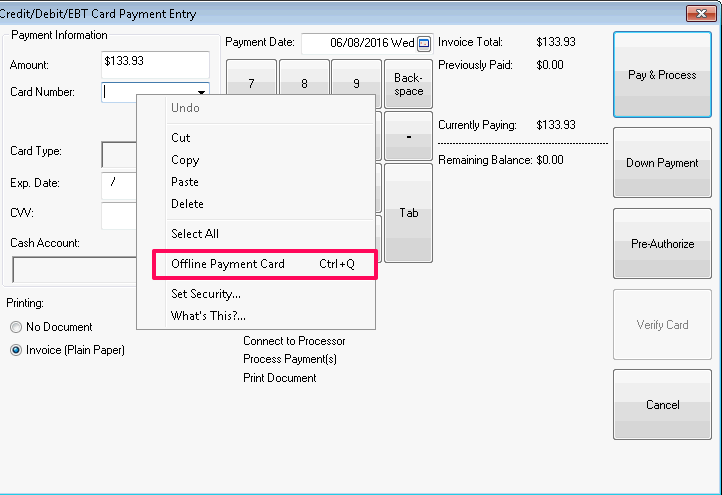
-
Select the Card Type that matches the card with the issue and select it from the Card Type dropdown field. (Examples may include AMEX, MC, VISA, etc.) The purpose of this offline payment feature is to match up the daily settlement with Verifone's records. An offline payment will not hit the payment processing services.
-
Click Pay and Process to complete and record the offline transaction.