Receipt Printer
How to set up an Epson receipt printer
Complete the following steps to install and connect a receipt printer to EBMS:
-
Install the Epson receipt printer driver found here within MS Windows before configuring the report. Verify that your printer model matches the model of your printer. For example: TM-88V is different than the TM-88VI.
-
Verify that the paper size on the printer driver is correct. Typically, receipt paper width is 3.125 inches wide.
-
Go to Sales > Options > Reports from the main EBMS menu.
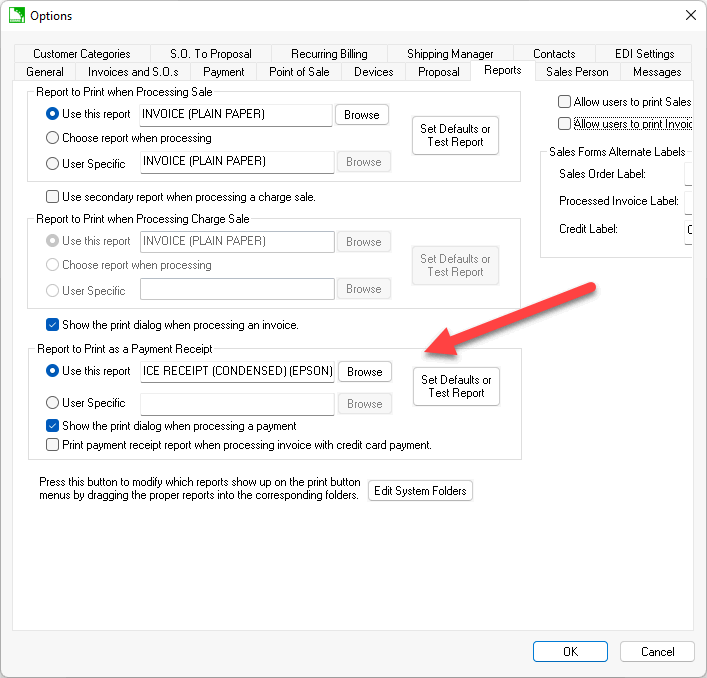
-
Select the Report to Print as a Payment Receipt by clicking Browse. The INVOICE RECEIPT (CONDENSED) (Epson) found in File > Reports > Sales > Forms is an example receipt report. See image above.
-
Click the Set Defaults or Test Report button to open the print dialog.
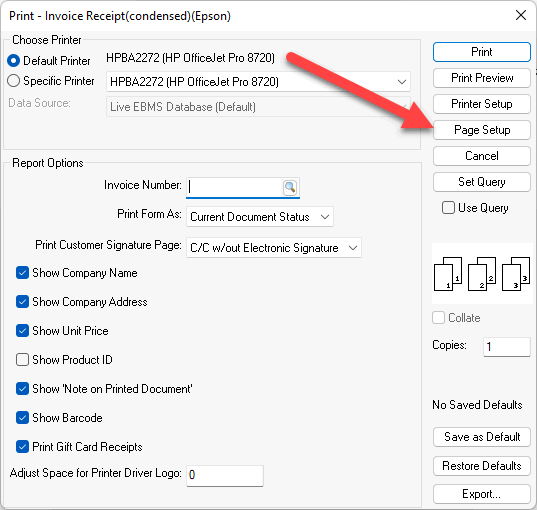
-
Click the Page Setup button on the right side of the page.
-
Select the custom page Size name that corresponds with the receipt paper size.
-
Set the Source as "Page[Feed,Cut]".
-
The right and left options for Margins (inches) should be set to 0.
-
Review other printer page setup options and click OK.
-
Review Printing a Sales Invoice or Payment Receipt for more details on the settings on this page.
Device settings must be set for each computer, workstation, or POS station.