Test Mode
How to test the Auto Send email service in EBMS
The test mode is an Auto Send option to test the service without sending documents. This option is available to test the general credentials within the File > Auto Send Options > Diagnostic Settings tab and the user credentials within the User Settings tab.
Diagnostic Settings
Complete the following steps to set the test settings.
-
Go to File > Auto Send Options from the main EBMS menu and click on the Diagnostic Settings tab:
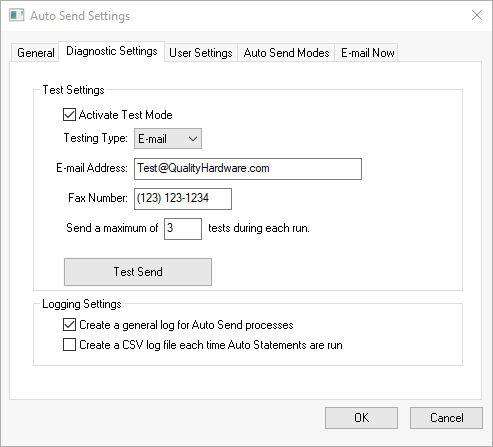
-
Enable the Activate Test Mode to put the Auto Send module into test mode. No documents will be emailed or faxed to the customer during a test. Instead, all the documents will be sent to the email address entered below.
-
Select E-mail as the Testing Type unless the user is testing a fax service.
-
Set the E-mail Address recipient during a test. For testing purposes, it is most useful to use your own email address, or a general company email address that you can check easily. A test will send all documents to this email instead of sending the test documents to the customer.
-
Set the maximum number of tests during each run in to the Send a maximum of __ tests during each run option. Note that you can only test one mode at a time.
-
The Logging Settings are optional ways of recording a log of the documents that were sent, including the status of the send.
-
Enable the Create a general log for Auto Send processes option to create a log that will record each module function. This is useful in identifying a problem with the process. This option should be temporarily enabled while testing the process, but it should not be enabled under normal circumstances. Keep this option unselected most of the time.
-
Enable the Create a CSV log file each time Auto Statements are run to create a Comma-Separated Values (CSV) file whenever the Auto Statements process is run. This log will contain all the send information. A new file will be created for each run. This file can be used for diagnostic purposes. The log files are found in the Export Folder address set in the File > Auto Send Options > General tab.
User Settings
Complete the following steps to test the email for the current logged in EBMS user.
- Go to File > Auto Send Options from the main EBMS menu and click on the User Settings tab:
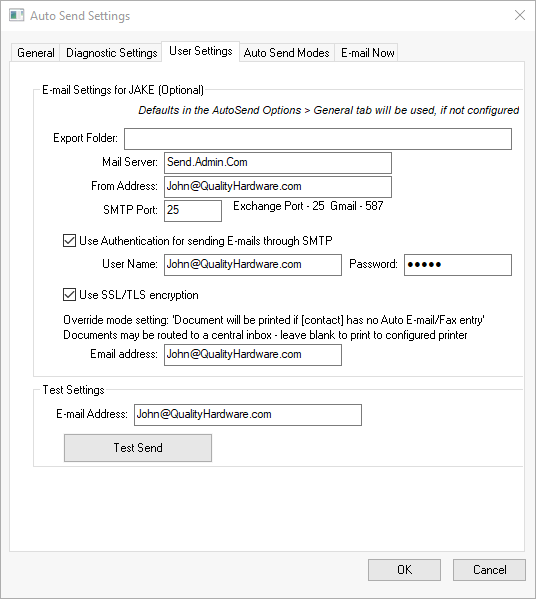
-
Under Test Settings, enter the E-mail Address used for testing. This email address should be the current user's email.
-
Click on the Test Send button to send a test email to the email address entered in the previous step.