- EBMS Knowledge Base
- Inventory
- Serialized Items
-
Client Resources
-
EBMS Main Documentation
-
Sales
- Customers
- Proposals
- Proposal Sets and Templates
- Sales Orders
- Sales Invoices
- Materials Lists
- Sales and Use Tax
- TaxJar
- Recurring Billing
- Customer Credits
- Customer Payments
- Card Processing and Koble Payments
- Gift Cards and Loyalty Cards
- Verifone Gateway and Point Devices
- Freight and Shipping
- General Ledger Transactions for Sales
- Point of Sale and XPress POS
- Point of Sale Hardware
- Salesperson Commissions
-
Inventory
- Product Catalog
- Using Product Codes for No Count Items
- Product Pricing
- Special Pricing
- Tracking Inventory Counts
- Unit of Measure (UOM)
- Purchasing Stock
- Special Orders and Drop Shipped Items
- Receiving Product
- Barcodes and Inventory Scanners
- Components (BOM) and Accessories
- Component Formula Tool
- Made-to-Order Kitting
- Configure-to-Order Kitting
- Multiple Locations: Warehouses, Divisions, Departments
- Sync Product Catalogs between Companies
- Vendor Catalogs
- Serialized Items
- Lots
- Product Attributes
-
Expenses
-
Labor
-
Financials
-
Tasks and Work Orders
-
Job Costing
-
Manufacturing
-
Rental
-
Apps
-
E-commerce
-
EBMS Automotive
-
EBMS Horticulture
-
EBMS Metal Supply
-
EBMS Fuel Sales
Attaching Work Orders to Equipment or Vehicles
A task or work order can be attached to customer-owned vehicles or equipment or to equipment within company's inventory. These tools allow the user to attach work order details to specific equipment or vehicles based on the unit's serial number or VIN number.
-
Customer’s equipment or vehicles: The work order attached to a customer’s equipment or vehicle will be billed to the customer. The purpose of associating tasks to the customer’s equipment is to maintain work order history for individual pieces of equipment. The task module allows the user to manage various warranty, service, and manufacturing work orders associated with specific units.
-
Rental equipment or other equipment that requires routine service or maintenance: This equipment is not serviced to resell but requires routine maintenance.
-
New, trade-in, or refurbished equipment that will be modified before being sold: The labor and parts in a task attached to an inventory serialized item will increase the value of the specific inventory serialized item. The serialized item feature within EBMS in combination with the task module allows the user to calculate the total parts and labor for equipment, vehicles, and other assets owned by the company. This feature allows the user to increase the value to the piece of equipment because of the refurbishing.
Complete the following instructions to attach a work order to a serialized item or vehicle:
-
Open an existing work order or create a new work order. Review Creating an Open Task section of the Labor documentation for more details.
-
Associate the work order with the equipment or vehicle by selecting the serialized item as shown below.
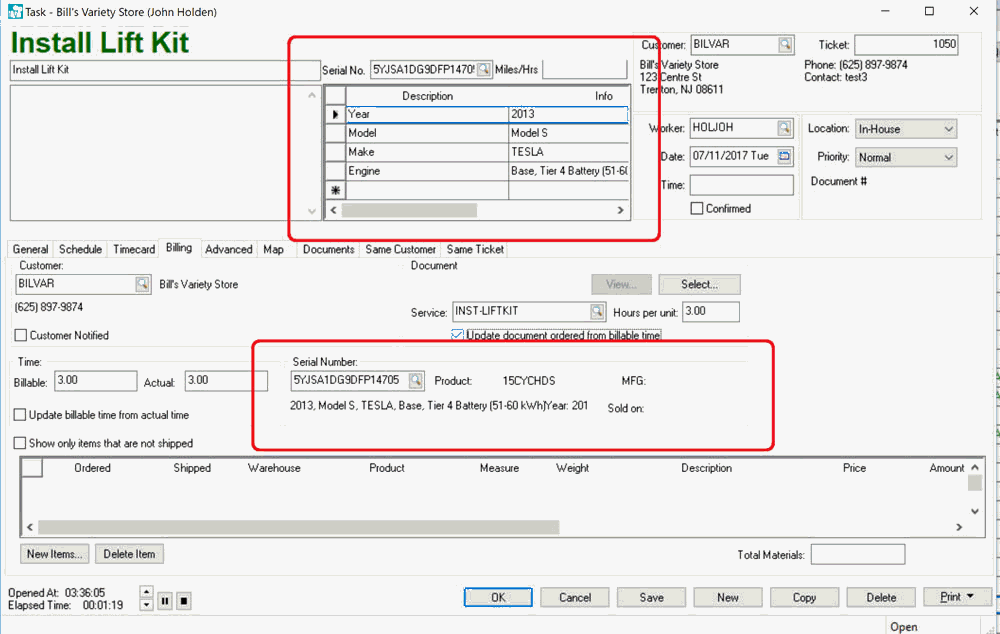
-
Enter a VIN or serial number within the Billing tab or the task header. Review Vehicle Indentification Number (VIN) Decoding for more details on this powerful built-in feature.
-
Click on the magnifying glass lookup button to open the following dialog:
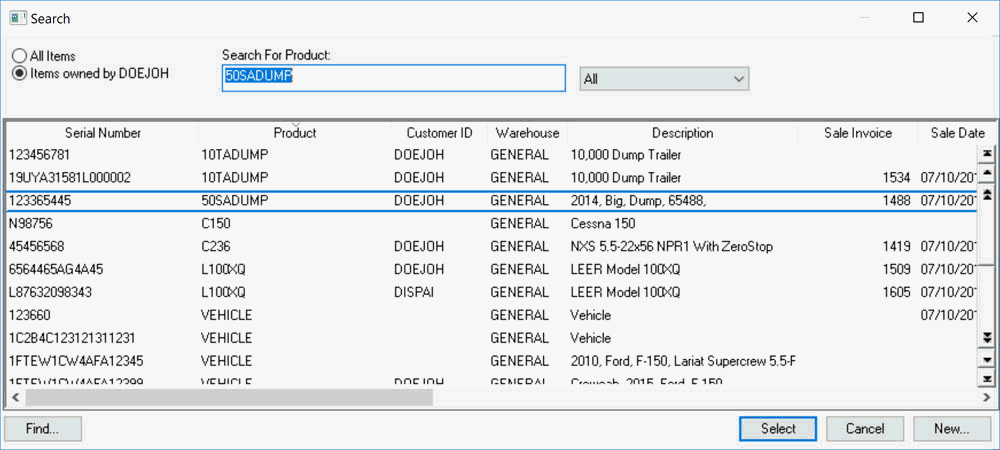
-
Select the Items owned by... option to list only equipment or vehicles associated with a specific customer or select All Items to list all items.
-
Select the specific equipment from the lookup list.
-
Enter the optional Miles/Hrs value of the vehicle at the time of service.
Review the Recording Parts and Materials section of the Labor documentation to add parts to the work order.
Review the Recording Labor and Completing the Task and Billable Time sections of the Labor documentation to record labor.
Review the following sections to process the labor and parts costs:
-
Review the Billing a Project or Task section of the Labor documentation for details on how to bill a customer for a work order or to create an internal sales order to expense the work order costs.
-
Review the Linking Tasks to a Serialized Item section of the Labor documentation to increase the inventory value of the equipment by the amount of the parts and labor costs.
