The EBMS software contains many tools to properly manage inventory stock levels. The software maintains many count values to properly manage inventory counts. Stock levels can be maintained across multiple locations or multiple companies. Review Multiple Inventory Locations Overview for more details on managing or viewing inventory counts within multiple locations.
Counts can be maintained in fractions or integer values. Review the Integer or Fractional Quantities section for more details on this option.
Count Tab
To view count information for a particular product, click on the product record Count tab to show the following information:
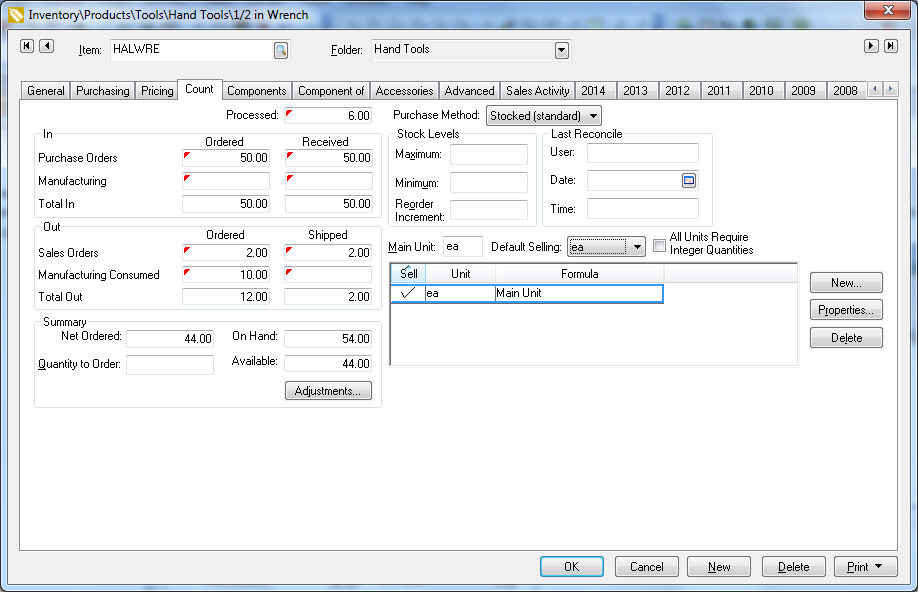
Processed Count
In the product record Count tab, the Processed amount is the total inventory as a result of processed purchase and sales invoices. This value matches the total value displayed on the product history year tabs and the total value within the general ledger. The Processed count amount is incremented when a purchase order is processed into an invoice. As long as an item is not processed (Purchase Order), the processed count is not affected. The Processed count is decreased when a sales order is processed into an invoice. Double-click on the Processed field to open a View Inventory Count window and view the detailed FIFO counts as shown below: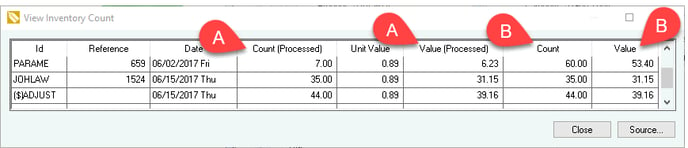
- The Count (Processed) and Value (Processed) columns display the amount of inventory available for sale.
- The original purchase Count and Value displays the quantity originally purchased.
Counts IN
The In values are a result of processes that increase inventory. On the product record Count tab, look for the section labeled In:

The Purchase Orders Ordered and Received values reflect the amount that is currently in purchase orders. The Received column in the purchase order should be zero until the items have been received. The Received amount affects the On Hand total since the items have been received.
When an expense invoice is processed, both Purchase Order amounts are decreased, and the Processed count is incremented. Additional In values such as Manufacturing batches will affect the In value in a similar manner as the Purchase Order values.
Counts Out
The Out values are a result of processes that decrease inventory. On the product record Count tab, look for the section labeled Out:

The Sales Orders values reflect the total quantity listed within the Ordered quantity within the sales orders. If an invoice is saved but not processed (Sales Order), the Ordered amount is incremented.
The Shipped amount within a Sales Order decreases the On Hand Total.
Additional Out values such as Manufacturing Consumed and Job Transfer affect the Total Out values in a similar manner as Sales Orders.
Summary Counts
On the product record Count tab, look for the section labeled Summary:

Net Ordered equals the sum of the Processed count + the Total In value of the Ordered column - the Total Out value of the Ordered column. Net Ordered = Processed + Total In (Ordered) - Total Out (Ordered)
This net ordered value is used to calculate the recommended order quantity within the Inventory Purchasing Page. Review Inventory Purchasing Page for more details.
The Quantity to Order amount is set within the purchasing window. Review the Inventory Purchasing Page section for more details.
The On Hand value should equal the amount that is currently in inventory. On Hand = Processed + Total In (Received) – Total Out (Shipped)
This on hand value can be used to compare the amount on the shelf when verifying inventory counts. It includes the amount on purchase orders that were received (added to inventory) and excludes any sales orders that are shipped (removed from inventory). This value differs from the amount Processed since the On Hand amount is adjusted before the expense or sales invoice is processed.
The Available amount lists the amount available to sell. The amount Available may not equal the amount On Hand since some of the inventory may already be promised to customers. This calculation can be set by the user in Inventory > Options > General tab > Available Quantity Calculation settings. Choose between these calculation options:
- Available Quantity = Processed Count + Incoming Received - Outgoing Ordered
- Available Quantity = Processed Count + Incoming Ordered - Outgoing Ordered
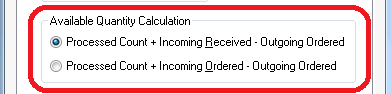
Review Quick Reference Context Menu for details on a quick count summary from the context menu of an invoice.
Stock Levels
Stock level settings are used to prompt the user to purchase inventory. The recommended purchase amount is calculated from these settings. Review Creating Purchasing Parameters for more details on the Stock Level setting.
The Low Inventory dialog appears when stock levels are less than the amount required for a sales order, manufacturing batch, or job transfer.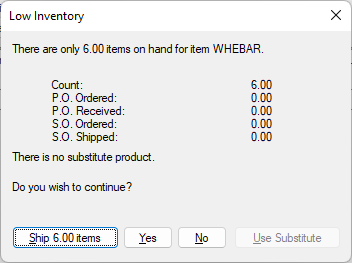
A product entered on the detail line is flagged as low inventory when all of the following are satisfied:
-
The line is not linked to another document using special order tools.
-
The Ordered, Shipped, or Quantity value is greater than zero.
-
The product Classification is listed as Track Count, Serialized, or Lots but not Special.
-
If On Hand + "saved" Shipped is equal to zero then Net Order + "saved" quantity less than current amount entered otherwise On Hand + "saved" Shipped is less than current Shipped. ("saved" means value already saved in database for this line.)
Review Stock Level Color to colorize product based on stock level settings.
