- EBMS Knowledge Base
- Apps
- MyTime App
-
Client Resources
-
EBMS Main Documentation
-
Sales
- Customers
- Proposals
- Proposal Sets and Templates
- Sales Orders
- Sales Invoices
- Materials Lists
- Sales and Use Tax
- TaxJar
- Recurring Billing
- Customer Credits
- Customer Payments
- Card Processing and Koble Payments
- Gift Cards and Loyalty Cards
- Verifone Gateway and Point Devices
- Freight and Shipping
- General Ledger Transactions for Sales
- Point of Sale and XPress POS
- Point of Sale Hardware
- Salesperson Commissions
-
Inventory
- Product Catalog
- Using Product Codes for No Count Items
- Product Pricing
- Special Pricing
- Tracking Inventory Counts
- Unit of Measure (UOM)
- Purchasing Stock
- Special Orders and Drop Shipped Items
- Receiving Product
- Barcodes and Inventory Scanners
- Components, Accessories, and Bill of Materials
- Component Formula Tool
- Made to Order Kitting (MTO)
- Configure to Order Kitting (CTO)
- Multiple Locations: Warehouses, Divisions, Departments
- Sync Product Catalogs between Companies
- Vendor Catalogs
- Serialized Items
- Lots
- Product Attributes
-
Expenses
-
Labor
-
Financials
-
Tasks and Work Orders
-
Job Costing
-
Manufacturing
-
Rental
-
Apps
-
E-commerce
-
EBMS Automotive
-
EBMS Horticulture
-
EBMS Metal Supply
-
EBMS Fuel Sales
Billing the Customer from MyTime
The MyTime app gives the user the ability to complete the task and process the invoice onsite. This tool includes the ability to preview the invoice with the time and labor, process a payment, and email a copy of the document to the worker.
Complete the following steps to bill the worker from the MyTime app:
-
Open a task or work order within MyTime.
-
Tap on the invoice icon
 as shown below:
as shown below:
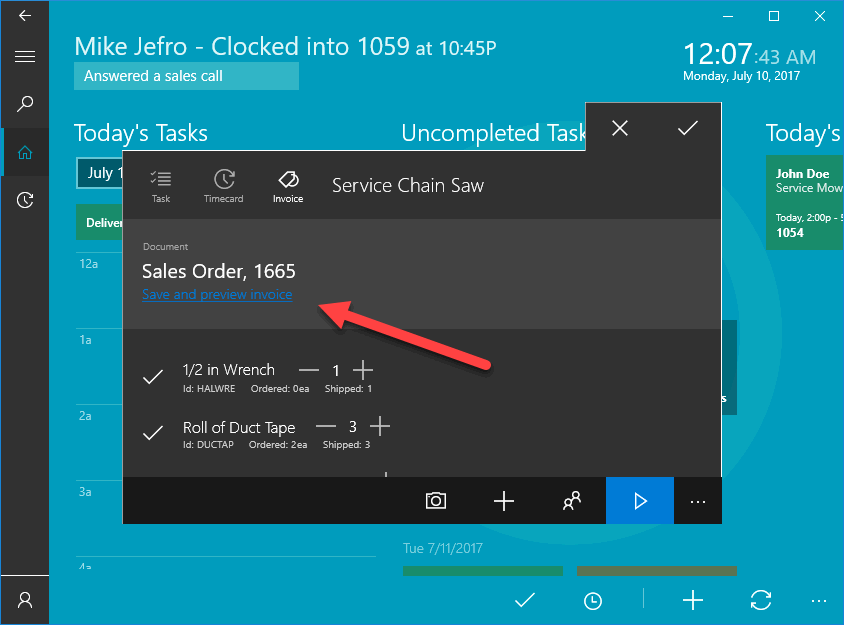
-
The Sales Order document can be opened by clicking on the sales order link if MyTime is connected using a LAN rather than a remote device. Review Setup > Connections and User Settings for LAN setup instructions.
-
Tap on Save and preview invoice under the sales order number as shown above to preview the invoice content as shown below:
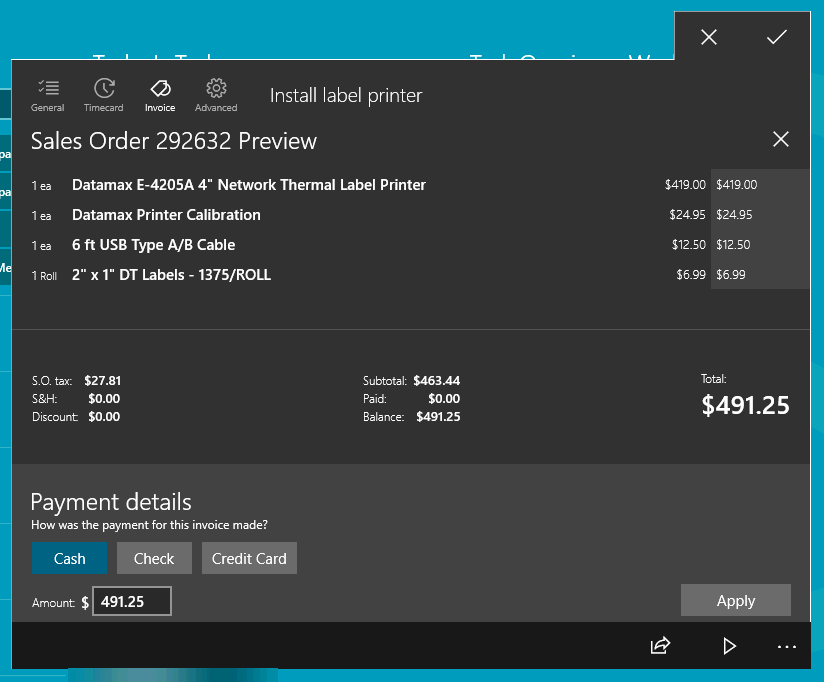
-
Scroll down to the bottom of the invoice to process approval and payment options as shown below:
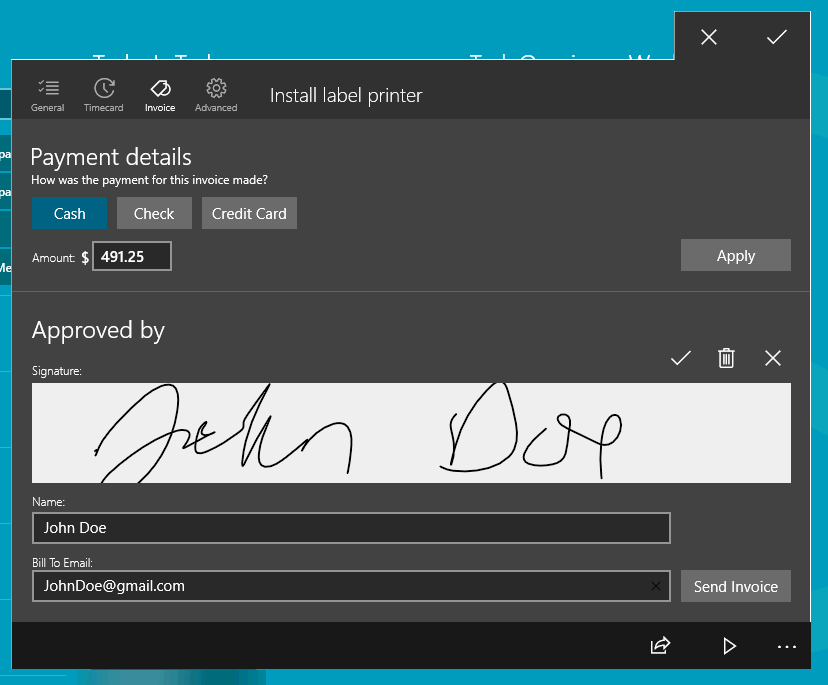
-
Tap on the optional payment option if the customer is making a payment to the technician payment.
-
Enter the worker's payment information such as the Check or Credit Card number if applicable and tap Apply to post the payment to the attached sales order.
-
Capture the customers approval signature using the touch screen device and the capture tools
 .
.-
Tap
 to save the signature capture.
to save the signature capture. -
Tap
 to delete the signature
to delete the signature -
Tap
 to cancel and revert to the previous signature.
to cancel and revert to the previous signature. -
Tap
 to recapture a signature.
to recapture a signature.
Review [Sales] Point of Sale > Advanced Tools > Electronic Signature Processing for more info on storing customer signatures in a sales invoice.
-
-
Enter the name of the approval person into the Approved By entry. This name should identify the person approving the project for the customer.
-
The invoice receipt can be sent to the worker by entering the worker's Bill To Email and tap on the Send Invoice button. The Send Invoice buttion will trigger EBMS to send a copy of the invoice to the customer from the office. The invoice and payment process is completed within EBMS and the document is sent from the server rather than MyTime. Contact your network administrator with any communication errors. Review [Sales] CRM > AutoSend Documents > Auto Sending Sales Orders or Invoices for details on sending sales invoices from EBMS using email.
