- EBMS Knowledge Base
- Apps
- MyTime App
-
Client Resources
-
EBMS Main Documentation
-
Sales
- Customers
- Proposals
- Proposal Sets and Templates
- Sales Orders
- Sales Invoices
- Materials Lists
- Sales and Use Tax
- TaxJar
- Recurring Billing
- Customer Credits
- Customer Payments
- Card Processing and Koble Payments
- Gift Cards and Loyalty Cards
- Verifone Gateway and Point Devices
- Freight and Shipping
- General Ledger Transactions for Sales
- Point of Sale and XPress POS
- Point of Sale Hardware
- Salesperson Commissions
-
Inventory
- Product Catalog
- Using Product Codes for No Count Items
- Product Pricing
- Special Pricing
- Tracking Inventory Counts
- Unit of Measure (UOM)
- Purchasing Stock
- Special Orders and Drop Shipped Items
- Receiving Product
- Barcodes and Inventory Scanners
- Components, Accessories, and Bill of Materials
- Component Formula Tool
- Made to Order Kitting (MTO)
- Configure to Order Kitting (CTO)
- Multiple Locations: Warehouses, Divisions, Departments
- Sync Product Catalogs between Companies
- Vendor Catalogs
- Serialized Items
- Lots
- Product Attributes
-
Expenses
-
Labor
-
Financials
-
Tasks and Work Orders
-
Job Costing
-
Manufacturing
-
Rental
-
Apps
-
E-commerce
-
EBMS Automotive
-
EBMS Horticulture
-
EBMS Metal Supply
-
EBMS Fuel Sales
Creating a New Task
Task and work orders are most commonly created within the task module of EBMS before a technician is dispatched. Tasks can be added to the task list in the office and communicated to the technical on a regular basis. The sync refresh time is set within the MyTime User Settings > Sync Interval (mins) as shown below:
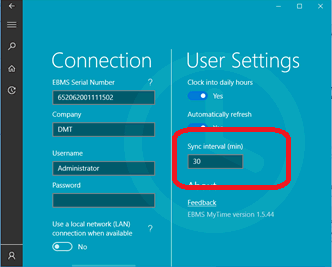
Review the Tasks > Creating Tasks > Creating an Open Task section for details on creating new tasks within EBMS.
Complete the following steps to create a new task within MyTime:
-
Open MyTime and tap the New Task button
 on the bottom of the home page to open the task type list selection as shown below:
on the bottom of the home page to open the task type list selection as shown below:
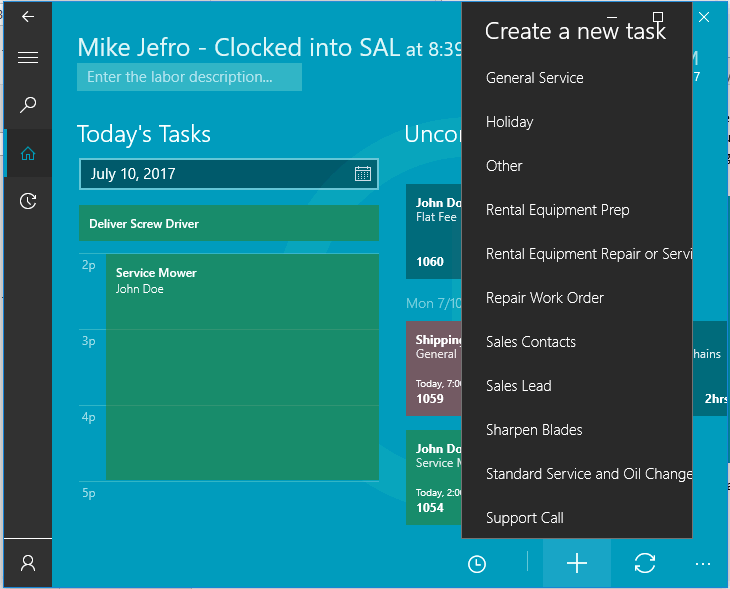
-
Select a task type from the list. The default settings from the task type can substantially minimize the data entry when a new task is created. Review the Tasks > Getting Started > Creating Task Types and Defaults section for details on how to create these task types within EBMS. A new task will open as shown below:
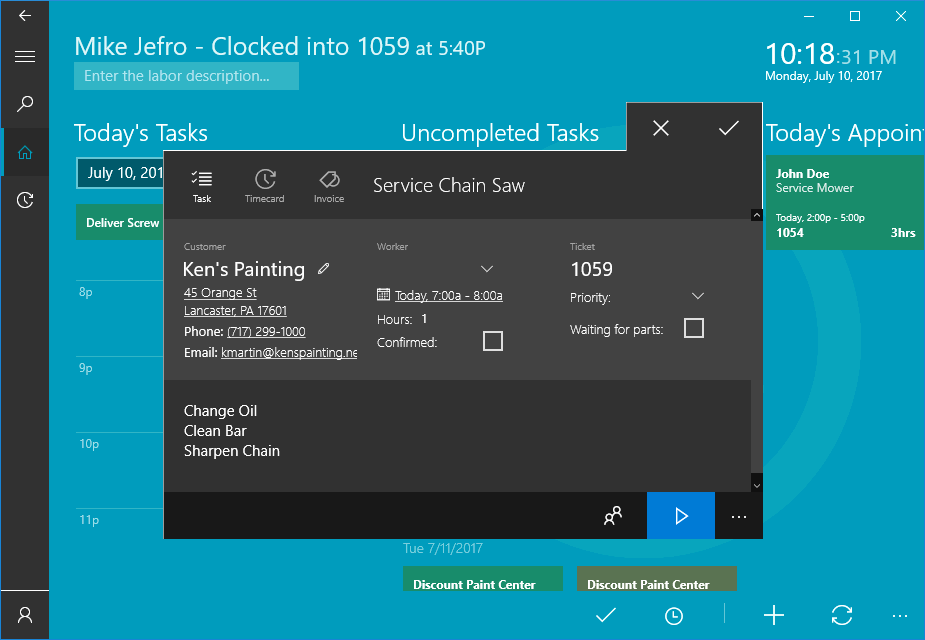
The new task will be assigned with the next sequential ticket number as shown above. -
Tap on the clock in button
 to start the time within the new task.
to start the time within the new task. -
Enter a brief description of the task on the title of the new task.
-
Tap on the No Worker + option to add a worker record to the task. Use the search tool
 to find the correct worker record. Type part of the name, address, or other worker information to search for the desired worker record. Select the correct worker from the search list.
to find the correct worker record. Type part of the name, address, or other worker information to search for the desired worker record. Select the correct worker from the search list.
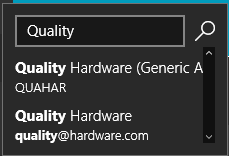
-
Tap on the No Employee + line to assign the task to a Worker. Select the bottom blank line.
-
Set the scheduled start date by tapping on the Select a Date and Time and setting the scheduled date and time.
-
The Hours value and the Priority value should be defaulted to the standard settings so the user is not required to change them. Many settings including work code, job, stage, and other settings are defaulted by the task type within EBMS. Review the Tasks > Getting Started > Creating Task Types and Defaults section for details on how to default information for new tasks or work orders based on the task type.
Continue with the Tracking Labor and Completing Tasks section for more information on tracking time on a MyTime task.
Review the Adding Products to a Task or Work Order section to add parts to the task or invoice.
