Enter a new employee record within Payroll > Employees if the employee record has not been created. Select Edit > New from the employee list or click New within the employee window to create a new employee record the same way other employee records are created. Review the Workers > Entering New Workers section for detailed instructions on how to create a new employee record.
Complete the following steps to setup the desired salaried employee pay information:
-
Go to and the following window will appear:
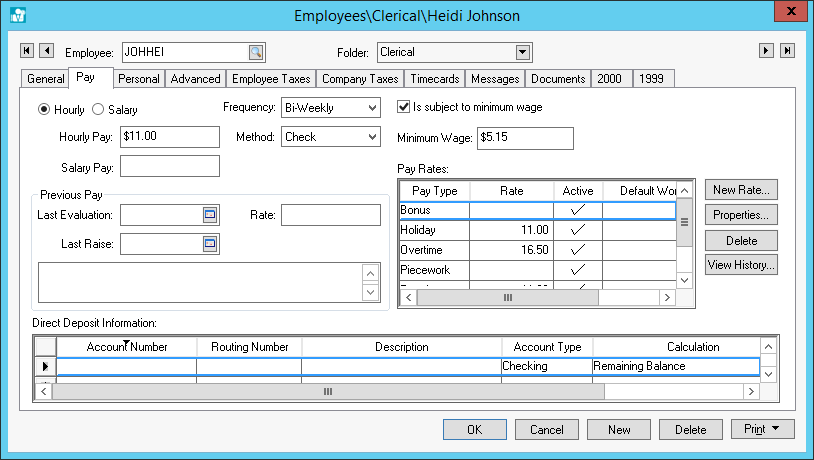
-
Select the Salary pay type.
-
Enter the employee’s salary wage within the Salary field. The salary amount should reflect the salary for each pay period as set in the Pay Frequency field. If the Pay Frequency is set to Weekly the salary amount should equal the employee’s weekly salary wage.
-
If the employee is paid overtime pay over and above the annual salary then enter the base hourly rate within the Hourly Pay field. Do not enter the overtime rate (time and a half) but enter the base rate. This field can be ignored or blanked if the salaried employee is never paid any additional hourly pay such as overtime or benefit time.
-
The Previous Pay settings are optional values that can be used to record pay raises in the future.
-
Pay Frequency should be set to the length of the normal payroll period such as Weekly or Bi-Weekly.
-
Verify that the pay Method matches the payment method for this employee. Review the following documentation for more details on this important setting:
-
Direct Deposit: Direct Deposit > Worker Configuration
-
Payroll Service: 3rd Party Payroll Service
-
The Is subject to minimum wage option should be enabled under normal circumstances. This option is important if piecework payroll is being utilized.
-
Remove the Regular pay type as well as any other pay types that should never be used for a salaried employee.
-
Insert a new salary pay type for this employee by clicking on the New Rate button. If no salary pay type is available take the following steps:
-
Go to Labor > Options > Pay Types window.
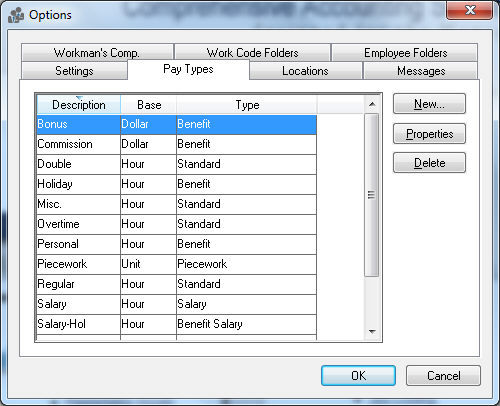
-
Click on the New button.
-
Enter a Description for the salary type such as Salary
-
Set the Base as Hour
-
Set Type as Salary.
-
Click OK to create new pay type.
-
Review the Getting Started > Pay Types section for more details in creating Pay Types.
Benefit Pay
Benefit pay can be calculated one of two (2) ways for salaried employees:
-
If the benefit pay is over and above the Salary pay amount, the benefit pay type should be setup using the standard holiday and/or vacation pay types explained within the Workers > Benefit Pay section of this manual.
-
If the benefit pay is included in the employee’s total salary but the number of hours (days) of benefit hours received must be recorded through the payroll system. Proceed with the following procedure:
NOTE: Continue with this section only if the total salary pay includes benefit pay.
-
Go to to list all available pay types.
-
Click on the New button to create an additional pay type:

-
Enter a benefit salary pay Description such as Salary-Hol for holiday pay for salaried employees since pay type - HOLIDAY is used for additional holiday pay.
-
Enter a Base type as Hour.
-
Select Benefit Salary for the Type field.
Note that the Type option list includes a Benefit type and a Benefit Salary type. To enter benefit pay types for a salaried employee without changing his/her salary pay, use the Benefit Salary type rather than the Benefit type. Go to the Workers > Benefit Pay section for details in creating benefit pay such as holiday pay and vacation pay for hourly employees. -
The benefit salary pay types must be added to the salaried employee’s pay rate list before they can be used within a timecard. Review the Workers > Benefit Pay section for details on adding benefit pay to an employee.
NOTE: When these benefit salary pay types are used within the timecard, the pay is calculated for the benefit detail lines the same way as the standard salary pay.
