- EBMS Knowledge Base
- Apps
- MyTime App
-
Client Resources
-
EBMS Main Documentation
-
Sales
- Customers
- Proposals
- Proposal Sets and Templates
- Sales Orders
- Sales Invoices
- Materials Lists
- Sales and Use Tax
- TaxJar
- Recurring Billing
- Customer Credits
- Customer Payments
- Card Processing and Koble Payments
- Gift Cards and Loyalty Cards
- Verifone Gateway and Point Devices
- Freight and Shipping
- General Ledger Transactions for Sales
- Point of Sale and XPress POS
- Point of Sale Hardware
- Salesperson Commissions
-
Inventory
- Product Catalog
- Using Product Codes for No Count Items
- Product Pricing
- Special Pricing
- Tracking Inventory Counts
- Unit of Measure (UOM)
- Purchasing Stock
- Special Orders and Drop Shipped Items
- Receiving Product
- Barcodes and Inventory Scanners
- Components, Accessories, and Bill of Materials
- Component Formula Tool
- Made to Order Kitting (MTO)
- Configure to Order Kitting (CTO)
- Multiple Locations: Warehouses, Divisions, Departments
- Sync Product Catalogs between Companies
- Vendor Catalogs
- Serialized Items
- Lots
- Product Attributes
-
Expenses
-
Labor
-
Financials
-
Tasks and Work Orders
-
Job Costing
-
Manufacturing
-
Rental
-
Apps
-
E-commerce
-
EBMS Automotive
-
EBMS Horticulture
-
EBMS Metal Supply
-
EBMS Fuel Sales
Manufacturing Batch Tab in MyTime
The MyTime app is an excellent tool to enter time and materials information for a manufacturing batch.
The MyTime record contains a Batch tab instead of the Invoice tab if the task is attached to a manufacturing batch. Review Tasks > Creating a Task from a Manufacturing Batch for steps to attach a task to a batch.
-
Open the app and touch the Batch tab as shown below:
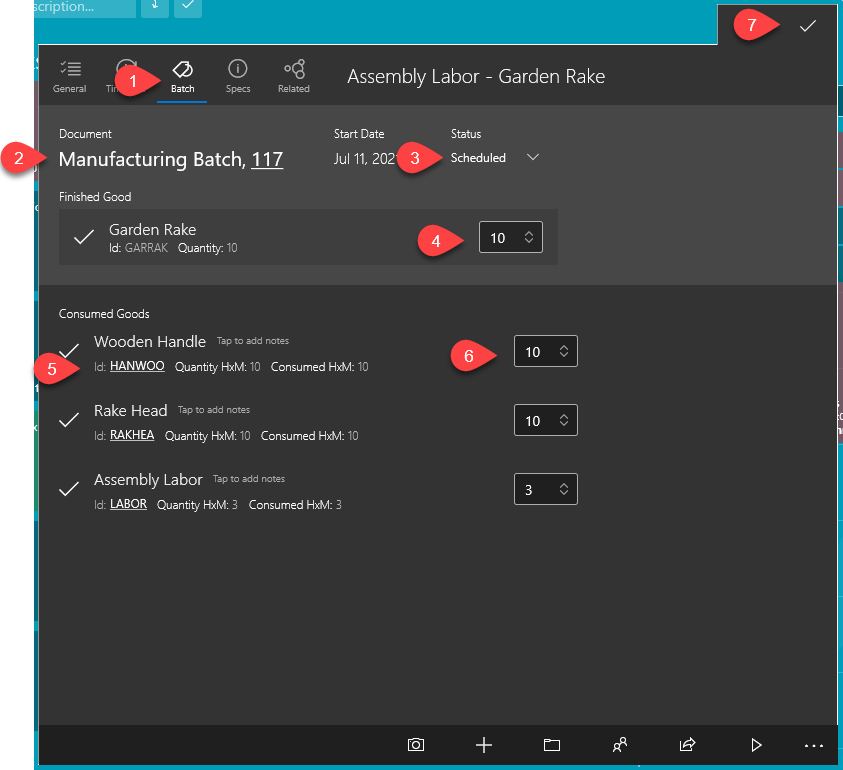
-
Tap on the manufacturing batch number to open the manufacturing batch within EBMS. Note that the EBMS software must be installed on the same device as MyTime for this feature to open the EBMS batch.
-
Change the Status setting to any of the following settings:
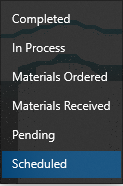
-
The quantity of Finished Goods product from the MyTime app.
-
The EBMS product record can be opened for each Consumed Goods lines if EBMS is installed on the same device as MyTime.
-
The quantity of Consumed Goods can be adjusted.
-
Touch
 to close MyTime task.
to close MyTime task.
Review [Inventory] Manufacturing > Materials Resource Planning > Using MyTime on the Manufacturing Floor to more information about MyTime and manufacturing.
