- EBMS Knowledge Base
- Tasks and Work Orders
- Create a Task
-
Client Resources
-
EBMS Main Documentation
-
Sales
- Customers
- Proposals
- Proposal Sets and Templates
- Sales Orders
- Sales Invoices
- Materials Lists
- Sales and Use Tax
- TaxJar
- Recurring Billing
- Customer Credits
- Customer Payments
- Card Processing and Koble Payments
- Gift Cards and Loyalty Cards
- Verifone Gateway and Point Devices
- Freight and Shipping
- General Ledger Transactions for Sales
- Point of Sale and XPress POS
- Point of Sale Hardware
- Salesperson Commissions
-
Inventory
- Product Catalog
- Using Product Codes for No Count Items
- Product Pricing
- Special Pricing
- Tracking Inventory Counts
- Unit of Measure (UOM)
- Purchasing Stock
- Special Orders and Drop Shipped Items
- Receiving Product
- Barcodes and Inventory Scanners
- Components, Accessories, and Bill of Materials
- Component Formula Tool
- Made to Order Kitting (MTO)
- Configure to Order Kitting (CTO)
- Multiple Locations: Warehouses, Divisions, Departments
- Sync Product Catalogs between Companies
- Vendor Catalogs
- Serialized Items
- Lots
- Product Attributes
-
Expenses
-
Labor
-
Financials
-
Tasks and Work Orders
-
Job Costing
-
Manufacturing
-
Rental
-
Apps
-
E-commerce
-
EBMS Automotive
-
EBMS Horticulture
-
EBMS Metal Supply
-
EBMS Fuel Sales
Creating a Task from a Manufacturing Batch
The components list within EBMS is used to create the Bill of Materials (BOM). The kitting process can accommodate multiple level Bills of Materials based on the manufacturing process or multiple layer subassemblies to manage the parts of the finished product. Most BOMs consist of parts, subassemblies, or raw materials.
EBMS recommends that the labor or sub-shop process is included in the BOM using a task. These service items may add labor cost to the finished goods, create work orders to allow workers to track time and record details, and be used for scheduling. The following labor code samples coupled with Task Types can be used to add labor into a manufacturing batch:
-
Design
-
Cutting
-
Manufacturing
-
Assembly
-
Finishing
-
Inspection
-
Delivery
The following labor types should not be included in the BOM but treated as overhead costs since the labor is not applied to individual projects.
-
Presales design
-
Sales
-
Warranty
-
Shop maintenance
Creating Service Codes and Task Types
-
Create a list of labor codes needed in the manufacturing process. These codes may be identified based on a distinct process or action. These codes often parallel the labor estimating categories used by the design team.
-
Create a Task Type for each BOM labor type. Select Labor > Task Options > Task Types tab from the main menu as shown below:
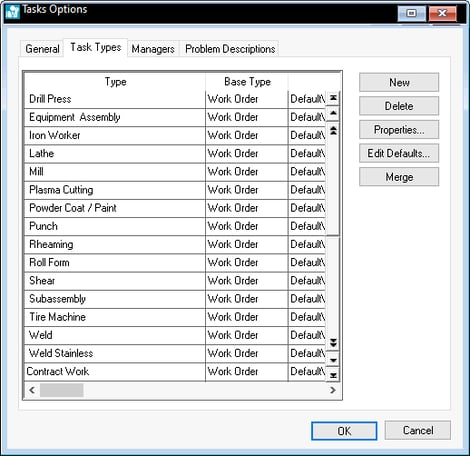
Review Creating Task Types and Defaults for steps to create Task Types and set defaults. -
Verify that the Task Type defaults are set properly for each Task Type.
-
Create a matching product code with Service as the Classification, as shown below:
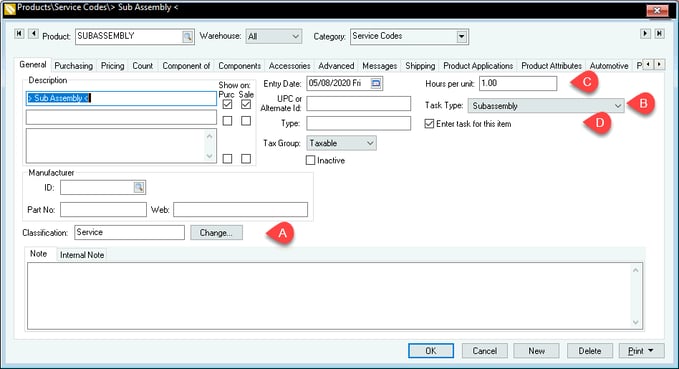
- Create a new product item that is classified as Service: Review No Count Inventory Service Codes for instructions to create new service codes.
An inventory item classified as a Service item can be configured to create a task when it is entered into a manufacturing batch. The Enter task for this item option must be enabled within the General tab of the inventory item classified as Service. Review Attaching a Task to a Service Item for configuration details for a service item.
Enter the service item into a batch as shown below. The system will prompt the user to create tasks when the batch is saved. Click File > Save to activate the create task dialog. The dialog will not appear if the task is not attached to the service item or if the service item was entered previously and the dialog was canceled.
The user can also right-click on the detail line of the batch and select Attach New Task or Attach Existing Task from the context menu as shown below:
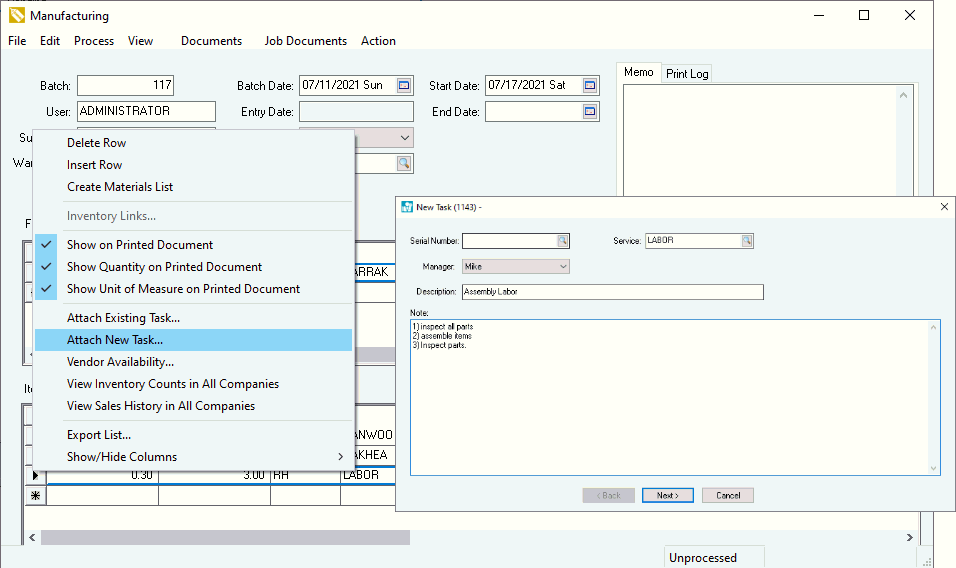
The billable time within the task can be used to change the quantity consumed within a manufacturing batch.
Review Schedule a Manufacturing Batch using Task and Work Orders for more details on using tasks within a manufacturing batch.
Synchronizing the Manufacturing Batch with the Task Pipeline Phase
Review Schedule a Manufacturing Batch using Task and Work Orders for steps to configure tasks to change the manufacturing batch status.
