Searching and Grouping Tasks in MyTime
Tasks can be grouped or queried based on various information within the task. These powerful tools should be used to organize tasks by date, task type, worker, manager, and various other options. Review the setting options within the EBMS Configuration and Setup section to organize the MyTime home page or task lists.
Searching Tasks
MyTime includes the ability to conduct a general search for tasks by tapping on the search button ![]() within the MyTime navigator bar.
within the MyTime navigator bar.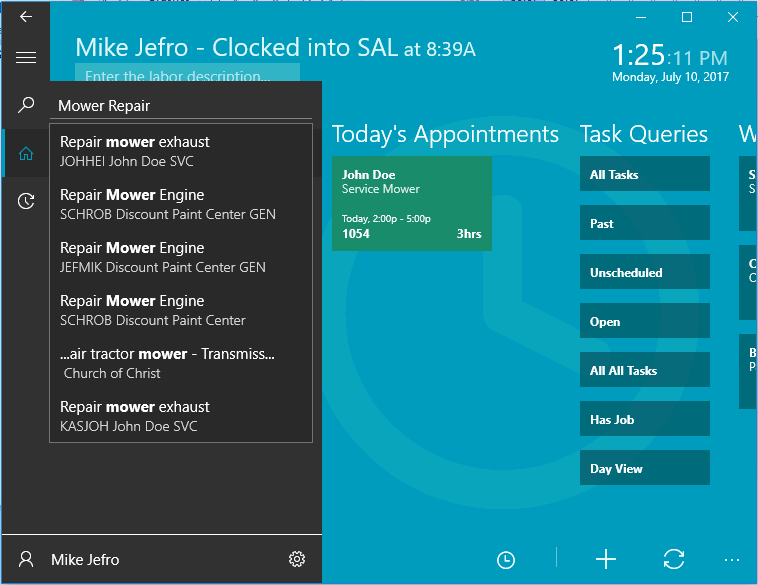
The search tool is a powerful tool to search for a task using a variety of search criteria:
- Enter a task number to open a task or tasks based on the task number.
- Enter the Worker ID code or name to open all tasks for a specific worker. Note that the worker name is not included in the stored task record so the worker's name will not be useful in the search criteria.
- Enter the attached serial number to view all tasks that are associated with a specific serial or VIN number. This allows the user to quickly review any open tasks for a piece of equipment, vehicle, or other serialized item.
- Enter the service technician's Worker ID to list tasks for a technician.
- Enter a keyword that is located on the description line.
- Use a combination of information to return multiple results. Example: Including two Worker IDs, DOEJOH and JEFMIK, should return search results for both employees.
- Use a combination, such as the Worker ID and a keyword, to find a specific task.
The search will list the 20 most recent tasks based on the search requirement. Refine the search criteria if the desired tasks do not show on the search results list.
Look for the search button ![]() throughout the system and use it to enter key words, ID codes, or other information to search for the desired record.
throughout the system and use it to enter key words, ID codes, or other information to search for the desired record.
Grouping Tasks using Task Queries
Tasks can often be located in MyTime using common task queries to create groups of tasks.
Task lists can be placed directly on the MyTime home page or links to these queries can be added as buttons. These lists can utilize the power task query tools within EBMS. Some additional query tools such as Query by Worker, Today's appointments, and Unscheduled are added in MyTime.
The following task list formats are effective ways to group tasks: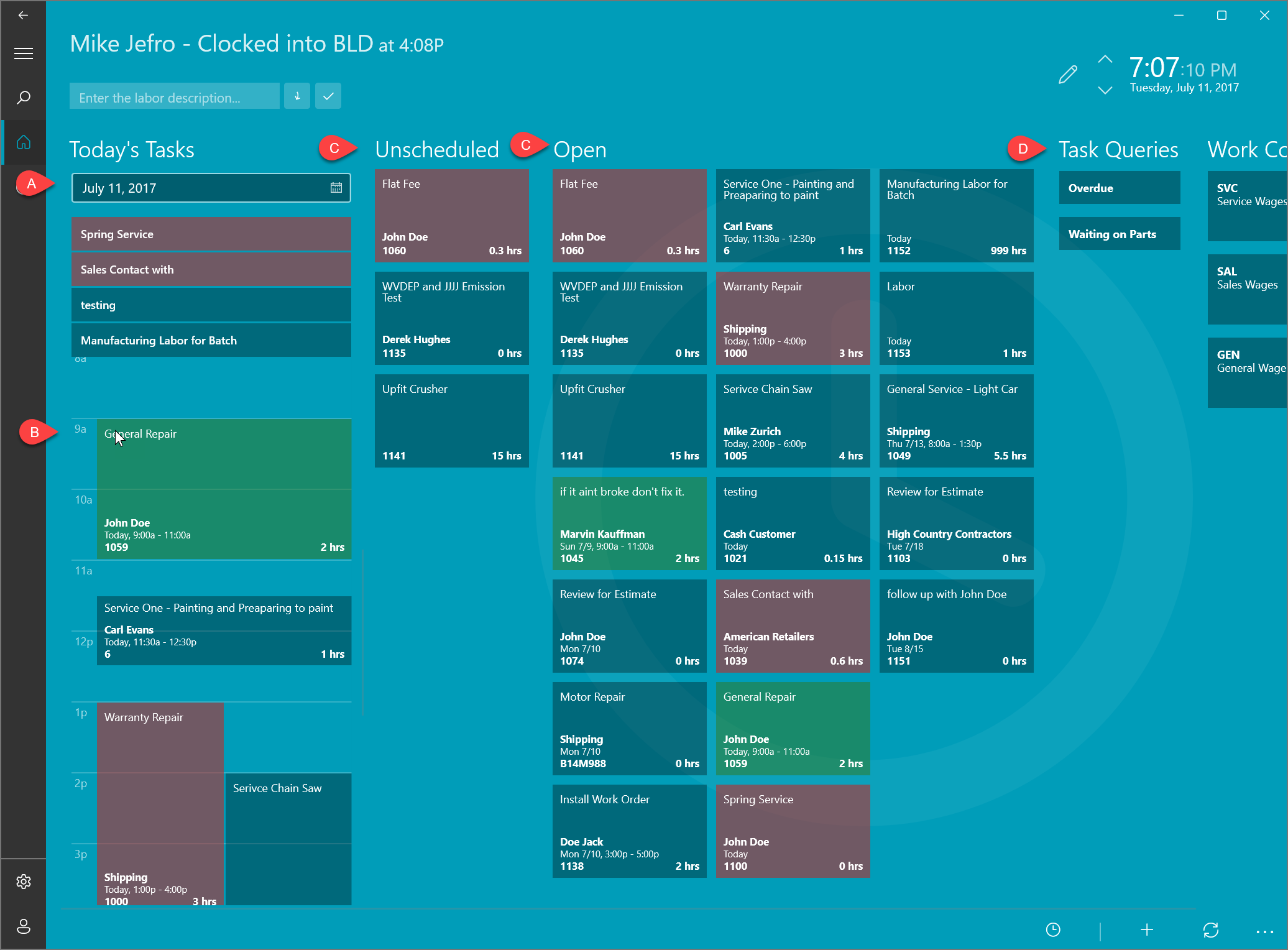
-
Today's tasks without time appointments: Tasks are listed for today without specific time appointments.
-
Today's scheduled tasks: The calendar view gives the user the ability to view the daily schedule.
-
Group list such as unscheduled or open tasks: A group of tasks can be listed on the home page for convenient access.
-
Task Queries are similar to the calendar and group lists but require an extra click. This feature allows the user to configure multiple different queries based on the requirements of the user and have them on hand for whenever they are needed.
The following task queries are created within EBMS but can be accessed using MyTime. Review Creating Task Queries for technical information on creating task queries.
Clocked in Tasks
Create the following query setting to list all tasks that have an employee clocked in but not clocked out. This task list contains all tasks in progress or without a clock out time. Complete the following settings to create this query:
-
Click on the query list in the task view of EBMS and click New:
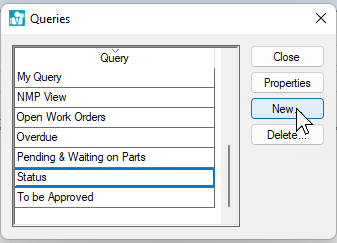
-
Enter the query title that describes the task list.
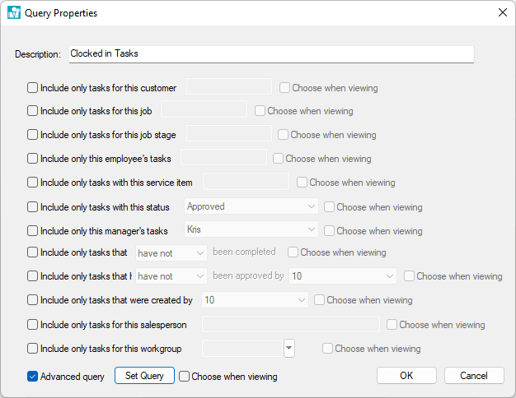
-
Enable the Advanced query option and click Set Query.
-
Enable the Use Advanced Formula option and enter the formula as shown below.
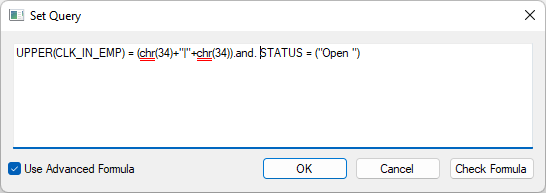
Copy Upper(CLK_IN_EMP)=(chr(34)+"|"+chr(34)) .and. STATUS = ("Open") to the Set Query entry. Review Set Query Options for more technical information on the advanced formula settings. -
Click OK to save the Set Query and the Query Properties and click Close to apply the new Query setting.