The pricing on the website is generated the same ways as with the EBMS sales order. Inventory can be priced a variety of ways. Pricing formulas can be set within each inventory item. It is possible to have a variety of pricing structures within the inventory item catalog. EBMS includes many options to maintain updated pricing, default pricing based on product groups, a variety of pricing formulas, and utilities to globally change prices.
Review the Pricing > Inventory Pricing Overview section of the documentation for more details.
Tools that are used to maintain pricing:
-
Set default pricing for each folder group. Review the Pricing > Default Pricing and Price Levels section of the Inventory documentation for more details.
-
The system supports an unlimited number of price levels. Each customer is associated with a default price level. Review the Pricing > Default Pricing and Price Levels section of the Inventory documentation for more details.
-
Flexible rounding function to calculate a price that is rounding properly. Review the Pricing > Rounding Calculated Prices section of the Inventory documentation for more details.
-
Pricing can be calculated based on user defined options or components. Review the Components and Accessories > Optional Components Pricing section of the Inventory documentation for more details.
-
Pricing and formulas can be globally changed on manufacturer or product group. Review the Pricing > Changing Pricing within a Group of Items section of the Inventory documentation for more details.
Customer Based Price Level
The pricing on the website is generated from EBMS based on the price level within the customer. If the customer did not log into the website with a user name and password, the price level within the generic web customer is used. Review the Configuring the Shopping Cart > Creating a Generic Customer section for more details on creating the generic customer and specifying a price level.
The customer's designated price level is displayed if the customer logs into the website. Review the Configuring the Shopping Cart > Customer Accounts section for more details on customer log in procedures.
Displaying Prices
The pricing on a website is shown by default but can be hidden by enabling the Only show prices when customers logs in option within the inventory items a shown below.
Complete the following steps to hide the pricing for all items on the website.
- Go to Inventory > Product Catalog.
-
Right click on any folder and select Edit Defaults. Select the Website tab as shown below:
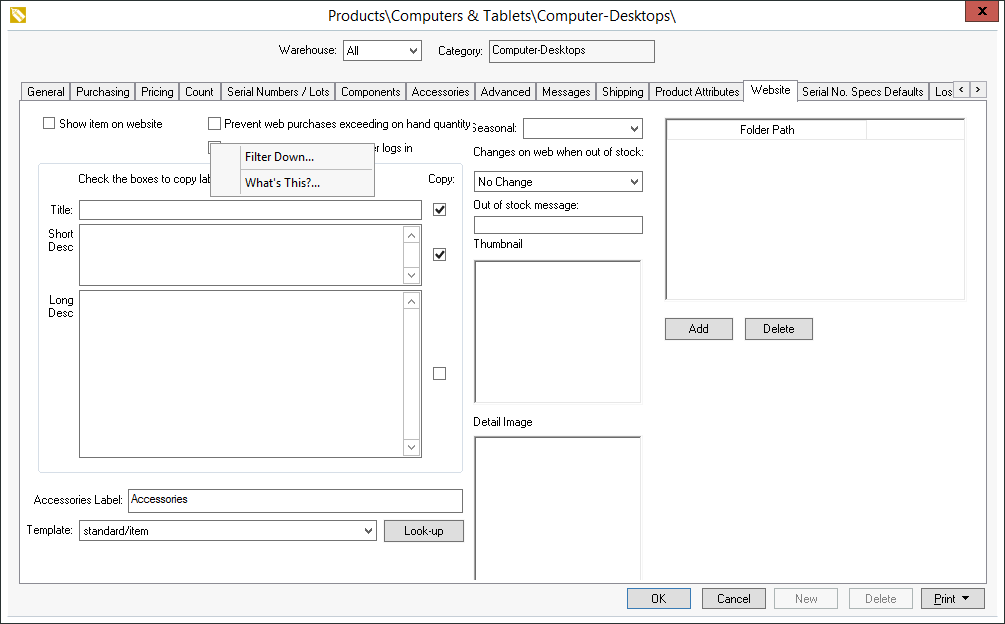
-
Enable the Only show prices when customer logs in.
-
Right click on the option and Filter Down option to all items. Review the Standard Features > Change Defaults, Filter Down Data, and Globally Change Data section within the main EBMS manual for more details on changing an option for all inventory items.
Pricing can be always be hidden if the website does not allow any customers to log in and the Only show prices when customer logs in option is enabled for all items.
Multiple Unit-of-Measure Options
EBMS allows the user to sell a product using multiple units of measure. Click on the Count tab of an inventory record. Open the unit-of-measure properties. Click on the Website tab of the unit-of-measure dialog as shown below: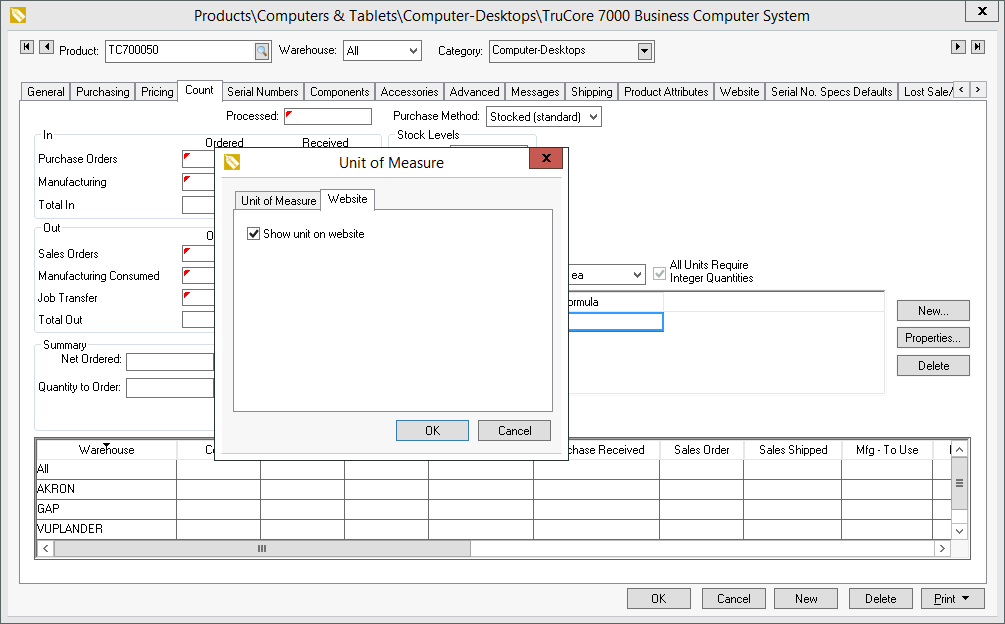
Enable the Show unit on website option for any unit-of-measure that should be displayed on the website. Note that only UOM settings that also have the Allow selling with this unit-of-measure option enabled within the Unit of Measure tab will be displayed. Review the Tracking Counts > Unit of Measure section of the inventory manual for more details on creating multiple units-of-measure.
Promotional Pricing and Volume Discounts
Advanced Special Pricing options can be used to list and notate product promotions, sales, and clearance items. Bracketed pricing and volume discounts can also be offered on the website. Review the Special Pricing section for more details.
