E-commerce Seasonal Items
The seasonal items feature of the E-commerce system allows the user to disable the shopping cart button and post of message for the customer. This option is commonly used to only allow users to purchase a product in season. A product will continue to be listed within the catalog when products are not in season, but users are blocked from purchasing an out-of-season item.
This feature should only be used if the products should be listed even though they are out of season. Disable the Show item on website option to remove a product from the website.
Summary:
-
Remove the item from the website: Disable the Show item on website option within the item's website tab. See the Listing Products on the Website section for more details.
-
Remove the price and shopping cart button from the website: Enable the Only show prices when customer logs in option which hides the price and disables the shopping cart button for the general public. Review the Listing Products on the Website section for more details.
-
Remove the shopping cart button: Continue with this section to use the Seasonal items setting.
The Seasonal item records must be defined before they can be associated with inventory items. Go to Inventory > Options from the main EBMS menu and click on the Seasonal tab as shown below. (This tab may not be displayed in EBMS if the e-Commerce features are not configured.)
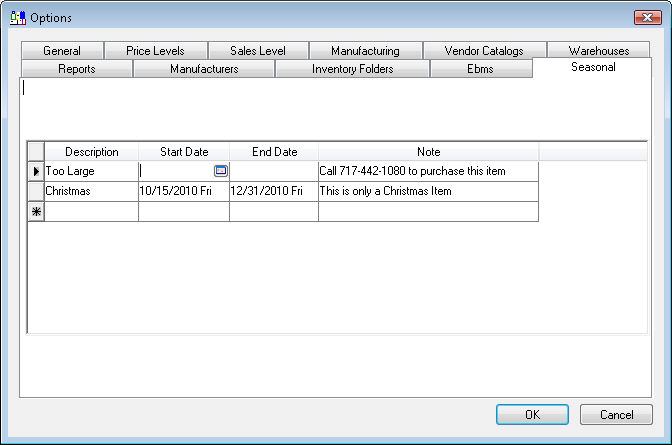
Each Seasonal record consists of the following 4 settings
-
Enter a unique short description to identify the season.
-
Enter the range of time that (Start Date and End Date) the item is in season. The year value of the date does not affect the range. Note that if these dates are blank the item will never be in season.
-
Enter the Note that will appear on the web page instead of the shopping cart button.
The example shown above contains two Seasonal records.
-
The Too Large option is used for items that are never sold on the shopping cart because they are too large to ship. Note that both dates are blank which will never cause the items with this setting to be in season.
-
The Christmas option will only show the shopping cart button between October 15th (10/15) and December 31st (12/31). Note that the year value is ignored and does not need to be updated in subsequent years.
Open the Website tab of the inventory item to set the Seasonal setting as shown below:

Set the appropriate Seasonal setting by selecting one of the drop down options.
This setting can be set for an entire group of products by filtering down the Seasonal setting. A default setting can also be set for new items placed within a specified folder. Review the Edit Defaults, Filter Down Data and Globally Change Data section of the main documentation for more details on globally changing information within a group or setting defaults within a folder.