Date Selections
Date Fields
Any EBMS entry that requires a date can be set in a number of different ways.
-
Manually Enter Date: Enter the month and day for the desired date divided by a slash '/' or a dash '-'. Note that if you do not enter a year value the system will automatically enter the current year. There is no need to prefix month or day values with zero, since the system automatically formats all date fields. The delimiter characters ('/' or '-') are optional.
-
Calendar Selection: To the right of most date entry fields, a down arrow button will be positioned. Click on the down arrow button with the mouse or hit the F4 with the keyboard and a calendar will appear:
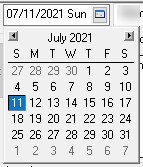
Select the desired date from the calendar and the date will appear in the entry field. To change months on the calendar, click on the small left and right arrow buttons or press Page up or Page down keys on the keyboard.
-
Auto Date: Instead of typing numbers for a date or time, a word description of the date can be typed in. EBMS will convert the description to a number format for you.
EXAMPLES:
-
- Today
- Wednesday
- Next Friday
- Last Friday
- February 11
- July 5, 1998
- "-" or "+" is today's date
- "-1" is yesterday
- "+7" is a week from now
- "-365" is a year ago
- If a date is invalid, the system will blank the entry.
After typing in a description, make sure EBMS converted it to the correct date formula.
Review Numeric Entry Formulas for similar options for numeric entries.