-
Client Resources
-
EBMS Main Documentation
-
Sales
- Customers
- Proposals
- Proposal Sets and Templates
- Sales Orders
- Sales Invoices
- Materials Lists
- Sales and Use Tax
- TaxJar
- Recurring Billing
- Customer Credits
- Customer Payments
- Card Processing and Koble Payments
- Gift Cards and Loyalty Cards
- Verifone Gateway and Point Devices
- Freight and Shipping
- General Ledger Transactions for Sales
- Point of Sale and XPress POS
- Point of Sale Hardware
- Salesperson Commissions
-
Inventory
- Product Catalog
- Using Product Codes for No Count Items
- Product Pricing
- Special Pricing
- Tracking Inventory Counts
- Unit of Measure (UOM)
- Purchasing Stock
- Special Orders and Drop Shipped Items
- Receiving Product
- Barcodes and Inventory Scanners
- Components, Accessories, and Bill of Materials
- Component Formula Tool
- Made to Order Kitting (MTO)
- Configure to Order Kitting (CTO)
- Multiple Locations: Warehouses, Divisions, Departments
- Sync Product Catalogs between Companies
- Vendor Catalogs
- Serialized Items
- Lots
- Product Attributes
-
Expenses
-
Labor
-
Financials
-
Tasks and Work Orders
-
Job Costing
-
Manufacturing
-
Rental
-
Apps
-
E-commerce
-
EBMS Automotive
-
EBMS Horticulture
-
EBMS Metal Supply
-
EBMS Fuel Sales
Enhancing Report Speed Using SQL
Generating lengthy reports that evaluate a large number of records can create a processing burden for the data server that may affect the EBMS performance of other uses. Long reports may require a substantial amount of time to generate. Both of these issues can be resolved by generating reports from a mirrored SQL database rather than directly from the EBMS files.
This speed enhancement option will be most useful for long reports or summaries that use detailed data, such as sales detail or general ledger transactions. The SQL options require the SQL mirror to implement this reporting speed enhancement. Review the SQL Mirror and Power BI Overview section for details on this performance tool.
The option to identify the Data Source is located on the top of the report prompt as shown below. Select SQL Mirror Azure (Default) as the data source.
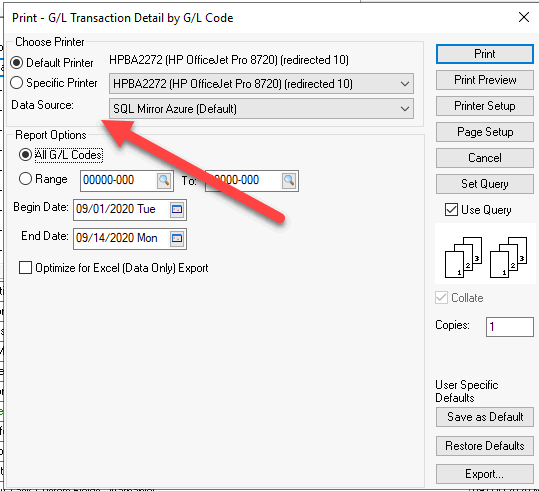
Review Performance Enhancements for more speed enhancement options.
