Exporting Information to Accountants
This feature allows a user to export data so he can send it to an accountant or consultant. The export process creates a zipped file that is secured with a password. The accountant needs to install the EBMS software on his network in order to read the zipped data file. Review the Accountant's Use of the Journal section for instructions for the accountant.
Complete the following steps to export data for an accountant:
- Go to File > Utilities > Export Data for Accountant from the main EBMS menu to start the export wizard:
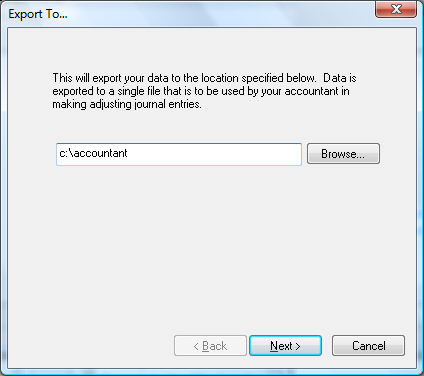
- Enter the name of the directory path where the information is to be copied to. A file name must also be included. Click Next to continue.
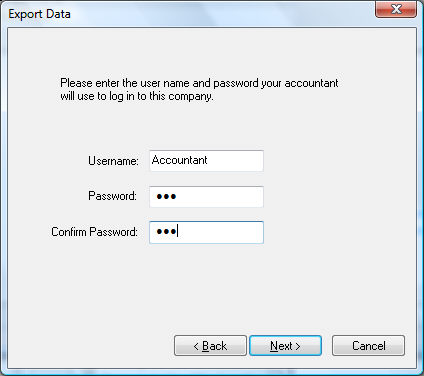
- A Username and Password must be set up for the accountant to access the information that was exported. Press the Next button.
- The files will be compressed to the directory path that was given. The last page of the wizard will inform you whether the files were exported successfully or not. Click Finish after files are updated successfully.
NOTE: Communicate the username and password to the accountant since this information must be entered to access the data.