Accountant's Use of the Journal
Koble Systems offers a copy of the EBMS software for accountants to review EBMS data from clients. This software is offered to the accountant at no cost for the software, although a subscription fee may apply to update the software and provide support. The accountant's version of the software can read data supplied from multiple clients using different versions or configurations of the software. Note that the accountant's version of the software must be the same version or newer than their client's software version. The accountant version of the EBMS software will adapt based on the version of the client's data sent.
Refer to the Exporting Information to Accountants section for details on exporting data to send to the accountant.
Complete the following steps to import client data:
-
When the login of EBMS is shown, enter the customer-established User Name and Password. Select New Company.
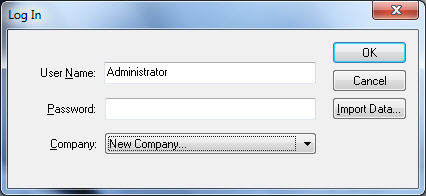
-
Click Import Data to initiate the data import.
-
Enter the directory path of the data and it will be imported.
The accountant has the ability to make journal entries in the General Ledger Module only.
The accountant's version of the software must be at least as recent as the newest client data. Read through Upgrading EBMS for details on how to run and automate updates from the EBMS Server Manager or follow these steps to download an upgrade file for a specific company:
Complete the following steps to download an upgrade file:
- Within EBMS, from the main menu, select Help > About EBMS.
- Copy the Serial Number listed in the About EBMS dialog.
- Click on the Web Page address within the same dialog.
- The link will open a browser session to a support page: Koble Systems
- Login with the company's Serial Number.
- Scroll down the support page to the section titled EBMS Install Package Download.
- In that section, click on the link next to Upgrade to the latest version of EBMS to download the most recent version.
- Make a note of the version number - that will be the version in the downloaded zip file.
- Close EBMS Server Manager, if it is open.
- Place the downloaded zip file in the EBMS > Server > LastDownloadedInstaller folder on the computer's local drive.
- Reopen EBMS Server Manager.
Contact an Koble Systems customer service representative for more details on EBMS software upgrade options.