Inactive Keystone Items
EBMS contains a Discontinued by Keystone Automotive option found within each product record Automotive tab. This switch is updated each time the Keystone inventory update utility is launched. Review the Keystone Inventory Updates section for more details on the update utility. Open an inventory item and click on the Automotive tab to view the Discontinued by Keystone Automotive switch as shown below:
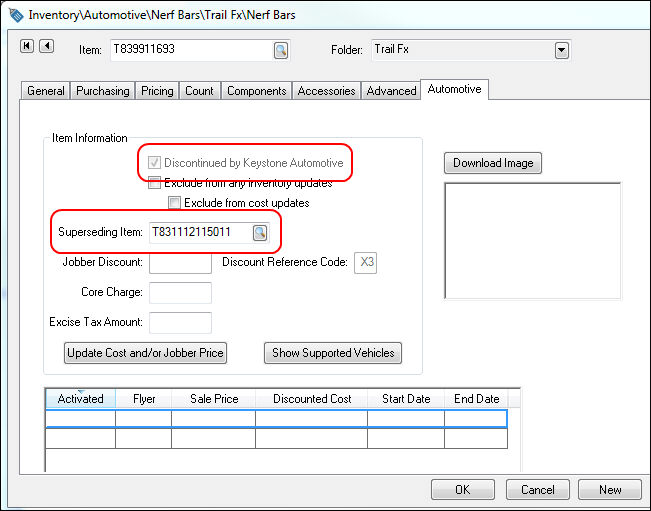
-
The Discontinued by Keystone Automotive switch is a flag that the item has been discontinued by Keystone and can only by set by Keystone through inventory updates.
-
The Superseding Item ID is the inventory item that is replacing the superseded item. Keystone inventory updates populate this field, but the EBMS user can change this if desired.
-
Lists can be viewed or printed based on the following query settings.
Inventory List
Complete the following steps to show the inventory items based on the Discontinued by Keystone Automotive switch:
-
Open the inventory list by selecting Inventory > Product Catalog from the main EBMS menu.
-
Click on the Find button on the lower side of the inventory list to open the following dialog:
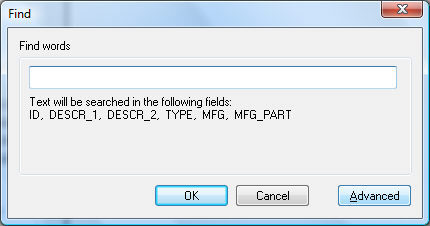
-
Click on the Advanced button to open the following query option.
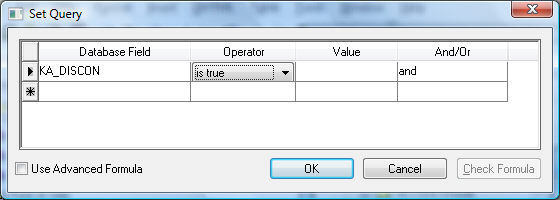
-
Select the KA_DISCON Database Field as shown above.
-
Select the is true Operator to list only the items that have the Discontinued by Keystone Automotive option enabled. Use the is False operator to list all items with the Discontinued by Keystone Automotive option disabled.
-
Click on the OK button to save the advanced query. Review Advanced Query Options for more information on this powerful query tool.
-
Click OK on the find dialog.
Notice that the items will be displayed on the inventory list based on the status of the Discontinued by Keystone Automotive option found within the Keystone tab of each item.
Review the Standard Features > Advanced Query Options section of the main manual for more details on advanced query options.
Inventory Report
A similar query can be used for any inventory report. Complete the following steps to print a list based on the Discontinued by Keystone Automotive option:
Open the report menu by selecting File > Reports > Inventory > Lists from the main EBMS menu. Select the Inventory Item List report within the report folder as shown below:
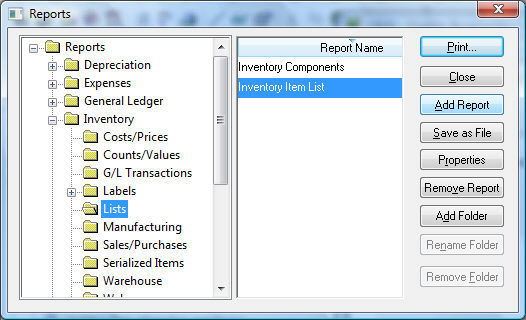
Click on the Print button to open the print dialog. Click on the Set Query button to open the following query dialog.
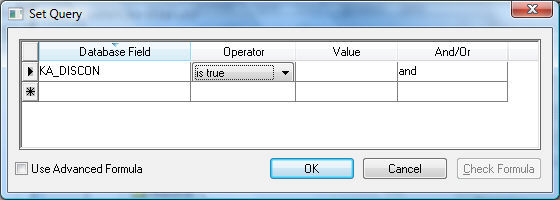
-
Select the KA_DISCON Database Field as shown above.
-
Select the is true Operator to print only the items that have the Discontinued by Keystone Automotive option enabled. Use the is False operator to print all items with the Discontinued by Keystone Automotive option disabled.
-
Click on the OK button to save the advanced query.
-
Click Print or Print Preview to print the report.
-
Notice that the items will be printed based on the status of the Discontinued by Keystone Automotive option found within the Keystone tab of each item.