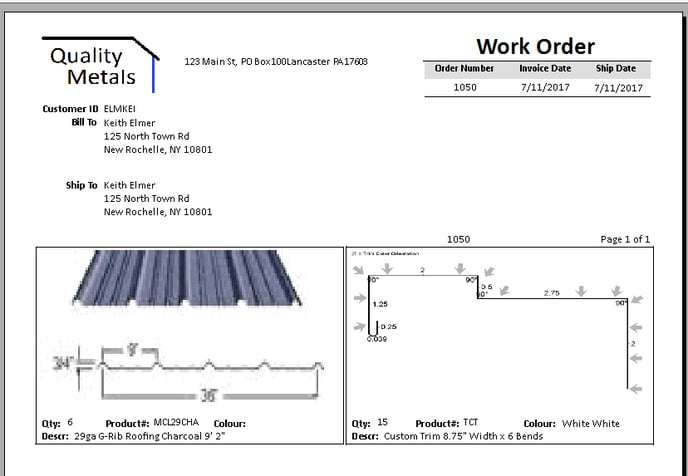Metal Trim Profiles
Standard metal trim is manufactured for inventory. Review Instant Manufacturing Batch from Sales Order for steps to manufacture standard trim.
The process to design, price, and sale custom trim requires tools that integrate design software with the sales order and pricing of EBMS.
Configure Custom Trim Products
Create product items for metal trim that are formed and sold to the customer using the following options:
-
Stock trim classified as Track Count products: A separate product item must be created for each trim color. Review Instant Manufacturing Batch from Sales Order for steps to manufacture stock trim.
-
Custom trim products classified as No Count products: A single item can be used for different colors. These items deduct the coil using an invoice materials list which effectively reduces coil stock when the customer is invoiced.
Complete the following steps:
-
Create metal trim product items with a Classification of either Track Count or No Count.
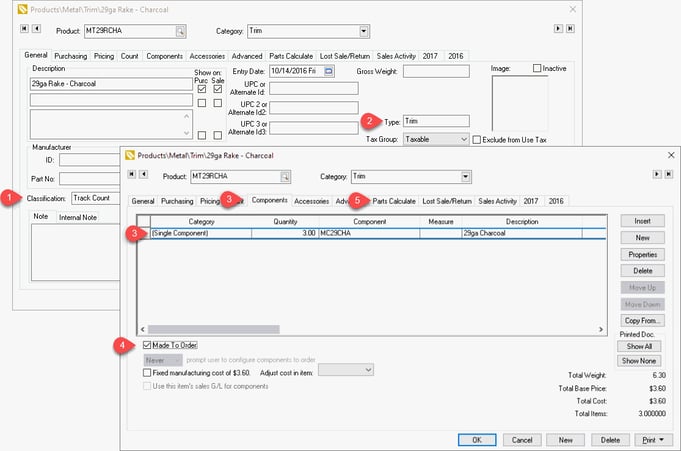
Review Entering New Products for steps to create new inventory items. -
Enter Trim in the Type entry within the product record General tab as shown above.
-
Add the metal coil product within the Component tab that is used to create metal trim. Review Adding Components to Create an Assembly Kit for steps to add the metal coil components to the metal panel items.
-
Enable the Made To Order option to prompt the user at the time of order entry to choose between stock trim and manufacturing trim. Review Add a Made to Order Item into a Sales Order for details on mixing manufacturing and stock for a trim SKU.
-
Configure the settings for the multiple length panels in the product record Parts Calculate tab. Review Component Formula Tools Overview for details on this option.
Trim Graphics
The trim graphics is stored within each trim detail line within an order.
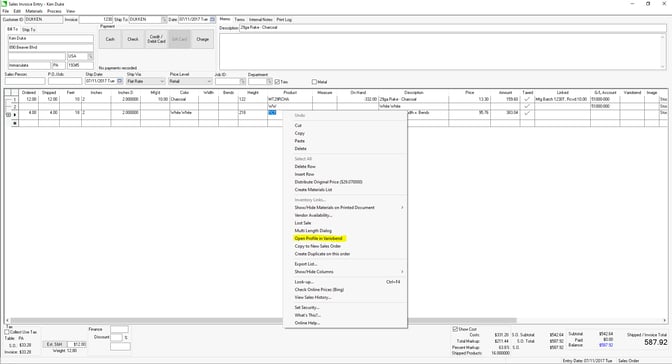
While the Variobend software is not required to view graphics, the graphic abilities are greatly diminished without the Variobend tool.
Variobend Desktop Software
Right-click on trim order line within the sales order and select Open Profile in Variobend from the context menu as shown above. Draw the trim profile using Variobend Desktop Software as shown below.
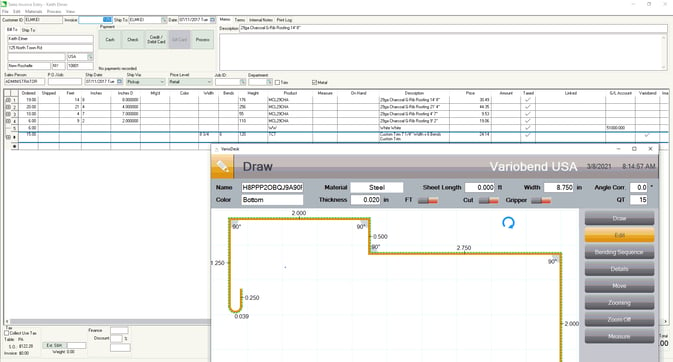
Save drawing and exit the Variobend desktop software.
Click on the Image column to view an image from the EBMS sales order. This view option does not require the Variobend software.
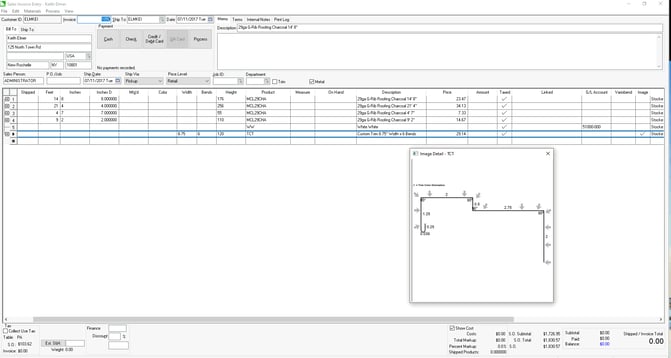
Print the work order form from the sales order print menu to communicate details to the shop or customer.