- EBMS Knowledge Base
- Apps
- MyJobs App
-
Client Resources
-
EBMS Main Documentation
-
Sales
- Customers
- Proposals
- Proposal Sets and Templates
- Sales Orders
- Sales Invoices
- Materials Lists
- Sales and Use Tax
- TaxJar
- Recurring Billing
- Customer Credits
- Customer Payments
- Card Processing and Koble Payments
- Gift Cards and Loyalty Cards
- Verifone Gateway and Point Devices
- Freight and Shipping
- General Ledger Transactions for Sales
- Point of Sale and XPress POS
- Point of Sale Hardware
- Salesperson Commissions
-
Inventory
- Product Catalog
- Using Product Codes for No Count Items
- Product Pricing
- Special Pricing
- Tracking Inventory Counts
- Unit of Measure (UOM)
- Purchasing Stock
- Special Orders and Drop Shipped Items
- Receiving Product
- Barcodes and Inventory Scanners
- Components, Accessories, and Bill of Materials
- Component Formula Tool
- Made to Order Kitting (MTO)
- Configure to Order Kitting (CTO)
- Multiple Locations: Warehouses, Divisions, Departments
- Sync Product Catalogs between Companies
- Vendor Catalogs
- Serialized Items
- Lots
- Product Attributes
-
Expenses
-
Labor
-
Financials
-
Tasks and Work Orders
-
Job Costing
-
Manufacturing
-
Rental
-
Apps
-
E-commerce
-
EBMS Automotive
-
EBMS Horticulture
-
EBMS Metal Supply
-
EBMS Fuel Sales
Record Job Labor in MyJobs
One of the powerful reasons to use MyJobs on the field is to collect job labor details. The following information must be configured within EBMS to use the MyJobs > Clock-in feature:
Jobs and stages: Review Jobs > Adding a New Job and Jobs > Entering Stages for details on creating this job information within EBMS.
Workers: Review [Labor] Workers > Adding New Workers for instructions to create workers that can be listed on a job or clocked in using MyJobs.
Work codes: Review [Labor] Work Codes > Overview for details on creating work codes in EBMS that identify the type of work that is being done.
Pay periods: Pay periods must be created within EBMS before job labor can be added using the clock in feature. Review [Labor] Processing Payroll > Opening a New Pay Period to use the labor module or review [Labor] Processing Payroll - Advanced > Process Timecards without Processing Payroll to post labor to jobs without processing labor.
Complete the following steps to record job labor:
Open a job within MyJobs. Review MyJobs > Overview for instructions to use MyJobs.
Select Clock-in to record labor for a job to open the following Clock-in tool:
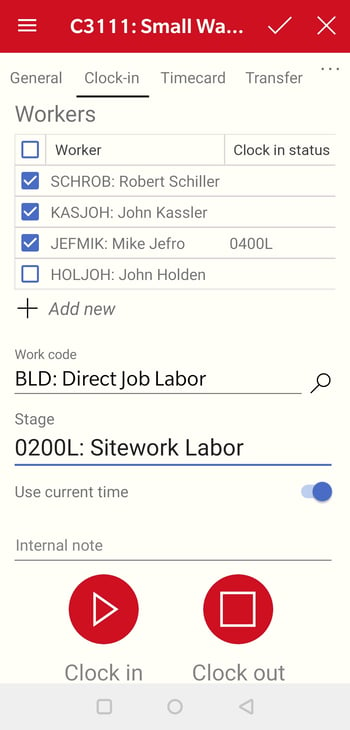
Select the workers on the crew. Click the Worker title option to select or unselect all workers on the list. This list is imported from the list within the Workers tab of the job. Review Listing Workers within a Job for instructions to create the workers list within EBMS.
Tap Add new
 to add workers to the list of workers or crew that is working on the selected job. Tap a Worker record to open and delete to remove a worker.
to add workers to the list of workers or crew that is working on the selected job. Tap a Worker record to open and delete to remove a worker. Select a Work Code that is created within the labor module. Review [Labor] Work Codes > Overview to for work code details.
Select a job Stage that is classified for labor costs.
Enable Use current time option to use the device time or disable this option to manually set the time.
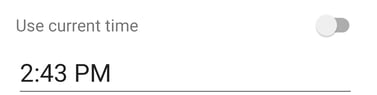
Add an optional internal note to include with the time.
Tap Clock in to start the clock for the crew (selected workers).
Tap Clock out to calculate and record time for the crew within the job.
Review Review Job labor to evaluate or change job labor cost records.
