Importing a budget
How to import a budget using text or CSV files
The File > Utilities > Text Import/Export Mappings can be used to import a list of budget values. This powerful tool can import a list of values from a text (.TXT) or comma separated values (.CSV) file. The Text Import/Export Mappings utility allows budget values to be imported from various software applications besides MS Excel.
Add Budget Accounts
Complete the following steps to import budget value:
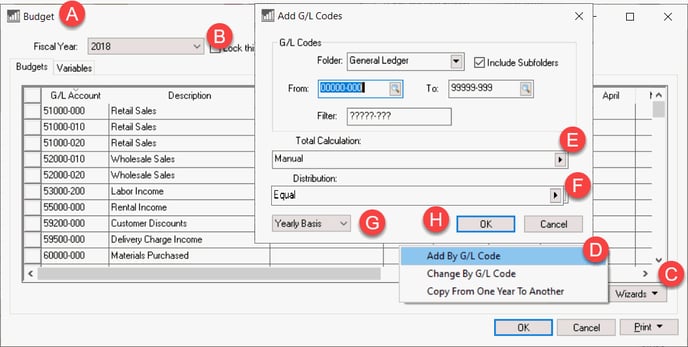
- Open the budget dialog by selecting Financial > Budget from the main EBMS menu.
- Select the Fiscal Year. Open a new year if necessary. See Creating a Simple Budget for more details.
- Click on the Wizards button
- Select the Add by G/L Code wizard and populate the appropriate range of codes. Review Change a Range of Budget Accounts section for more details on the options.
- Set the Total Calculation to Manual since all values will be imported from the spreadsheet.
- Set the Distribution to Equal as shown above.
- Set the drop-down option to Yearly Basis if the budget being imported is an annual budget. Select Monthly Basis if the budget will be imported per month.
- Click OK to add list of budget records for each G/L code.
Use Mapping Utility to Update a Budget
-
Open the mapping utility by selecting File > Utilities > Text Import/Export Mappings from the main EBMS menu as shown below:
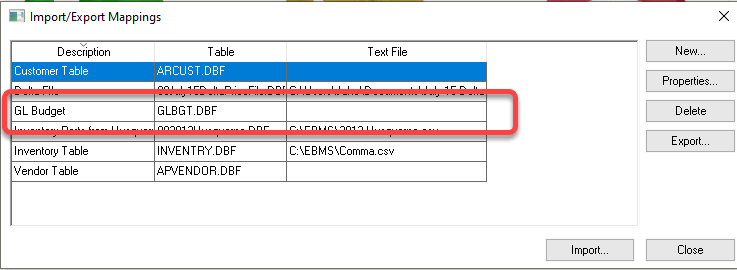
-
Select the GL Budget mapping table that is installed within EBMS with the budget module.
-
With the GL Budget table highlighted, click Properties:
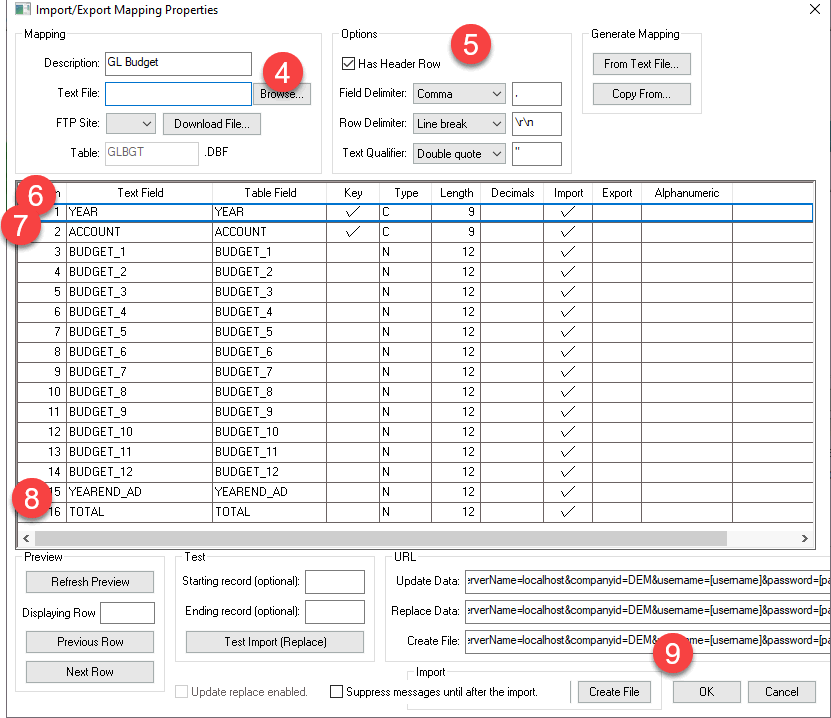
-
Enter the file path name into Text File. (The Browse option allows you to select a file.)
-
Enable the Has Header Row option and copy the column header names to the Text Field column.
-
Enter the name of the column that contains the Year of the budget.
-
Enter the name of the column that contains the general ledger Account code.
-
Enter the name of the column that contains the annual budget Total if the Yearly Basis is selected above. Note that the monthly amounts will be calculated based on the Distribution setting. Enter each monthly budget amount and skip the Total amount if the Monthly Basis setting is set.
-
Click on the Create File button to complete the import.
Review the Data Import and Export Utility article for more details on this mapping utility.
Repeat this import for additional budget years.