Manual Feed (Bank File Import)
How to manually import bank feed information
Manual Feed
The manual feed option is valuable to import bank transactions from a standard QBO, QFX, or OFX file that can be downloaded from the bank's website. This optional EBMS feature can be found under Financials > Bank and Manual Feed in the main EBMS menu.
The bank and manual feed page can be used to create a list of transactions quickly. For example, an office manager may wish to enter petty cash purchases as a list rather than creating individual invoices and payments. Continue reading for steps to enter a list of transactions without a bank feed.
Bank Transaction Download and Import
Complete the following steps to import the file from the bank:
-
Open the bank account within the bank website and download the transactions. This setup will look slightly different for each bank, but the important elements for the transaction download are the correct time period and the correct bank account.

-
Select one of the following file formats for the download:
-
QFX: Quicken file
-
QBO: QuickBooks file
-
OFX: Open Financial Exchange
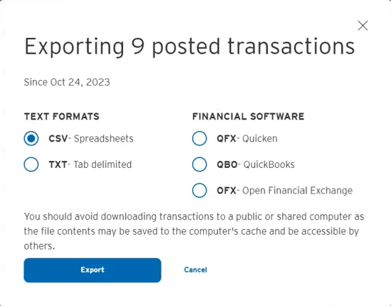
-
-
From the Financials > Bank and Manual Feed page in EBMS, click on the Import button. This will prompt the user to select the Bank Feed Import File from their computer. Select the correct transaction file and click Open. Complete the import.
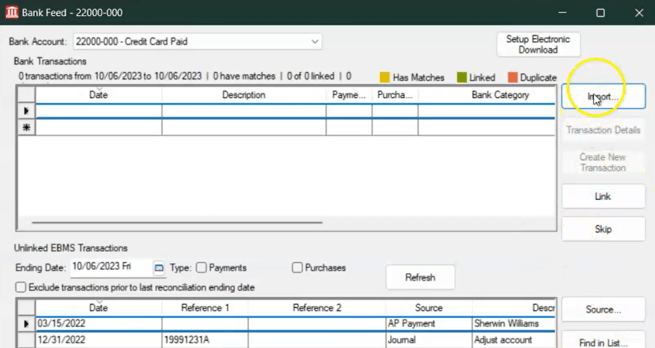
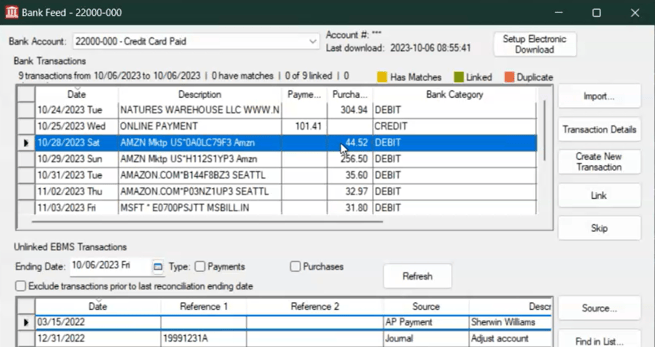
Continue with the standard Bank Feed tools explained in the article Bank Feed Transactions.
Importing CSV files (Customization)
Customizations can be created to import a CSV file, instead of a QFX, QBO, or OFX file, which are the standards formats accepted for the manual feed. The inconsistent formatting of CSV and TXT file does not allow EBMS to import without scripting the import formatting. Custom scripts can be written and configured to launch when the Import button is clicked.
If you are interested in a CSV file import customization, contact your Koble Systems account manager to ask about features and pricing.