Quick Checks for Vendor Payments
Checks can be generated directly from an invoice. The user must enter a vendor invoice before a check can be printed, but the Quick Check feature is a convenient way of quickly processing the invoice and generating a check immediately.
Perform the following steps to print a check:
-
Open a purchase order or unprocessed invoice to be paid or create a new vendor invoice. Enter the vendor's invoice number and other invoice information before continuing. Review the Entering a New Vendor Invoice section for more details on entering a new invoice.
-
Select Process > Process and Print Check option from the expense invoice menu as shown below:
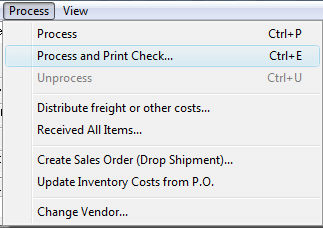
-
To print a quick check before finishing entering the details in the invoice, generate a down payment. Review Down Payment on an Invoice or Sales Order for instructions on printing a check without processing the invoice.
-
Complete the Quick Check settings shown below:
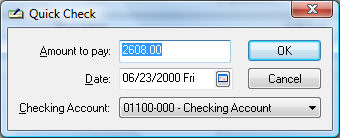
-
Enter the total down payment in the Amount to pay field.
-
Verify the payment Date and Checking Account and click OK and the following dialog will open:
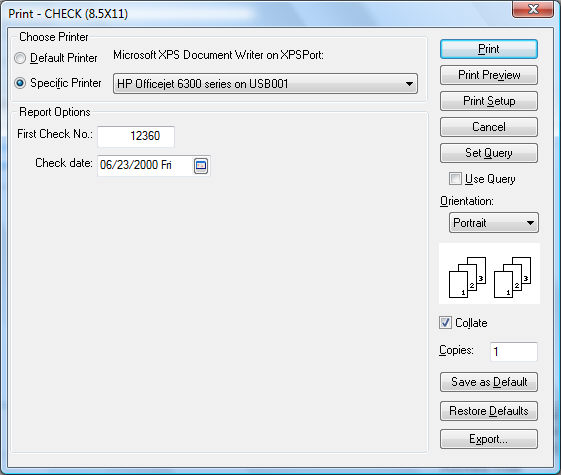
-
Verify that the First Check No matches the first preprinted check document. Change the check number if necessary.
-
Verify that the proper printer is selected and select Print to print the check.
-
A dialog will appear to verify that the check was printed properly. IMPORTANT: Do not proceed until the check prints properly. Click Yes if the check was printed properly and the down payment will be processed or click No if the check did not print properly. If No is clicked, the Quick Check process will be aborted, as well as the invoice process.