Viewing or Voiding Direct Payments to Vendors
Direct vendor payments are processed in batches from the Vendor Payment dialog. These batches can be viewed or voided by selecting Expenses > View Processed ACH Payments option from the main EBMS menu. The following dialog will open:
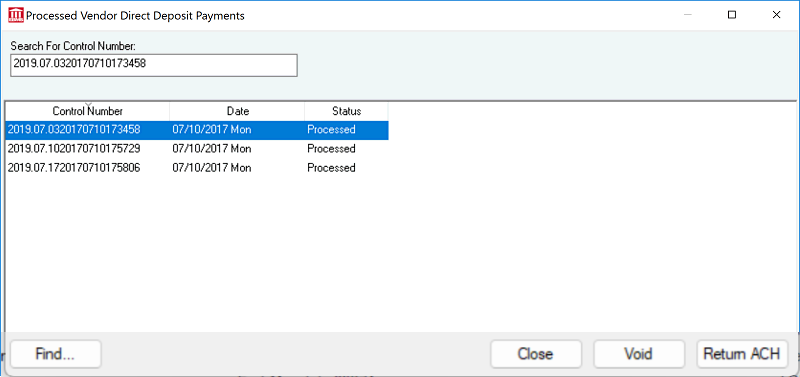
Sort the list of processed direct payment records by date to show the most recent records on the top of the list.
Use the Find button to locate a batch using a search dialog.
Click on a batch of Processed Vendor Direct Deposit Payment records to view:
Click on the Void button to void the entire batch that has not been submitted to the bank. The Void should not be used when payments have been processed and posted by the bank.
Use the Return ACH button to void a single ACH payment within a batch or to void any payment that has been processed within the bank.

Select the payment(s) that you wish to void or reverse as ACH payment. Review the Selected Total to verify the proper amount when reversing payments. Click Process Returned ACH to reverse the ACH payments. Click Close to return to Processed Vendor Direct Payments list.
Review the Processing Direct Payments ACH section for instructions on creating a direct payment batch.