Streamline the purchasing process and maintain proper inventory levels.
In this article
Getting Started | Video Walkthrough | Features | Enhancements | Sample Reports | Related Content
Getting Started
Purchasing procedures and management of inventory levels are important elements in maintaining a profitable inventory level of products. EBMS includes a variety of purchasing tools to assist with the procurement of product, management of purchase orders, and receiving process. Tracking inventory counts, maintaining reorder points, creating purchase orders, and reviewing purchase and sales history streamline the purchasing process and assist in maintaining proper inventory levels. Managing stock inventory and special order items are key to the success of companies that sell product, use parts or supplies for service jobs, or manufacture product.
Receiving Product ERP Support Training
A user must be able to identify the location of the inventory stock to efficiently fulfill orders. The stock locations table can be used to identify the location of stock within the users warehouse. Review the Stock Locations section for more details. Inventory can be managed within multiple locations. Review the Multiple Location section for more details on this optional module.
The process to manage the purchasing of product varies depending on the purchasing/sales requirements. The most common method is when product is purchased, stocked, and then sold. Some alternative methods, such as drop shipping product or special orders from the customer, may also be used. The EBMS system contains default purchase methods for each item, a purchasing window to conveniently create purchase orders, and sales order tools to create POs directly from a sales order.
The EBMS software includes the tools to manage the following Purchase methods:
-
Stocked (Standard): This Purchase method is the most common way to manage stock levels within a store or warehouse. The purchase of product is prompted when the stock count is reduced below user defined stock levels. The steps required to properly purchase based on inventory stock levels are listed below:
-
Configure items to track the amount on-hand. Review Tracking Counts for configuration instructions.
-
Configure proper stock level settings within the item. Go to the Creating Purchasing Parameters section for instructions. Review Purchasing > Inventory Stock Level Settings for the optional advanced tool to configure stock level settings.
-
The Inventory Purchasing Page is the recommended tool to review stock levels and set proper purchasing parameters. Review Inventory Purchasing Page for more details.
-
Review Using the Purchasing Page to Create Purchase Orders for instructions to create a purchase order.
-
Review Projecting Sales based on Sales History to set Stock Level settings based on sales projections.
-
Identifying stock locations may increase the efficiency of the sales order fulfillment process and overall inventory stock level management. Review Purchasing > Stock Locations for more details in documenting stock locations.
-
-
Drop Ship: This Purchase method is used when a product is sold and shipped directly from a supplier or manufacturer. The contents of a sales order is copied to the purchase order since the product list on both documents are the same. Review Special Orders and Drop Shipments Overview for drop shipment for processing instructions.
-
Sync Quantities and Associated are both special order purchasing methods. EBMS includes tools to manage special ordered products that are sold before they are purchased from the supplier. The customer orders a product that is not in stock, prompting the user to place a special order with a supplier. The special order inventory item is received from the supplier but is placed in a order staging area rather than the standard inventory stock. Review Special Orders and Drop Shipment Overview for special order processing instructions. These Purchasing Methods are used to manage a Configure-To-Order item (CTO). Review Configure-To-Order Overview for more details on this special order option.
-
Replenishment: This option is used to prompt the purchase of any products based on the amount of product sold. The purpose is to replenish stock that were sold on a one-for-one replacement rather than based on inventory stock levels. Review Replenish Stock Based on Sales for instructions on this method.
Each inventory item contains a default Purchase method setting that indicates the method used for this item. Go to and click on the Count tab as shown below: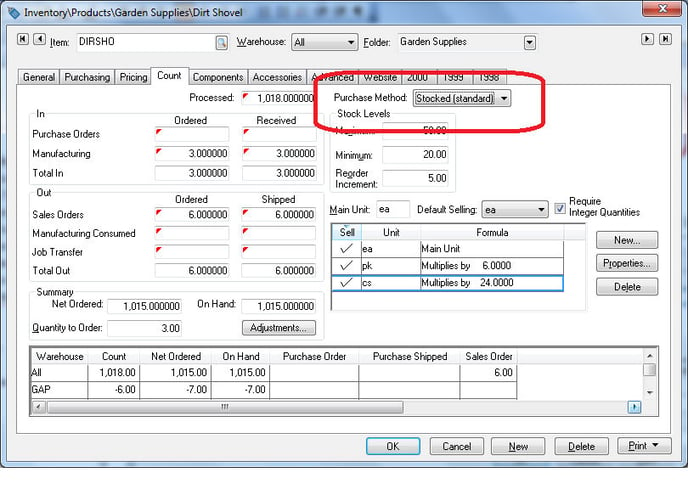
Properly configuring the Purchase method setting can conveniently set the appropriate settings within the sales order saving the user the requirement to change the Purchase method settings each time the item is sold. For example, items that are not normally stocked in inventory should have the Purchase method set as Sync Qualities, Associated or Replenishment. Items with Drop Ship arrangements with the vendor should have the Drop Ship Purchase method selected.
The Purchase method should be set properly for each inventory folder if appropriate. Set the normal Purchase method in the Edit Defaults settings of the folder. Go to Features > Change Defaults, Filter Down Data and Globally Change Data section of the main documentation for more details. You can also reference this section if you wish to globally change the Purchase method for the entire folder group.
The Stocked (Standard) Purchase method will always be an option. Disable the special order purchase method (Drop Ship, Sync Quantities, Associated) options or Allow Replenishment purchase method option to disable specific purchase methods. Any item that contains the disabled purchase method will revert to the Stocked (Standard) method when the item is added to a sales order. Go to to change these options as shown below: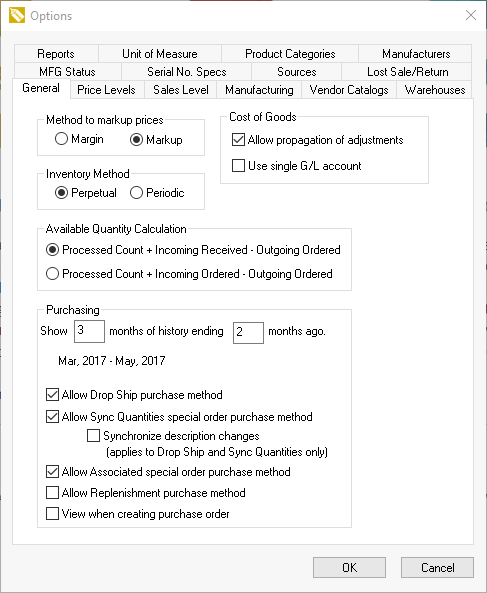
Common use cases
Maintain Proper Stock Inventory Levels
Tracking inventory counts, maintaining stock reorder points, creating purchase orders, and reviewing purchase and sales history, streamlines the purchasing process and assists in maintaining proper inventory levels. Managing stock items are key to the success of companies that sell product, use parts or supplies for service jobs, and manufacture product.
Handle Special Orders
Special orders are defined within the EBMS software as items that are sold to the customer before they're purchased from the vendor. A special order purchase differs from a standard stock item or a manufactured item since the purchase process is prompted by a sale. Many businesses sell inventory parts that are not stocked but rather are ordered from the vendor specifically for a customer. Special order tools facilitate an alternative to entering a part number each time a special order item is purchased. EBMS allows the user to record and track these special order items within inventory in a similar way as a stock item, but does not require the tedious labor of creating unique inventory item codes for each special order item.
Purchase Custom Products
A configure-to-order process facilitates the purchase of custom products from a vendor as a kit. The seller may purchase equipment, assemblies, sheds, or furniture that contain many options or variations. This module allows the custom product to be purchased and sold without creating separate product codes for each possible variation. Varied cost calculations, pricing, and optional components can be contained in a single inventory id.
Video Walkthrough
Features
- Displays or prints a convenient order list that contains the products purchased from a specific vendor or all the products within a folder group
- Recommends reorder quantities based on user set reorder points or more advanced inventory forecasting tools
- Calculates the Estimated Time of Arrival (ETA) date of the individual purchase order lines
- Purchase orders, warehouse transfer tickets, or manufacturing batch lists can conveniently be created from the recommended reorder list
- Assists in managing stock levels to minimize inventory requirements
- Records regular stock level updates from vendors and any associated data
- Includes complete purchase history including vendor SKU numbers for each supplier
- Records inventory stock locations
- Includes tools to reconcile the actual stock level with the values within the EBMS software
- Manages the purchasing of special order items or specialty items that are rarely purchased or stocked
- Easily navigate a special order item which is conveniently linked to its sales order and purchase order
- Ability to create a purchase order by copying details from a sales order
- Purchase custom products from the vendor
- Creates a single inventory id that contains the varied costs, pricing, and optional components for a custom product
- Is integrated into the accounts payable and accounting tools within the EBMS software
Enhancements and Customizations Available
Sample Reports
- Inventory Purchase Comparison
- Inventory Purchases by Vendor
- Inventory Order Sheet (Item)
- Inventory Order Sheet (Vendor)
- Physical Inventory Worksheet
- Inventory Dead Stock
