In EBMS, special orders are defined as items that are sold to the customer before they are purchased from the vendor. A special order item differs from a standard stock item or a manufactured item since the purchase process is prompted by a sale. The EBMS software contains powerful tools to handle a variety of special order needs.
Special Order Options
Respond to the following questions to determine the best special order configuration to use:
Q: Are items being shipped directly from the vendor to the customer?
-
If YES, set the Purchase Method to Drop Ship. (See drop shipment in the table below.)
-
If NO, continue to the next question.
Q: Are products ordered to replenish stock rather than special ordered?
- If yes, review Replenish Stock Based on Sales to purchase based on sales, rather than on special orders or stock levels.
- If no, and inventory items are either special ordered or based on stock, continue to the next question.
Q: Are special order items staged for shipment during the same step as the receiving process?
-
If yes, the receiving of the special order item within the purchase order is done by the same process as shipping the sales order. Received value is synchronized with the Shipped value in the sales order. Use the settings in the special order A Sync Quantities section of the table below.
-
If no, the receiving of the special order is done in a separate step than the shipping of the sales order. This causes the inventory On Hand amount to be temporarily affected. Use the settings in the special order B Associated section below.
* Use sparingly since this special order feature may be discontinued in the future.
Setting the Purchase Method
The inventory item's default Purchase Method is set within the product record Count tab as shown below.
The Purchase Method setting should be set to Stocked (Standard) if items are stocked, rather than special ordered. Note that the Purchase Method can be changed within the sales order if an order is processed using a different Purchase Method than the default method.

Go to the Purchase Methods section for more details.
Processing Special Orders
Special orders and drop shipments start with the sales order rather than the purchasing tools since special orders and drop shipments are initiated by the sale. The Purchase Method within the sales order details lines identifies the items that are processed using a special order purchase method.
Complete the following steps to create a special order within a sales order:
-
Proceed to the Sales > Invoices and S.O.s from the EBMS menu to open an existing sales order or select Sales > New Sales Order to create a new sales order.
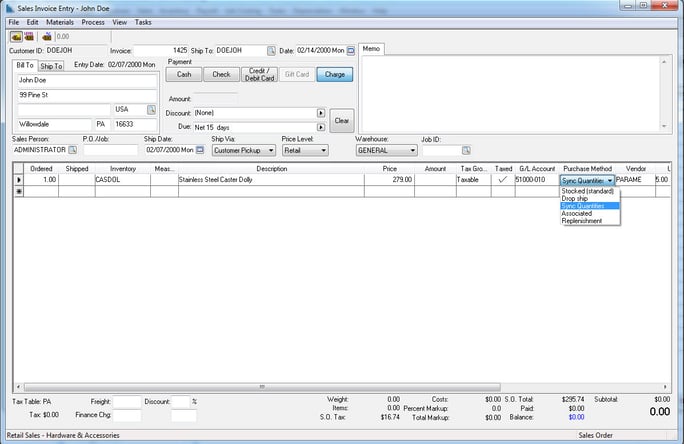
-
Go to a sales order detail line and set the Purchase Method column. This setting is automatically populated with the Purchase Method setting within the product record Count tab. The following message will appear if the user attempts to enter a Shipped quantity or if an item with a Sync Quantities method or the Drop Ship method are entered with a Shipped value: "Item _ is set to prompt a purchase as a drop ship, but the shipped quantity is _. Continuing with purchasing method Drop Ship will not allow a non-zero shipped quantity. Which purchase method would you like to use for this item?"
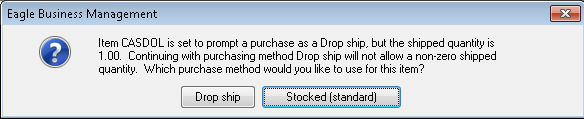
Clicking on the Drop Ship/Sync Quantities button will clear the Shipped quantity. Selecting the Stocked (standard) button will change the Purchase Method setting within the sales order. The Purchase Method within the product record should be changed if the item is not normally a special order item.
The special order Purchase Methods (Drop Ship, Sync Quantities, or Associated) can be used without an inventory item ID. The Ordered quantity, Description, Cost, and Vendor Part Number are copied from the sales order to the purchase order. -
Set the optional Vendor setting to identify the special order supplier or vendor. The Primary Vendor within the Purchasing tab of the inventory item is copied to the Vendor column. The Primary Vendor within the Purchasing tab of the inventory item is copied to the Vendor column. Enter an optional Vendor Part Number which will be copied to the purchase order.
-
The Unit Cost shown on the sales order may be copied from the vendor Cost recorded on the product record Pricing tab or Purchasing tab, depending on the following settings in
If the Default cost for inventory item to specific vendor's cost instead of last cost option is selected, the Cost will be copied from the product record Purchasing tab.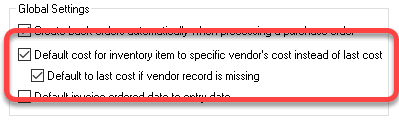
-
The low inventory prompt will only be displayed for the Stocked (standard) purchase method, unless the following setting in Sales > Options > Invoices and S.O.s is enabled: Include non-stocked purchase methods with low inventory warning.

An internal manufacturing vendor setting should be set as the Vendor if the special order product is manufactured instead of purchased. Review Manufacturing Vendor for setup details.
Linking Special Orders
The sales order can be saved and linked to the purchase order at a later time, or the purchase order records can be created immediately from the sales order. Special order items must be linked to a purchase order before the sales order can be processed into an invoice. Review the Purchasing Special Orders section for details on creating special order or drop ship purchase orders.
Special orders can also be configured at the time the order is received form the customer. This gives the user the ability to make modifications within the sales order based on the customer's preferences. There are two powerful custom special order processes available within EBMS:
-
Configure-To-Order (CTO): This option should be used when the custom special order item is purchased as a compete unit rather than assembled by the user. Review the Configure-To-Order Kitting Overview section for more details on this process.
-
Made-to-Order (MTO): This option should be used to sell a kit that has been purchased as individual components and assembled rather than assembled by the vendor. Review the Made-to-Order Overview section for more details on this process.
Purchasing Special Orders
Review Purchasing Special Orders to review the following three methods used to purchase special orders from customers:
-
Purchase directly from the sales order detail line.
-
Purchase the entire sales order.
-
Purchase special order items from the Special Orders tab of the purchasing screen.
Receiving and Processing Special Orders
Review Receiving and Processing Special Orders for instructions on the processes to complete the special order process.
Video: Supply Chain Insider Series
Video: Receiving Product ERP Support Training
